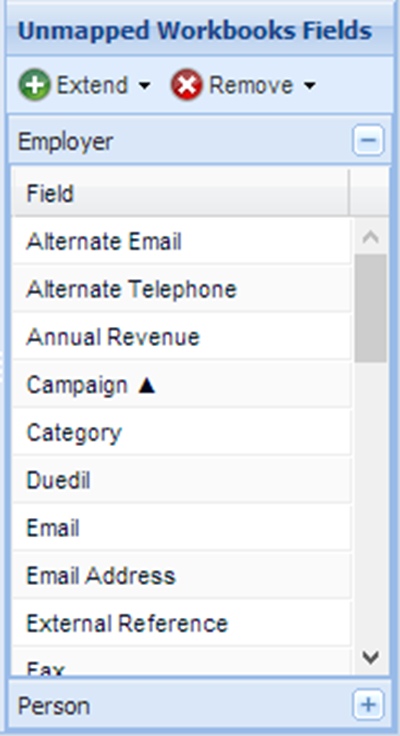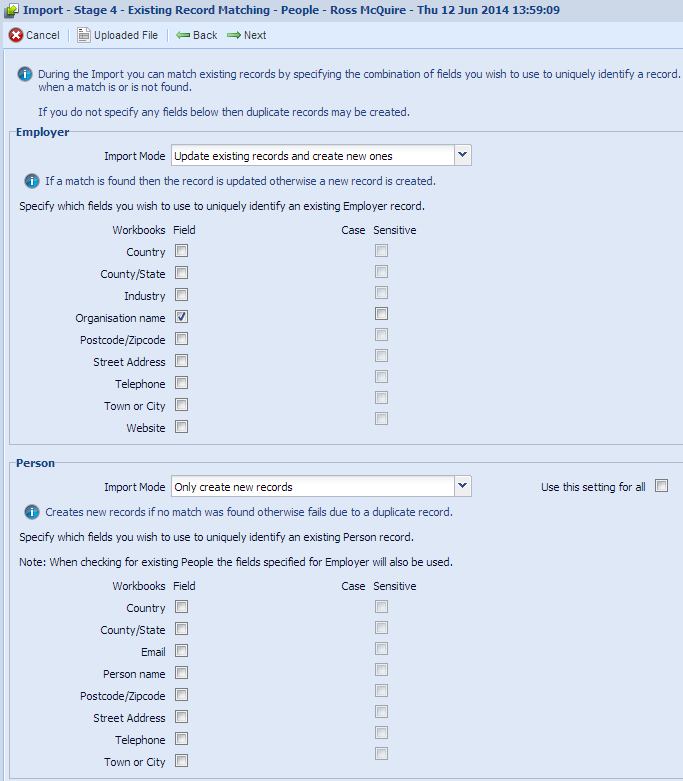Customer Forum
Importing People & Organisations
| Posted: 2014-06-10 14:51 |
|
Help, help.... I have been trying to import data from a csv file into workbooks and all fields are matching. So if asking for an persons import, it leaves out the employer / organisation name but imports everything else. If I ask for an organisation import, it will leave out the persons details. I cannot seem to merge the two. I need to be able to import from an existing csv file all info, so i.e. the organisation name as well as the contact name with email address etc. Why can't I seem to do this? I find it all very complicated.... it does not make sense. Anyone can help me? Regards, Estelle |
| Posted: Thu, 12.06.2014 - 14:21 |
|
Hi Estelle It's possible to Import People and Organisations at the same time from one CSV file. To do this please view the instructions below: Source FileBefore you can begin your import you need to make sure your source data is displayed in the correct way. Each row should contain information on the Person and the Organisation which they are employed by. In the example below Person ABC and Person XYZ are 2 different People, but as they have the same employer they have the same Organisation information displayed on each row.
ImportWithin Workbooks create a new People Import (if you are unfamiliar with importing please view the link here). A People import is used because it is the mode which allows us to create People/Organisations at the same time and automatically sets the Employer/Employee relationship. Upload your source file and move onto the Field Mappings stage. Here, initially map the Person date from your source file to Workbooks People fields. Once you've done this, click extend and select 'Employer'.
Here you're presented with a list of available fields to map to on the Organisation record. Map the remainder of the fields from your Source File to these Organisations fields and proceed to the next stage. Next you are asked to select the Import Mode you wish to run. For Person select 'Only create new records' and for Employer select 'Update existing records and create new ones'. This means that Workbooks will create a new Person for each Person specified in your source file and will only create a new Organisation if one doesn't already exist. This is important because within the source file the same Organisation can be listed more than once and this prevents duplicates being created.
Once your Import has run successfully and been approved, you can view the results. Continuing the example above Organisation ABC has been successfully created, along with Person ABC and Person XYZ. If you look at the 'People' tab on the Organisation record you can see the 2 People have been created as an 'Employee of Organisation ABC'.
|
- Log in to post comments