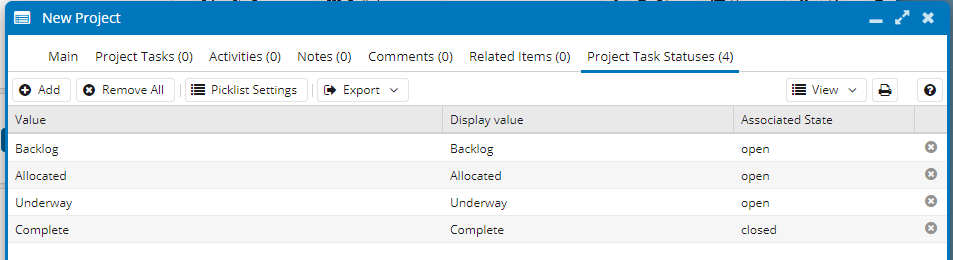Projects
Last updated : 03/08/2023
Project Records are a record type that will enable you to manage complex work easily within your business by showing you what needs to get done, who is doing it and by when. It is possible to create Project tasks within the Project Record that means work can be distributed among different users but can be tracked by the owner of that Project. NOTE: Project Records are only available with Pro editions of Workbooks. If you have a Pro licence and can’t see Projects in your Start Menu then you will need to activate the module in Start > Configuration > Account Settings > Licences & Modules.
When you create a new Project Record from the Projects landing page (Navigate to Start > Projects), you will see the following:
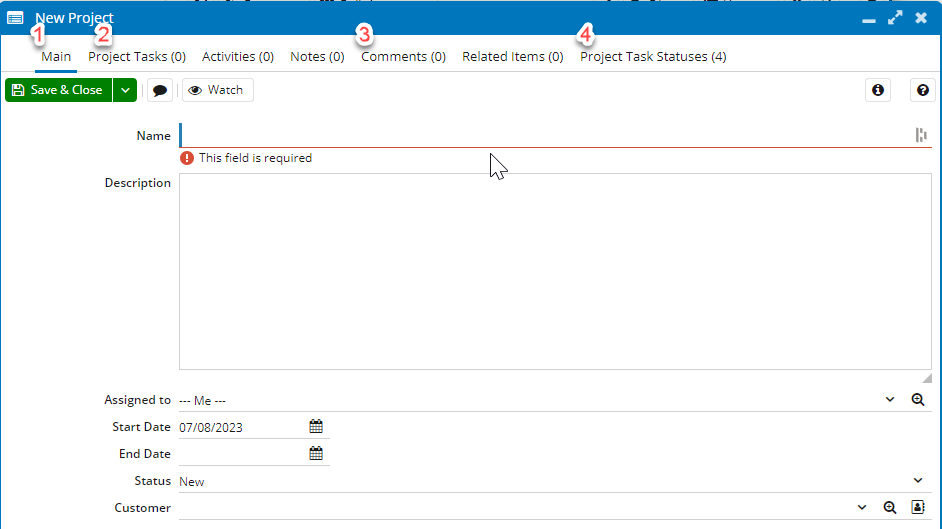
1. Main
This is where you can define what the project is called, a description, who has overall ownership of the project, when the start date is, end date, the status of the project: New, Underway, On Track, At Risk, Off Track, Complete.
2. Project Tasks
Within each Project Record you have the option to create Project Tasks that can be assigned out to individual users to work on. (If you are the User managing the Project you will need Create, Modify, Edit in grid, Delete Project Task capability, the users who will be assigned tasks will need View and Modify capabilities – for more see Capabilities.
3. Comments
When collaborating on the Project, users may want to add Comments to the Project Task or Project records using our Comments functionality. All Comments will be listed on this tab.
4. Project Task Statuses
When a user is assigned a Project Task, they will be expected to update the status that is appropriate for the Project. This area allows you to edit the status picklist to your requirements.
Project Tasks
When using a Project Record, to define what needs to be done and assign out tasks to individuals who are working on the project, you will need to create Project Tasks.
When opening the Project Tasks tab, you will immediately see an editable grid in which you can add the essential fields of your project tasks. This Grid View will help you to see the current status of your Project Tasks at a glance and you can edit fields quickly without needing to open up the record. Once you are finished creating the tasks, click Save to create the Records. Any view that you save by clicking View > Save will be saved only for that Project which enables you to have the desired fields viewable at a glance for each different Project you are managing.

The columns that are available in Edit Grid mode are the same that are on the Project Task form layout. These can be customised by navigating to Configuration > Customisation > Record Types > Tasks.
Project Task Statuses
Statuses are important for you to understand how your project is progressing and you may want to customise the status options that are available per project. Within this tab you can Add, Remove or Edit current picklist options. If you would like to customise the default picklist options for every Project created, you can do this by navigating to Configuration > Customisation > Picklists