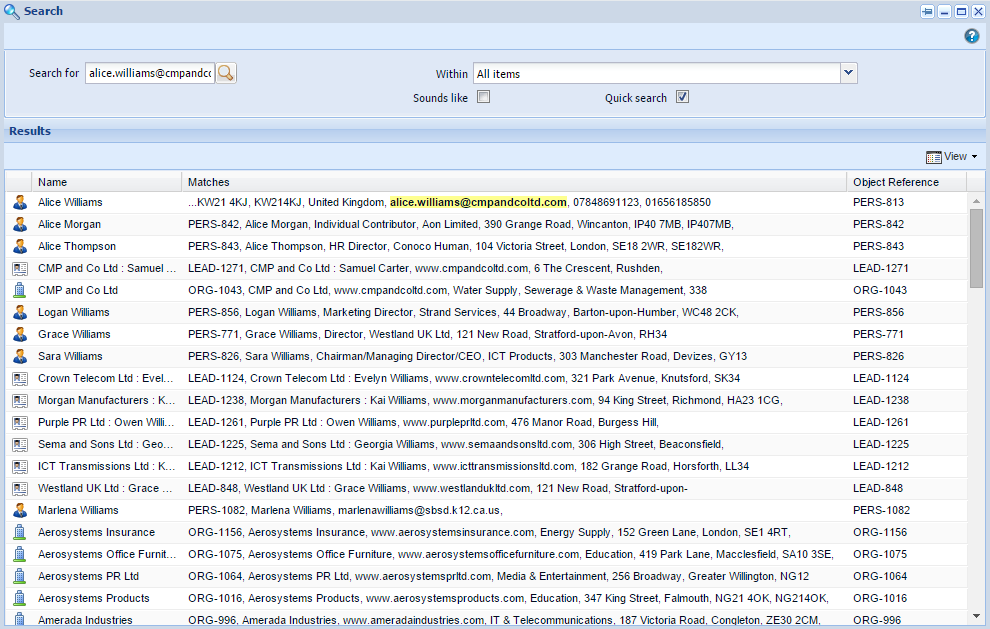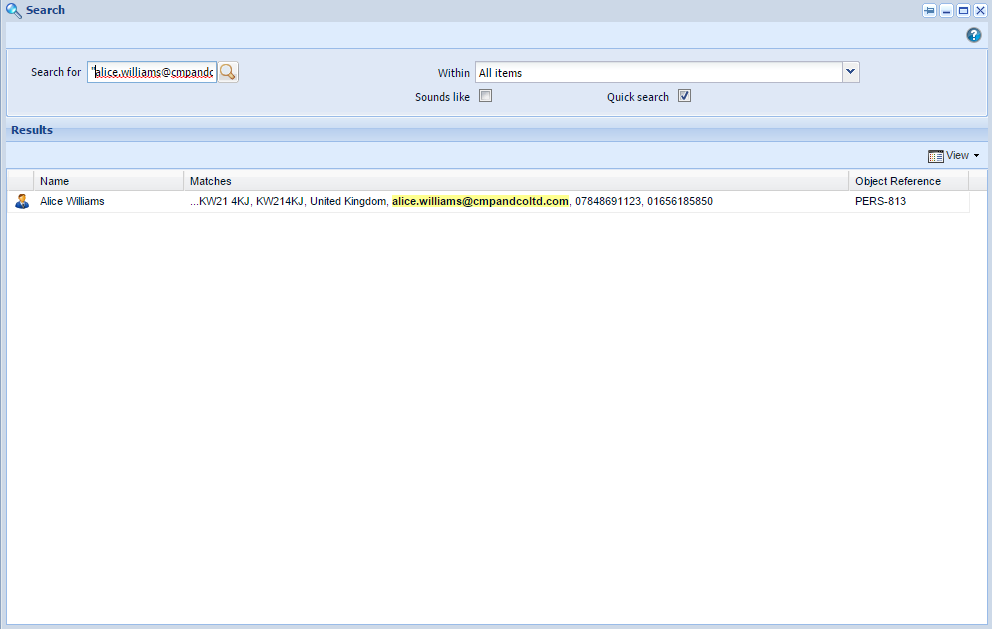Customer Forum
Reducing search times by returning exact matches
| Posted: 2015-05-08 13:48 |
Reducing Search Time and Increasing AccuracyIf you know the exact name of the record you are searching for, then you can speed up the search time by doing an exact match. This stops Workbooks from wasting time looking for other records that might be relevant to you. If you do not need the wide range of results that are returned, then you simply need to amend your search term: To limit the search to only return results containing the exact text that you are looking for, add quotation marks around your text. An example is shown below when searching for an email address. Below are the results when searching for alice.williams@cmpandcoltd.com, as you can see there are multiple results although there is only one correct match. This is because Workbooks is also finding results for all of the separate parts of the text i.e. 'alice', 'williams', 'cmpandcoltd' and 'com'.
The results when searching for "alice.williams@cmpandcoltd.com" are shown below. As you can see only one record is returned, which is the only record with the exact email address we were searching for. This significantly reduced the amount of time taken to search.
This tip can make searching quicker and also more accurate in other cases, like Organisation Names that contain 'and' or 'the'. Using quote marks makes the default search looks for exact matches first (putting these to the top of the list), rather than searching for all records for any that contain 'and' or 'the'. |
- Log in to post comments