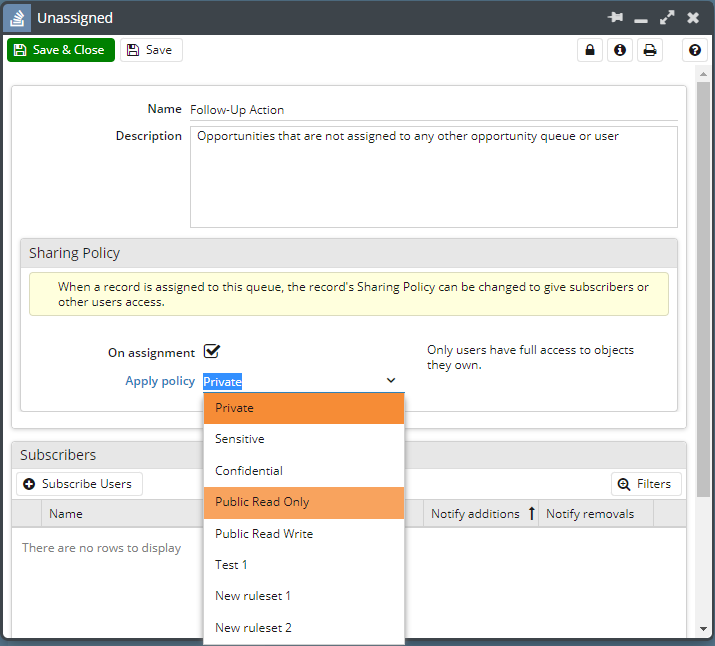Knowledgebase articles
- Welcome to the Knowledge Base
- Introduction
- Training
- Getting Started
- Preferences
- Activities
- Cases
- Importing Data
- Leads
- Marketing
- Introduction to Marketing
- Marketing Campaigns
- Mailing Lists
- Products
- Mailshots
- Upload Library
- Templates
- Event Management
- Compliance Records
- Force24
- Spotler Integration
- What is Spotler?
- Navigating your Spotler homepage
- GatorMail
- GatorLeads / Web Insights
- Tracking Code
- Setting up the Plugin
- Viewing Web Insights Data on your Form Layouts
- Domain Names and Online Activities
- Reporting incorrect Leads created through Web Insights
- Reporting on Web Insights data
- Using UTM Values
- Why aren’t Online Activities being created in the database?
- Why is GatorLeads recording online activities in a foreign language?
- GatorSurvey
- GatorWorkflow
- GatorPopup
- Opportunities
- Projects
- Integrations
- Mapping
- Electronic Signing Tools
- Creditsafe Integration
- Zapier
- Introduction to Zapier
- Available Triggers and Actions
- Linking your Workbooks Account to Zapier
- Setting up Zaps
- Posted Invoices to Xero Invoices
- Xero payments to Workbooks Tasks
- New Case to Google Drive folder
- New Case to Basecamp Project
- New Workbooks Case to JIRA Ticket
- Jira Issue to new Case
- 123FormBuilder Form Entry to Case
- Eventbrite Attendee to Sales Lead and Task
- Facebook Ad Leads to Sales Leads
- Wufoo Form Entry to Sales Lead
- Posted Credit Note to Task
- QuickBooks Online
- Survey Monkey responses to Tasks
- Multistep Zaps
- Email Integrations
- Event & Webinar Integration Tools
- GoToWebinar
- ON24
- Microsoft Office
- Outreach
- Installation
- Outreach Authentication
- Sync People to Outreach Prospects
- Sync Organisations to Outreach Accounts
- Sync Workbooks Opportunities to Outreach
- Sync Tasks/Activities from Workbooks to Outreach
- Sync Outreach Sequences to Workbooks
- Sync Outreach Sequence States to Workbooks
- Sync Outreach Sequence Step Numbers to Workbooks
- Sync Prospects/Accounts/Opportunities from Outreach to Workbooks
- Sync Outreach Tasks/Calls/Meetings to Workbooks
- Scribe/Workbooks Connector
- RingCentral
- Auditing
- Comments
- People & Organisations
- Reporting
- Introduction to Reporting
- Using Reports
- Introduction to Charts
- Exporting Reports
- Advanced Reporting
- Report Snapshots
- Dashboards
- Transaction Documents
- Introduction to Transaction Documents
- Displaying & Adding Transaction Documents
- Copying Transaction Documents
- Transaction Documents Fields Help
- Transaction Documents Line Items Help
- Printing & Sending Transaction Documents
- Managing Transaction Document Currencies
- Managing Transaction Document Statuses
- Setting a Blank Default Currency on Transaction Documents
- Credit Notes
- Customer Orders
- Invoices
- Quotations
- Supplier Orders
- Contract Management
- Sagelink
- Introduction to Transaction Documents
- Configuration
- Introduction to System Administration
- Users & Security
- Database
- Accounting
- Email Integrations
- Customisation
- Creating & Modifying Picklists
- Theme
- Record Types
- Creating Custom Fields
- Report-based Custom Fields
- Linked Fields & Reference Fields
- Record Templates
- Form Layouts
- Customising relationships between parties
- Opportunity Stages
- Custom Records
- Sign In Customisation
- Automation
- Contact Support
- Releases & Roadmap
Queues
Queues are a concept in Workbooks which enable you to assign records to a specific group or function and allow you to notify the relevant people involved. You could say a Queue is similar to a department ‘Inbox’.
Tip
Get into the habit of using Queues to assign records to groups of users and to help manage your workflow.
Queue Types
Queues are ‘record type’ specific and are available for most Record Types, which means, for example, that if you want to assign both Leads and Cases to a Queue called Support, you need to create that Queue twice – once on the Leads Landing Page and once on the Cases Landing Page. You can choose to subscribe the same or different Users to each Queue.
By default, one Queue is defined for each record type which is the ‘Unassigned’ Queue. Records can only be assigned to a Queue for that record type, for example, Leads can only be assigned to Lead Queues.
To create a new Queue open the Landing Page of the record type for which you want to create a Queue and click Manage Queues in the left-hand menu. You can then create a new Queue using the button at the top of the grid or edit an existing Queue by clicking on its name in the grid.
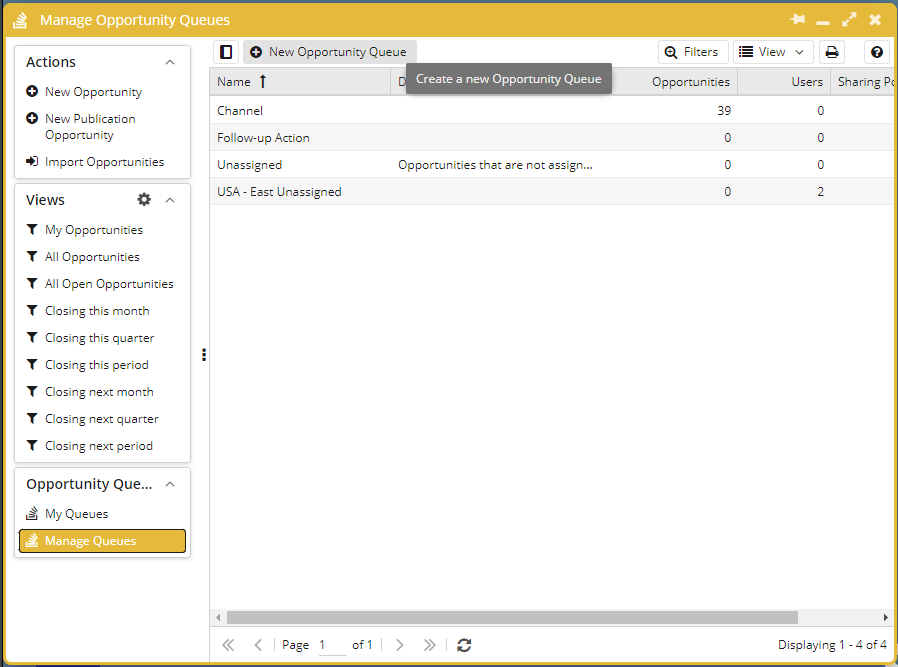
Subscribing Users to Queues
Users can be subscribed to Queues and, by default, they are notified when a record is added to that Queue. You can subscribe a user to a Queue from the Manage Queues menu. Open the desired Queue > click Subscribe Users. From here, you can filter on your Users and select multiple ones to add them in bulk.
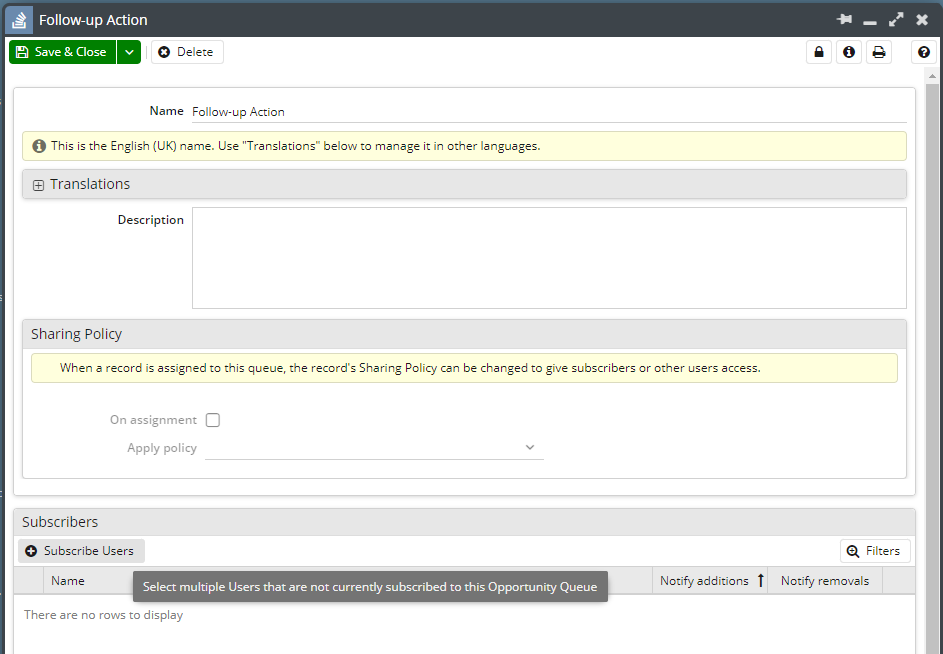
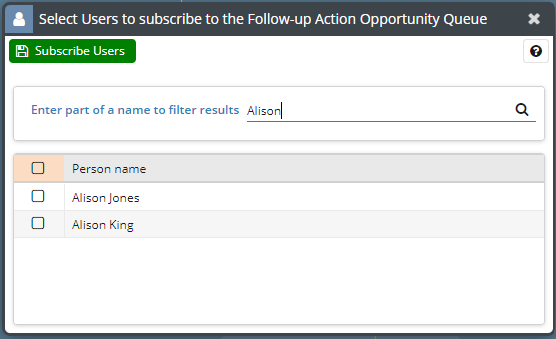
Users are notified as defined by their notification settings within their Preferences, either email and/or pop-up alert. More information on setting up your Notification and Reminders can be found, here. A User can modify their individual preferences for a Queue by clicking My Queues and clicking on the pencil icon:
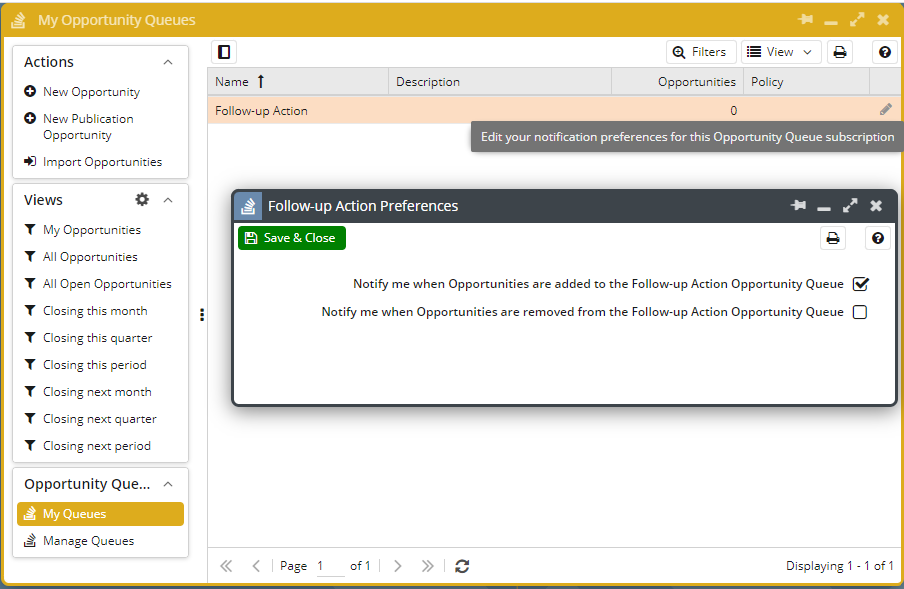
Note: Queues are controlled by Permissions so be sure to share Queues with the appropriate Users, otherwise they will not be able to access the Queue from the My Queues Menu.
Changing Permissions for Queue Assignment
When a record is assigned to a Queue, Workbooks can be configured to apply a different ruleset to the one that is applied if you were assigning the record to another user or group. You should configure a new Ruleset for this purpose. Then on the Queue configuration, tick the ‘On Assignment’ checkbox and select the new policy from the picklist: