Knowledgebase articles
- Welcome to the Knowledge Base
- Introduction
- Training
- Getting Started
- Preferences
- Activities
- Cases
- Importing Data
- Leads
- Marketing
- Introduction to Marketing
- Marketing Campaigns
- Mailing Lists
- Products
- Mailshots
- Upload Library
- Templates
- Event Management
- Compliance Records
- Force24
- Spotler Integration
- What is Spotler?
- Navigating your Spotler homepage
- GatorMail
- GatorLeads / Web Insights
- Tracking Code
- Setting up the Plugin
- Viewing Web Insights Data on your Form Layouts
- Domain Names and Online Activities
- Reporting incorrect Leads created through Web Insights
- Reporting on Web Insights data
- Using UTM Values
- Why aren’t Online Activities being created in the database?
- Why is GatorLeads recording online activities in a foreign language?
- GatorSurvey
- GatorWorkflow
- GatorPopup
- Opportunities
- Projects
- Integrations
- Mapping
- Electronic Signing Tools
- Creditsafe Integration
- Zapier
- Introduction to Zapier
- Available Triggers and Actions
- Linking your Workbooks Account to Zapier
- Setting up Zaps
- Posted Invoices to Xero Invoices
- Xero payments to Workbooks Tasks
- New Case to Google Drive folder
- New Case to Basecamp Project
- New Workbooks Case to JIRA Ticket
- Jira Issue to new Case
- 123FormBuilder Form Entry to Case
- Eventbrite Attendee to Sales Lead and Task
- Facebook Ad Leads to Sales Leads
- Wufoo Form Entry to Sales Lead
- Posted Credit Note to Task
- QuickBooks Online
- Survey Monkey responses to Tasks
- Multistep Zaps
- Email Integrations
- Event & Webinar Integration Tools
- GoToWebinar
- ON24
- Microsoft Office
- Outreach
- Installation
- Outreach Authentication
- Sync People to Outreach Prospects
- Sync Organisations to Outreach Accounts
- Sync Workbooks Opportunities to Outreach
- Sync Tasks/Activities from Workbooks to Outreach
- Sync Outreach Sequences to Workbooks
- Sync Outreach Sequence States to Workbooks
- Sync Outreach Sequence Step Numbers to Workbooks
- Sync Prospects/Accounts/Opportunities from Outreach to Workbooks
- Sync Outreach Tasks/Calls/Meetings to Workbooks
- Scribe/Workbooks Connector
- RingCentral
- Auditing
- Comments
- People & Organisations
- Reporting
- Introduction to Reporting
- Using Reports
- Introduction to Charts
- Exporting Reports
- Advanced Reporting
- Report Snapshots
- Dashboards
- Transaction Documents
- Introduction to Transaction Documents
- Displaying & Adding Transaction Documents
- Copying Transaction Documents
- Transaction Documents Fields Help
- Transaction Documents Line Items Help
- Printing & Sending Transaction Documents
- Managing Transaction Document Currencies
- Managing Transaction Document Statuses
- Setting a Blank Default Currency on Transaction Documents
- Credit Notes
- Customer Orders
- Invoices
- Quotations
- Supplier Orders
- Contract Management
- Sagelink
- Introduction to Transaction Documents
- Configuration
- Introduction to System Administration
- Users & Security
- Database
- Accounting
- Email Integrations
- Customisation
- Creating & Modifying Picklists
- Theme
- Record Types
- Creating Custom Fields
- Report-based Custom Fields
- Linked Fields & Reference Fields
- Record Templates
- Form Layouts
- Customising relationships between parties
- Opportunity Stages
- Custom Records
- Sign In Customisation
- Automation
- Contact Support
- Releases & Roadmap
Setting Exchange Rates
How to set up exchange rates, and what to do when they change.
Tip
Exchange Rates must be amended manually so remember to update them as frequently as your business requires.
To see the Exchange Rates currently in place click Start > Configuration> Accounting > Exchange Rates. The grid on the right shows:
- All the ‘foreign’ currencies that have been added to the Currencies tab on your Own Organisation record(s).
- The current rate of exchange between each pair of currencies (and the reverse rate).
- The date from which the rate shown applies.
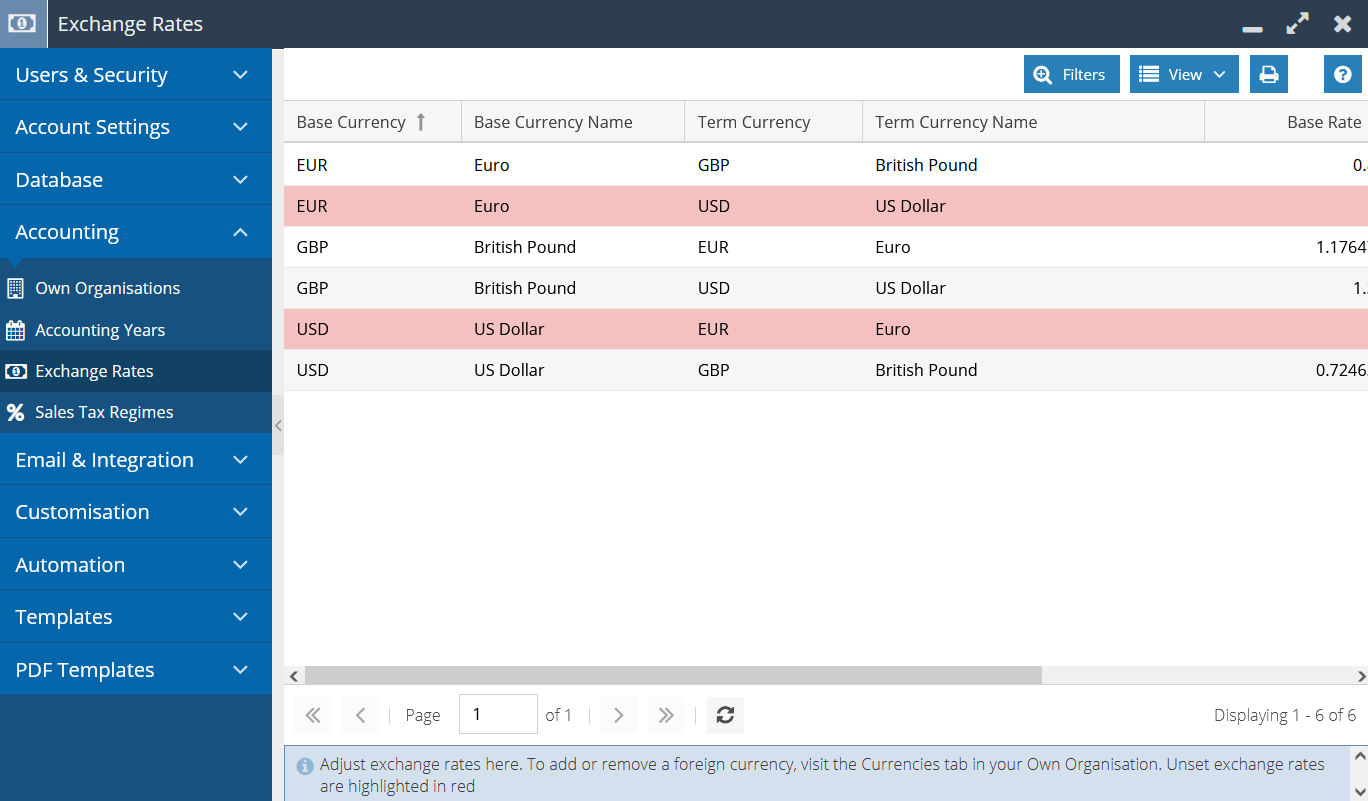
Setting Exchange Rates
To amend an Exchange Rate, click on the row that you want to amend, which will open a screen similar to the one shown below:
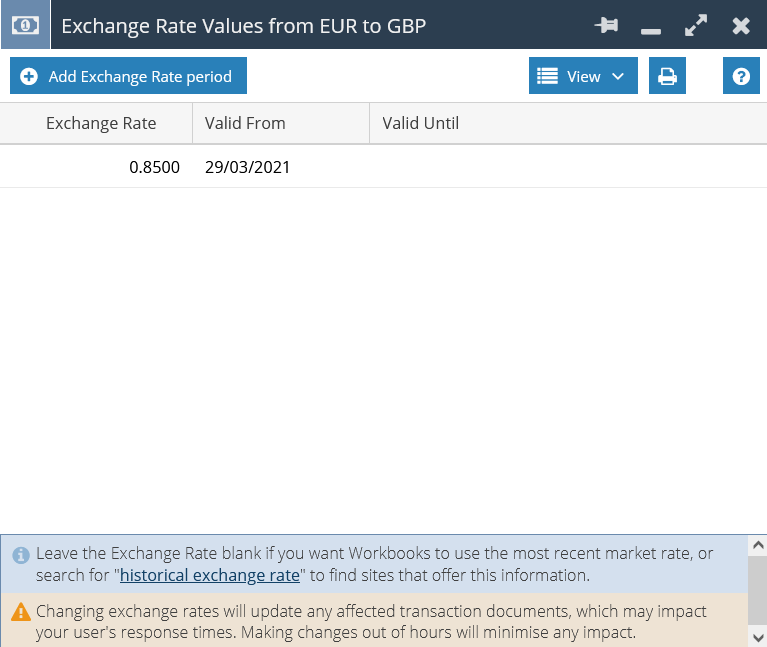
In this example, Exchange Rates have been set from March 29th onwards. The top row shows a rate with a ‘Valid From’ date of March 29th but there is no date in the ‘Valid Until’ field, i.e. this is the current rate. The Valid Until field will only be populated with a date if you add a new Exchange Rate period that has a Valid From date which is later than the current Valid From date. For example, if you add an Exchange Rate with a Valid From date of 1 December, Workbooks will auto fill the Valid Until the date on the top row with 30 November.
To add a new rate, click ‘Add Exchange Rate’ period and enter your rate and a Valid From date.
What happens when you change the Exchange Rate figure or date range?
It is important to understand what happens when you make amendments to either the Exchange Rate or the date range for which the rate applies.
Transaction Documents use the Exchange Rate in place that corresponds with the document date. If the Exchange Rate for a time period is changed, any Draft documents with a document date in that period will also change. Similarly, if you change the date range for the Exchange Rate, any Draft documents with a document date that falls into the new time period will adopt the Exchange Rate for that new period.
These recalculations are carried out in the background and could impact the performance of your database if you have a very large number of Transaction Documents affected by the change. For this reason, we advise making any changes out of your usual business hours to minimise impact.
NOTE: Opportunity records do not have the concept of Draft and Posted states. They will use the Exchange Rate related to the Close Date at the time that the Close Date is selected. If the Close Date is changed to a date in which a different Exchange Rate applies, the Exchange Rate for the new period will be applied. However, if the Close Date is not changed but the Exchange Rate for the relevant period is changed, the Exchange Rate will remain as per the one in place when the original Close Date was set.