Storage Usage
How to see how much storage each record type is occupying and how to run a Database Cleanup to reduce the amount of storage you are using.
You can see how much storage each record type is occupying on your database in the Storage Usage section. The default storage allocation is 100GB across all your databases – typically more than enough space for hundreds of thousands of records. If you are running low on space, you can:
- Remove any unnecessary databases.
- Perform a database cleanup to permanently remove deleted items.
- Purchase additional storage space.
NOTE: The storage usage number is recalculated every evening, and at the end of a database cleanup, so please be aware that if you perform any of the above actions, you may not see the number drop until the next day.
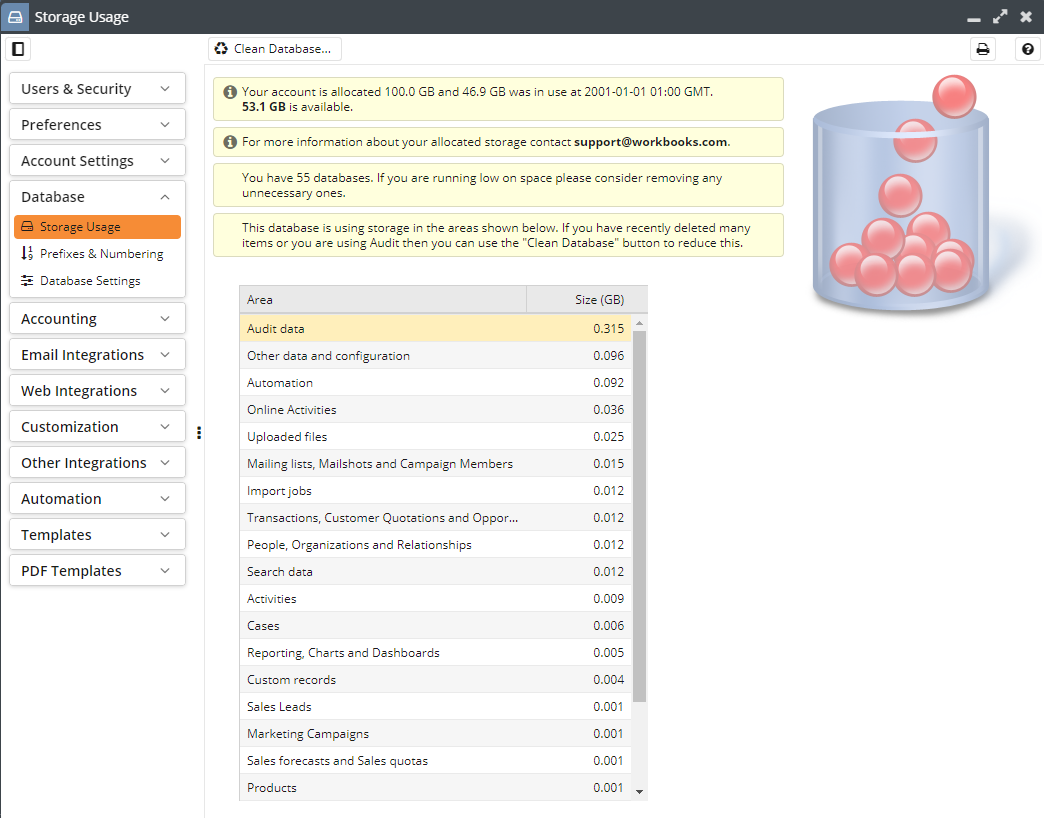
Database Cleanup
As your database gets larger in size, a database cleanup may become necessary to free up space occupied by deleted records and audit data. The Clean Database wizard provides you with a tool to do exactly this.
Permanently Remove Items
Items which are bulk deleted on Workbooks will be invisible to your users, but are still retained for 30 days so that the bulk action can be undone if required. Permanently removing deleted items will free up space occupied on your database by deleted items but be aware that this operation cannot be undone. You can chose to either permanently remove records which were deleted over a month ago, or permanently remove all deleted items.
Delete Audit Records
Audit records mark every change made to every record in Workbooks, so as your database increases in age, you may find a considerable proportion of your storage being occupied by historical audit data. If this is the case, deleting audit records in your database cleanup may prove to be an effective way to free up space.
You can specify which date you would like Audit records to be removed from using the created on and before date field. Of course, removing the audit data will prevent you from being able to view changes made to the record before the start of the trail.
NOTE: If there are Reports on your database that rely on data provided by Audit records, deleting these records will affect your Reports so please proceed with care.
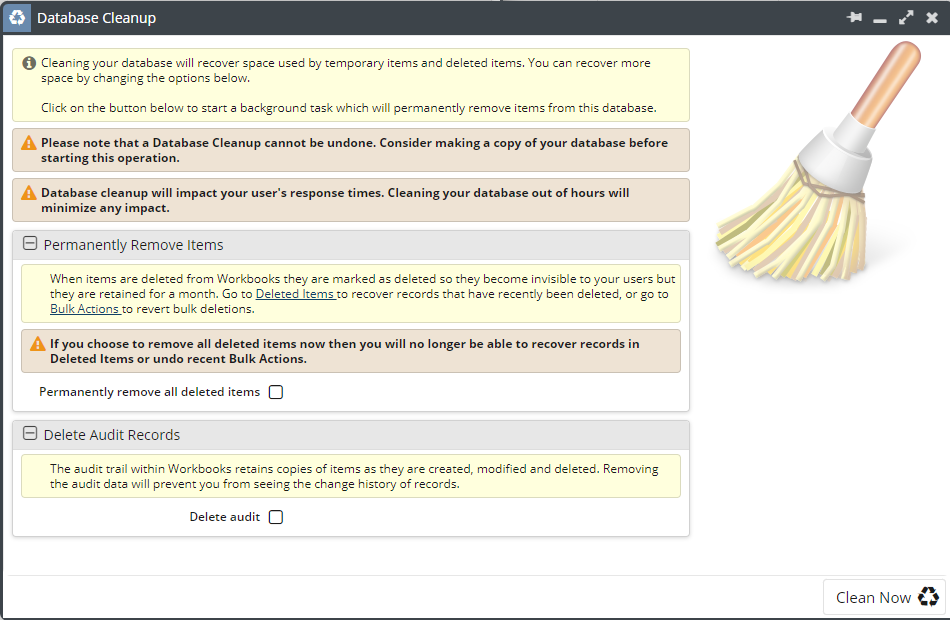
You can also choose to delete only the Audit Records created by a certain function, for example, only those created by a particular Scheduled Process, if this function is creating Audit Records you no longer need to see.
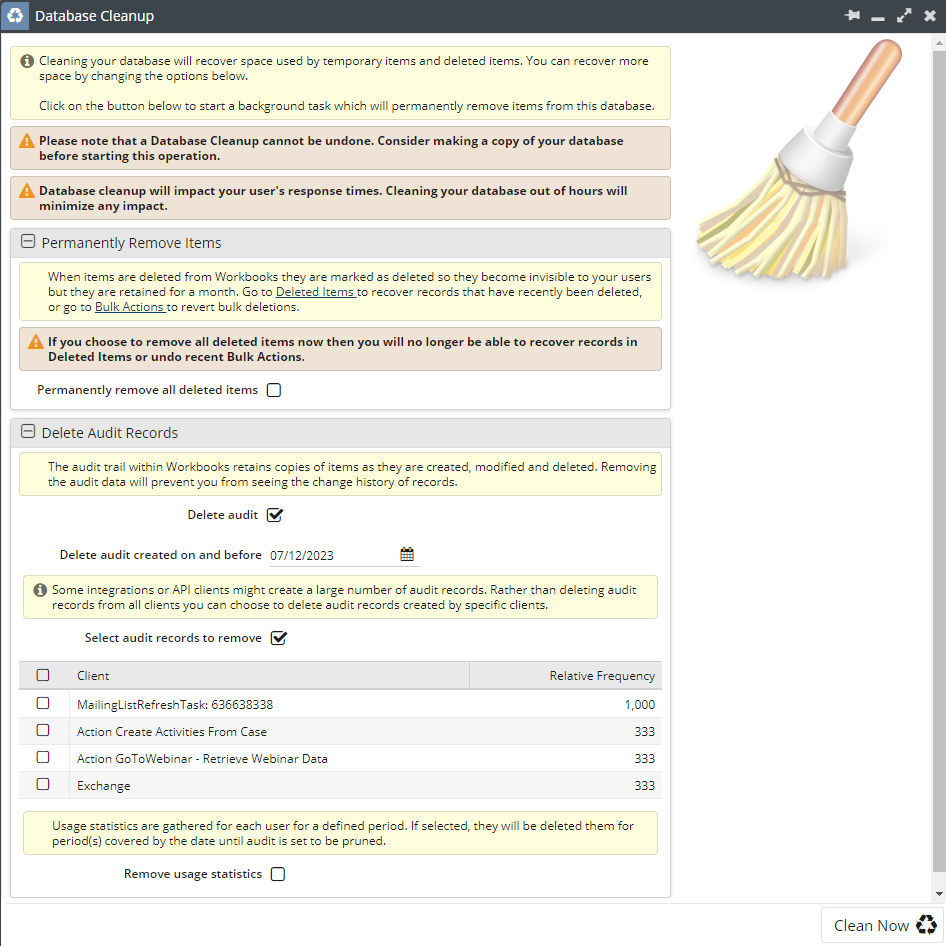
After a database clean up has occurred an Audit Record will be created that shows information on when the clean up was triggered, who ran the clean up and also the filters applied in the clean up wizard seen above.
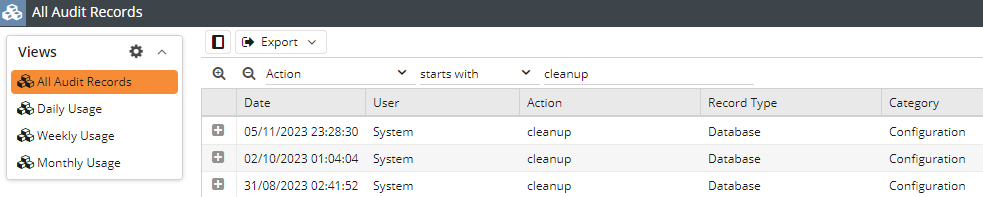
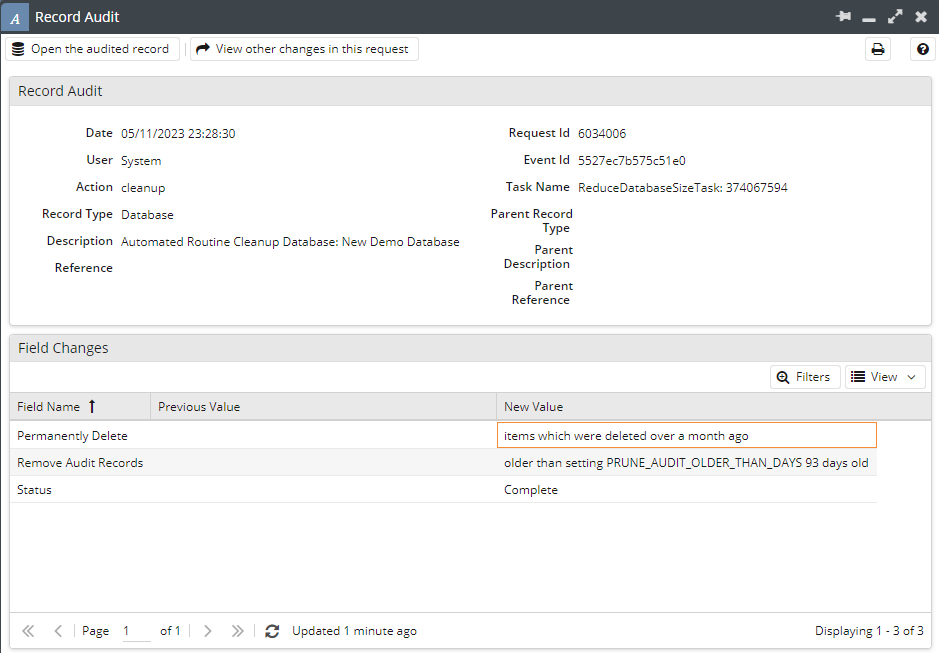
NOTE: When approaching your storage limit, notifications in the form of banners will be presented to you within your database. An orange banner suggesting that you are close to your storage limit signifies that you have less than 10% free storage remaining, whilst a red banner means that you are over your limit.