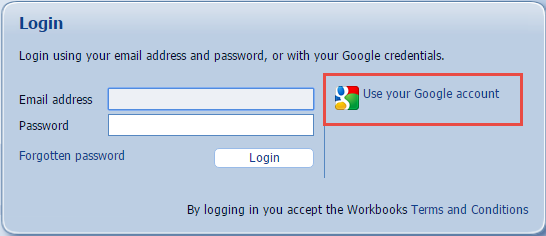Knowledgebase articles
- Welcome to the Knowledge Base
- Introduction
- Training
- Getting Started
- Preferences
- Activities
- Cases
- Importing Data
- Leads
- Marketing
- Introduction to Marketing
- Marketing Campaigns
- Mailing Lists
- Products
- Mailshots
- Upload Library
- Templates
- Event Management
- Compliance Records
- Force24
- Spotler Integration
- What is Spotler?
- Navigating your Spotler homepage
- GatorMail
- GatorLeads / Web Insights
- Tracking Code
- Setting up the Plugin
- Viewing Web Insights Data on your Form Layouts
- Domain Names and Online Activities
- Reporting incorrect Leads created through Web Insights
- Reporting on Web Insights data
- Using UTM Values
- Why aren’t Online Activities being created in the database?
- Why is GatorLeads recording online activities in a foreign language?
- GatorSurvey
- GatorWorkflow
- GatorPopup
- Opportunities
- Projects
- Integrations
- Mapping
- Electronic Signing Tools
- Creditsafe Integration
- Zapier
- Introduction to Zapier
- Available Triggers and Actions
- Linking your Workbooks Account to Zapier
- Setting up Zaps
- Posted Invoices to Xero Invoices
- Xero payments to Workbooks Tasks
- New Case to Google Drive folder
- New Case to Basecamp Project
- New Workbooks Case to JIRA Ticket
- Jira Issue to new Case
- 123FormBuilder Form Entry to Case
- Eventbrite Attendee to Sales Lead and Task
- Facebook Ad Leads to Sales Leads
- Wufoo Form Entry to Sales Lead
- Posted Credit Note to Task
- QuickBooks Online
- Survey Monkey responses to Tasks
- Multistep Zaps
- Email Integrations
- Event & Webinar Integration Tools
- GoToWebinar
- ON24
- Microsoft Office
- Outreach
- Installation
- Outreach Authentication
- Sync People to Outreach Prospects
- Sync Organisations to Outreach Accounts
- Sync Workbooks Opportunities to Outreach
- Sync Tasks/Activities from Workbooks to Outreach
- Sync Outreach Sequences to Workbooks
- Sync Outreach Sequence States to Workbooks
- Sync Outreach Sequence Step Numbers to Workbooks
- Sync Prospects/Accounts/Opportunities from Outreach to Workbooks
- Sync Outreach Tasks/Calls/Meetings to Workbooks
- Scribe/Workbooks Connector
- RingCentral
- Auditing
- Comments
- People & Organisations
- Reporting
- Introduction to Reporting
- Using Reports
- Introduction to Charts
- Exporting Reports
- Advanced Reporting
- Report Snapshots
- Dashboards
- Transaction Documents
- Introduction to Transaction Documents
- Displaying & Adding Transaction Documents
- Copying Transaction Documents
- Transaction Documents Fields Help
- Transaction Documents Line Items Help
- Printing & Sending Transaction Documents
- Managing Transaction Document Currencies
- Managing Transaction Document Statuses
- Setting a Blank Default Currency on Transaction Documents
- Credit Notes
- Customer Orders
- Invoices
- Quotations
- Supplier Orders
- Contract Management
- Sagelink
- Introduction to Transaction Documents
- Configuration
- Introduction to System Administration
- Users & Security
- Database
- Accounting
- Email Integrations
- Customisation
- Creating & Modifying Picklists
- Theme
- Record Types
- Creating Custom Fields
- Report-based Custom Fields
- Linked Fields & Reference Fields
- Record Templates
- Form Layouts
- Customising relationships between parties
- Opportunity Stages
- Custom Records
- Sign In Customisation
- Automation
- Contact Support
- Releases & Roadmap
Integrating Workbooks and Google Calendar
The integration automatically brings Meetings from your Google Calendar to your Workbooks Database
Workbooks can now be integrated with Google Calendar, which is a web and mobile-based time-management application. The integration is a one-way synchronisation that automatically brings Meetings from your Google Calendar to your Workbooks Database. Any subsequent changes to these items in Workbooks are mirrored in Google Calendar. (For information on integrating with Outlook, click here.)
This allows you and your Organisation to make use of Google Calendar’s features, whilst storing everything centrally on your Workbooks Database, including the maintenance and creation of relevant links to associated People and Organisation records. The synchronisation is controlled by several automated processes that are installed via a Plugin. The processes use scripts to push and pull Meeting information from Google on a scheduled basis.
Using Google, you can create a Meeting and specify the people that you wish to attend. The invitations will be delivered once they have been created in Google Calendar. When this Google Meeting is synchronised to your Workbooks Database, the responses that you receive to these invitations are then synchronised back to Workbooks.
When a user synchronises their calendars:
- All their meetings from the past 6 months, which are not marked as ‘Private’ within Google Calendar, are sent to Workbooks.
- All responses to any meeting invitations are sent to Workbooks.
There are two main sections to the following documentation which will describe how to set up, and how to use the described integration.
- The steps required to connect Workbooks and Google Calendar, and then manage the Calendars that Users have synchronised.
- The process of synchronisation and de-synchronisation from a User’s perspective.
Before you begin
There are several prerequisite pieces of infrastructure you must have in place:
- You are using a version of Workbooks that includes the process engine.
- Your organisation has a Google Apps for Work account set up.
- Each Workbooks User that wants to use the Integration must have a Google Account that belongs to your organisation’s Google Apps for Work account.
- You must have the ability to install an App on your organisation’s Google Apps for Work account if you are not an Admin User on it yourself.
- You must have signed into your Workbooks Account using your Google Account.