December 2016 Release
Release date: 10th December 2016
Mapping Module – out of beta
This is a great tool that allows users to show records, such as Organisations, as a location on a map on a Landing Page. You can then filter by distance to find the records that are closest to any given location e.g. within 1 mile of your office.
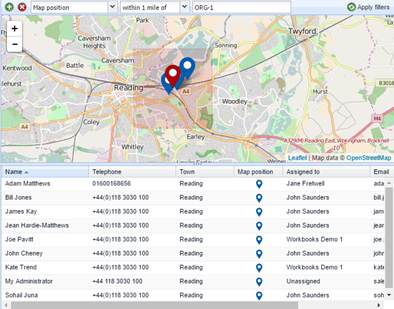
Additionally, you can use maps within Reports, which will enable you to create map views of records, such as Opportunities, via the location of the prospect or customer.
A ‘Nearby’ tab also appears on Organisation records, making it easy for you to see which other Organisations are within 20 miles of the record that you have open.
You can find more detailed information, including a short video, in our Mapping Module Knowledge Base article.
Note: As this is a chargeable add-on, in order to access the features for this module, you will need to email sales@workbooks.com to request a trial. Our Pricing page also lists down the monthly cost.
Processes
Grid Processes added
We have added a new type of process called a Grid Process. Grid processes are set up in a similar way to button processes, but they are run from a context menu in a list (either on a Landing Page or a Tab), rather than opening the record and clicking ‘Run Process’. For example, to create an Opportunity or an Order from a Campaign Member:
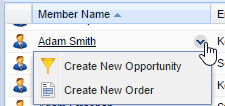
For further information about how to set these processes up, please visit our Processes Knowledge Base article.
Processes will automatically be disabled when copying a database
When creating a copy of a database, those processes which required access to internet resources outside of Workbooks will now automatically be disabled. You can re-enable them, if needed, by ticking the ‘enable’ checkbox after opening the Process. This is a safety feature to avoid processes within your test databases from being able to modify data outside Workbooks at the same time as your main database.
Customisation
Picklists can be created within Add Custom Field > Picklist
Previously, to add a new picklist you would have to do this via the Picklist section within Customisation. However, this also meant that if you forgot to create the picklist before going to create the custom field, you would have to abandon your changes and go to create it. We have now made it possible to create a picklist when adding the custom field by using the green plus button.
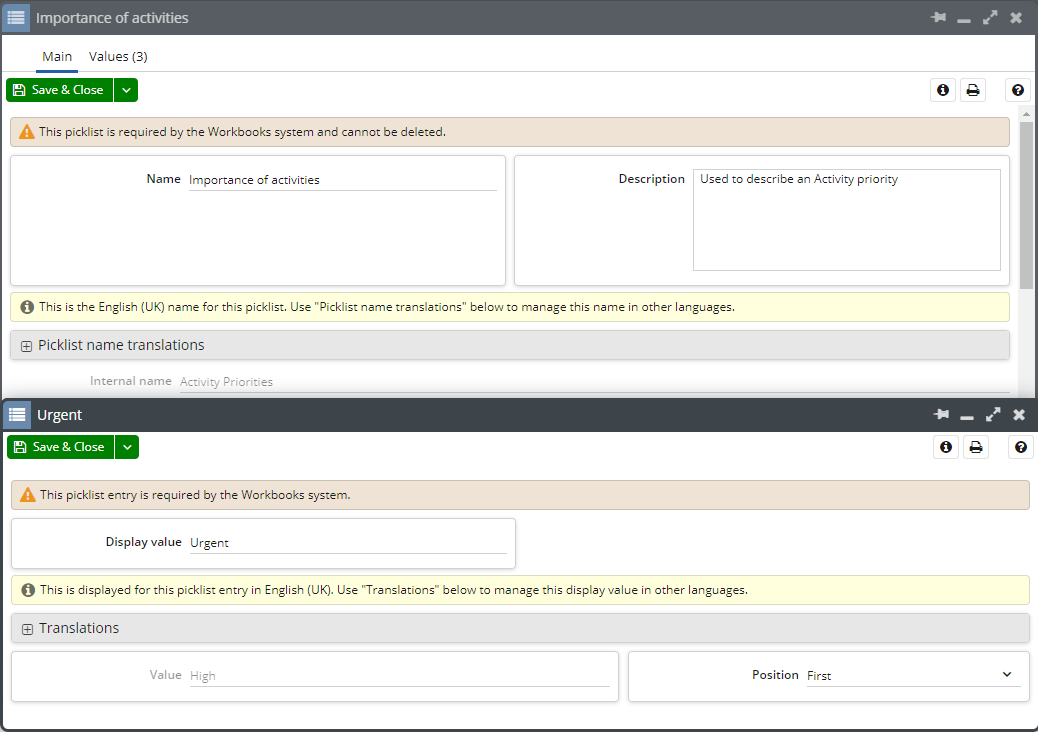
Info text can be added to form layouts
You will be able to add ‘info text’ when editing a form layout by selecting the ‘Add new Information Message Field’ button on the Fields tab.

This may be useful for providing additional guidance to your users when completing forms, or perhaps act as reminders to ask for specific information.

New Checkbox data type within Transaction Line Item Custom Fields list
It is now possible to create a custom Line Item field of type ‘Checkbox’
Emails
Use templates in replied to or forwarded messages
You can now use templates within replies or forwarded emails without it clearing the original content of the email.
Reporting
Report on emails related to a record
You can now report on emails to, from or related to a Person or Leads by drilling through ‘Emails’ and adding the relevant columns to the report.
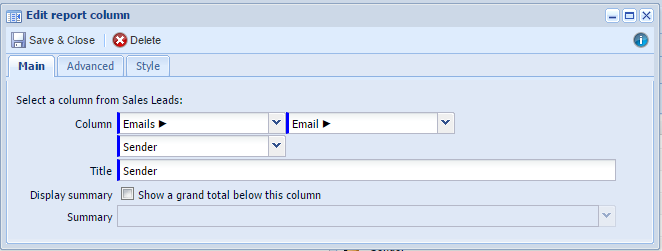
An example of how you might use this on Lead records would be to create a report which shows the last contact made with your Sales Leads. You can find details on how to do this in our Forum post ‘Reporting on the last contact made with Sales Leads’.
Similarly, you can also report on emails related to Cases and Opportunities by drilling through ‘Related Emails’.
Drill down to Activities within Product reports
You can now drill down to Activities from a Product within Product reports using the Activities breadcrumb.
Landing Pages
New button added to All Activities landing page
Our Support team are often asked how to perform bulk actions on Activities. This is actually done via the Tasks or Meetings landing pages, so we have added a new ‘Bulk Actions’ button to the All Activities landing page to provide guidance on this. This button will always be greyed out, but includes hover text to advise that the bulk actions must take place on the Meetings / Tasks Landing Page instead.

Integration
More triggers added
It is now possible to create and configure triggers on additional record types. Triggers are a predefined action that activates a Webhook or Webhooks. Examples of possible Triggers include the creation of a Case or the Qualification of a Sales Lead. The new Triggers are not currently available in Zapier, but will be made available soon.
The additional triggers added are listed below:
- Orders
- Quotations
- Contracts
- Supplier Orders
- Opportunities
- Products
- Marketing Campaigns
- Meetings
- API Data
You can find further information about Triggers and Zapier, such as what these are and how to use them in our Knowledge Base.