Knowledgebase articles
- Welcome to the Knowledge Base
- Introduction
- Workbooks Support: Your Go-To Guide
- Getting Started
- Preferences
- Activities
- Cases
- Introduction to Cases
- Displaying & Adding Cases
- Managing Cases
- Using the Case Portal
- Email
- Importing Data
- Leads
- Marketing
- Introduction to Marketing
- Event Management
- Compliance Records
- Spotler Integration
- What is Spotler?
- Navigating your Spotler homepage
- Introduction to GatorMail
- GatorMail Configuration
- Sending Emails in GatorMail
- Advanced Features
- Setting up the Plugin
- Viewing Web Insights Data on your Form Layouts
- Domain Names and Online Activities
- Reporting incorrect Leads created through Web Insights
- Reporting on Web Insights data
- Using UTM Values
- Why aren’t Online Activities being created in the database?
- Why is GatorLeads recording online activities in a foreign language?
- GatorSurvey
- GatorPopup
- Integrations
- SFTP/FTP Processes
- Mapping
- Docusign Integration
- DocuSign Functionality
- Adobe Sign Integration
- Zapier
- Introduction to Zapier
- Available Triggers and Actions
- Linking your Workbooks Account to Zapier
- Posted Invoices to Xero Invoices
- Xero payments to Workbooks Tasks
- New Case to Google Drive folder
- New Case to Basecamp Project
- New Workbooks Case to JIRA Ticket
- Jira Issue to new Case
- 123FormBuilder Form Entry to Case
- Eventbrite Attendee to Sales Lead and Task
- Facebook Ad Leads to Sales Leads
- Wufoo Form Entry to Sales Lead
- Posted Credit Note to Task
- Survey Monkey responses to Tasks
- Multistep Zaps
- Email Integrations
- Microsoft Office
- Auditing
- Comments
- People & Organisations
- Introduction to People & Organisations
- Using Postcode Lookup
- Data Enrichment
- Reporting
- Transaction Documents
- Displaying & Adding Transaction Documents
- Copying Transaction Documents
- Transaction Documents Fields Help
- Transaction Documents Line Items Help
- Printing & Sending Transaction Documents
- Managing Transaction Document Currencies
- Managing Transaction Document Statuses
- Setting a Blank Default Currency on Transaction Documents
- Credit Notes
- Customer Orders
- Invoices
- Quotations
- Supplier Orders
- Sagelink
- Configuration
- Releases & Roadmap
New Workbooks Case to JIRA Ticket
What is JIRA?
Jira is a ticketing system mainly used by Software Development Teams to keep track of customer issues, bugs, development workflows and releases.
What does this Zap do?
This Zap will automatically create a new Issue in Jira when a new Case is raised in Workbooks. You may want to apply filters to your Zap so that only Cases of a specific Type will be copied across to Jira.
Setting up the Zap
A Zap Template called ‘Create new JIRA Issues when Cases are created in Workbooks’ can be used to speed up the process of setting this up. You will be taken through the Zap wizard as normal but it selects the correct Trigger and Action for you.
When you get through to the Jira Issue Template, you will at first only see 2 fields to map:
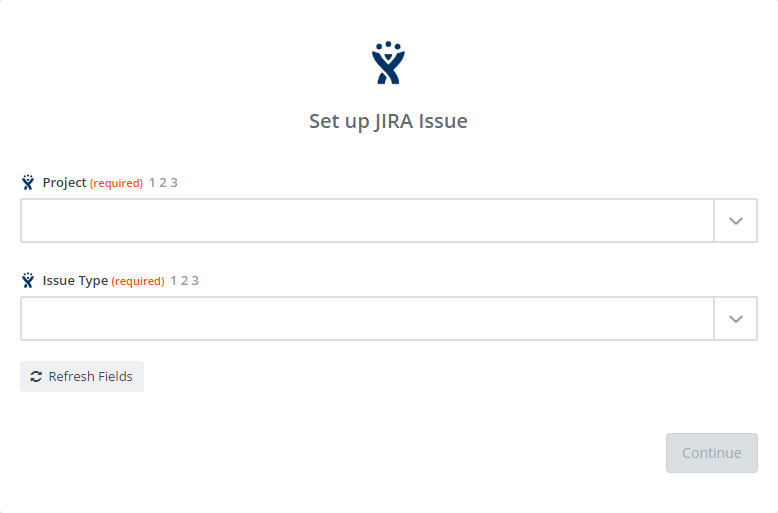
Once you have selected both of these fields, you will then be presented with the rest of the fields that are available on an Issue, including the custom fields you have set up:
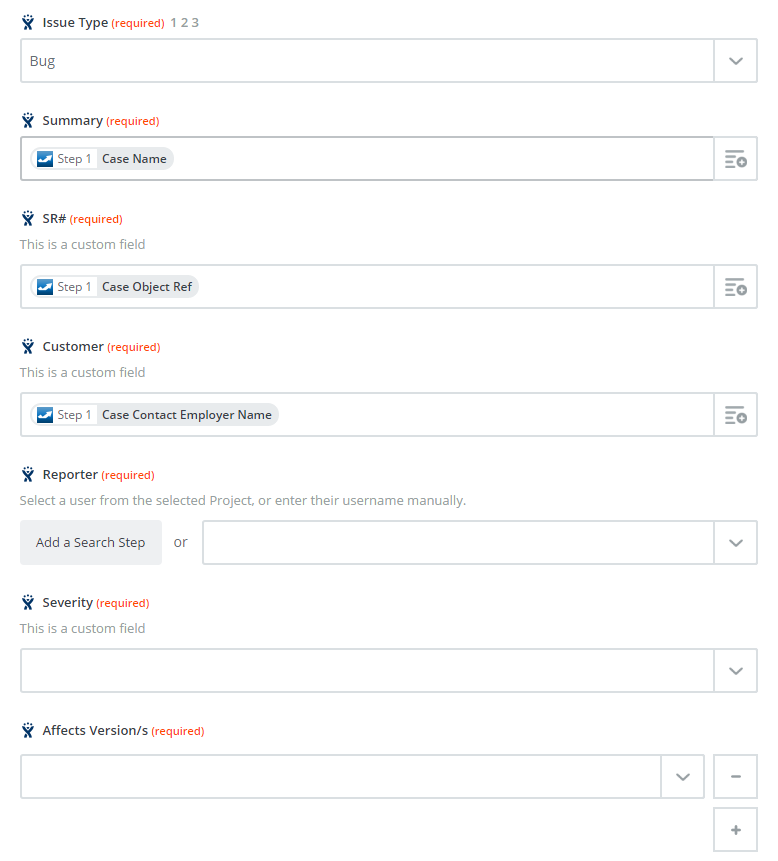
You will need to map all fields that are marked as required, and may need to ‘Add a Search Step’ to complete fields like ‘Reporter’.
After setting up the field mappings, you will be prompted to test the Zap to ensure it is working as expected.
Restricting which Cases create a JIRA ticket
If you would like to only create JIRA tickets from certain Cases, for example if a field has a particular value, then you should add a Filter Step. This can be added by using the ‘+’ icon to the left of the screen:
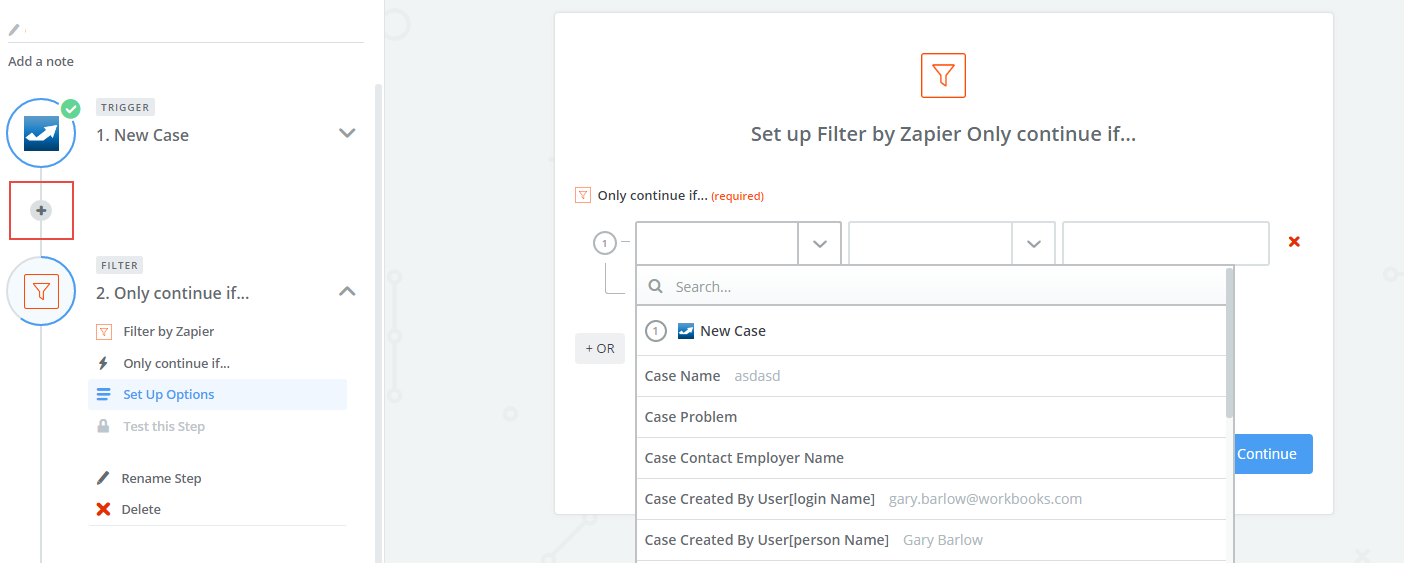
You will need to select the field in Workbooks, and then what condition should be applied, for example the field ‘Raise JIRA ticket’ is true. This means that it would only continue to create the JIRA Issue if the criteria were met.