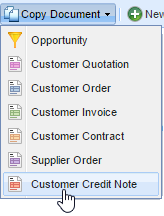June 2017 Release
Release date: 10th June 2017
Mailing Lists, Mailshots and Marketing Campaigns
We have made a number of email marketing improvements to make it easier to work with and reuse Mailing Lists. Previously, members could be copied into a Marketing campaign from various sources, and then used to send out Email Mailshots. Whilst this existing functionality is retained, much greater use can now be made of Mailing Lists.
- Email Mailshots can now be sent directly from Mailing Lists, without requiring a Marketing Campaign to be created.
- Mailing Lists can be used by multiple Marketing Campaigns and Mailshots, which can be set to automatically update their members if the lists they refer to change.
- Mailing Lists can be based upon multiple reports and be set to automatically refresh their members from these reports.
- Specific Mailing Lists can be used to manage subscription preferences. The subscription preference status of members of such lists will be updatable from a preferences page included as a link in Mailshots when they are sent out.
In order to achieve this we’ve made some changes to the Create a new Mailshot wizard which will enable you to select whether to add Recipients from a Mailing List, a Marketing Campaign or add them later.
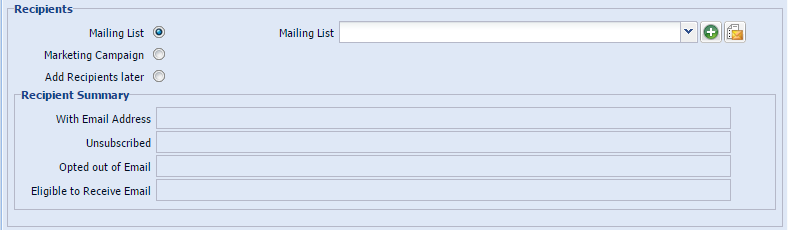
We’ve also made the adding of members to Mailing Lists more flexible, so we’ve incorporated a wizard when creating a new Mailing List to guide you through this process.
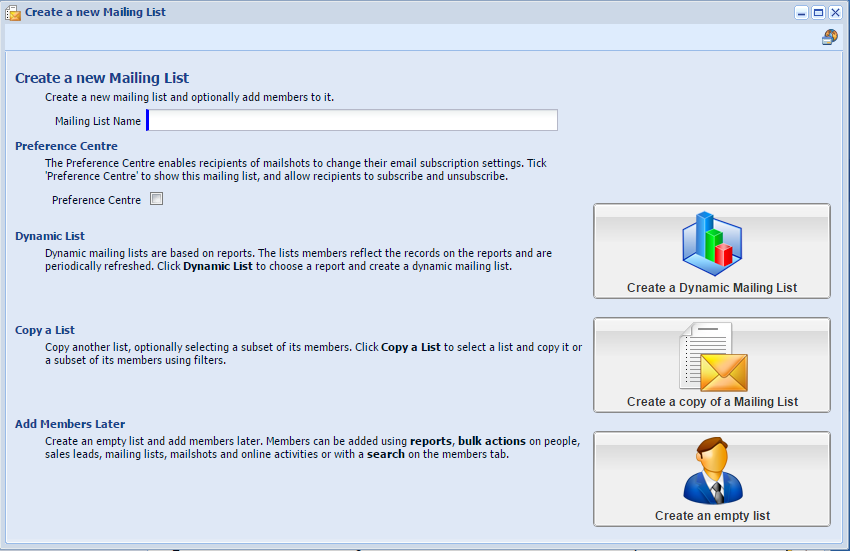
Within the wizard you will be given different options as to how you want to populate the members in the Mailing List:
- Dynamic Mailing List – The Mailing List will be populated based on the members within a report, and will be refreshed periodically to add/remove any members. You will be able to set the refresh to be as frequent or as infrequent as you require, i.e. to refresh every hour or just every month.
- Copy of a Mailing List – This will allow you to copy another list, but gives you the flexibility to copy all or just a subset of its members by applying filters.
- Empty Mailing List – Using this option, you can create an empty list that will allow you to add the members later, whether via a report, bulk actions or manually.
Mailshot Email Subscriptions
Email subscription preferences can now be driven from Mailing Lists rather than Marketing Campaigns. Mailing Lists with ‘Preference Centre’ checked will become a subscription preference, visible to Mailshot recipients on their preferences form. Each email sent as part of a Mailshot, includes a link to the user’s preference form and all lists to which the user can subscribe or unsubscribe will be shown, together with an option to opt out of all email communication.
To enable Mailing List based email subscriptions check the database setting ‘Use Mailing List preference centre’.
New tabs on Mailing Lists
These new tabs will provide you more information about the members, and will also give you greater control over the members added.
![]()
- Statistics – You will be able to see the summary of the members, i.e. Total number, Members with an email address, unsubscribed, opted out etc.
- Members – This was previously called ‘Recipients’ and will display the members in this Mailing List.
- Reports – Will show you any reports being used to add members to the Mailing List, and when it was last refreshed.
- Mailshots – will show you any Mailshots that have been sent to this Mailing List.
New tabs on Mailshots & Marketing Campaigns
- Mailing Lists – will show you any Mailing Lists that have been used to add recipients to that Mailshot/Marketing Campaign.
Additional Improvements to Mailing Lists, Mailshots and Marketing Campaigns
In addition to the above, we have also made the following improvements:
- Mailing List and Marketing Campaign member lists now include custom fields from People and Sales Leads.
- Mailshots and Mailing Lists now have Object References.
- You can now use Bulk Actions to copy subsets of members to other Mailing Lists, Campaigns or Mailshots. To do this, you will simply need to open up the Mailing List, Campaign or Mailshot you want and then use the Bulk Actions buttons on the Members/Recipients tab.
- The People and Sales Lead ‘Marketing Campaigns’ tab has been renamed ‘Memberships’ and now contains Mailing List as well as Campaign memberships.
Tracking URLs Creation
You can now create Tracking URLs on Marketing Campaigns using the Tracking URL button. This allows you to augment a link to a web page with tracking data that will associate any click throughs on the link to a Workbooks Marketing Campaign when Workbooks Web Insights is in use. Typically the link would be included on email Mailshots sent from the Campaign, but could be included anywhere the link is specified.
![]()
Tracking URLs enable you to have a better idea of where your website visitors came from, and assess how effective different methods of communication are, whether that is for communicating to existing customers or generating new leads. It is particularly useful if you are sending multiple Campaigns with the same links, you can see which Campaign attracted them to click on that particular link.
You simply need to enter the Website URL, complete the Source, Medium and Content, and then copy the Tracking URL to use as your link.
![]()
Online activities
- For Customers who have purchased the Web Insights module. You can now add contacts (Leads or People) included in Online Activities to Mailing Lists or Mailshots via Bulk Actions on the Online Activities Landing Page. This will enable you to easily target people that have been visiting your website, for example, you might want to add all People who visited a particular page, or visited during a specified timeframe.
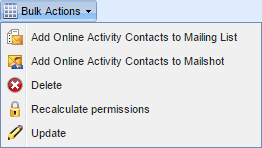
- For Workbooks Web Insights customers, we’ve added a Marketing Campaign and a Content field to Online Activities. These are used alongside Source, Medium and Term to record the values you have included in your Tracking URLs.

Other Improvements
- We’ve added the ability to print the information stored in Rich Text Fields (these are often used as a description or notes box on a record). You will find the print button on the editor bar above the text box.

- You can now build a report based on Cases to view Related Cases. You can do this by drilling through Related Cases when adding the column to the report. This could be useful if you often relate multiple Cases to another Case (i.e. a Parent Case).
- You can now create a Credit Note from a Contract using the Copy Document button.