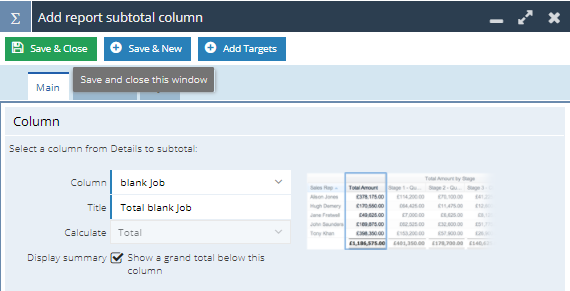Knowledgebase articles
- Welcome to the Knowledge Base
- Introduction
- Training
- Getting Started
- Preferences
- Activities
- Cases
- Importing Data
- Leads
- Marketing
- Introduction to Marketing
- Marketing Campaigns
- Mailing Lists
- Products
- Mailshots
- Upload Library
- Templates
- Event Management
- Compliance Records
- Force24
- Spotler Integration
- What is Spotler?
- Navigating your Spotler homepage
- GatorMail
- GatorLeads / Web Insights
- Tracking Code
- Setting up the Plugin
- Viewing Web Insights Data on your Form Layouts
- Domain Names and Online Activities
- Reporting incorrect Leads created through Web Insights
- Reporting on Web Insights data
- Using UTM Values
- Why aren’t Online Activities being created in the database?
- Why is GatorLeads recording online activities in a foreign language?
- GatorSurvey
- GatorWorkflow
- GatorPopup
- Opportunities
- Projects
- Integrations
- Mapping
- Electronic Signing Tools
- Creditsafe Integration
- Zapier
- Introduction to Zapier
- Available Triggers and Actions
- Linking your Workbooks Account to Zapier
- Setting up Zaps
- Posted Invoices to Xero Invoices
- Xero payments to Workbooks Tasks
- New Case to Google Drive folder
- New Case to Basecamp Project
- New Workbooks Case to JIRA Ticket
- Jira Issue to new Case
- 123FormBuilder Form Entry to Case
- Eventbrite Attendee to Sales Lead and Task
- Facebook Ad Leads to Sales Leads
- Wufoo Form Entry to Sales Lead
- Posted Credit Note to Task
- QuickBooks Online
- Survey Monkey responses to Tasks
- Multistep Zaps
- Email Integrations
- Event & Webinar Integration Tools
- GoToWebinar
- ON24
- Microsoft Office
- Outreach
- Installation
- Outreach Authentication
- Sync People to Outreach Prospects
- Sync Organisations to Outreach Accounts
- Sync Workbooks Opportunities to Outreach
- Sync Tasks/Activities from Workbooks to Outreach
- Sync Outreach Sequences to Workbooks
- Sync Outreach Sequence States to Workbooks
- Sync Outreach Sequence Step Numbers to Workbooks
- Sync Prospects/Accounts/Opportunities from Outreach to Workbooks
- Sync Outreach Tasks/Calls/Meetings to Workbooks
- Scribe/Workbooks Connector
- RingCentral
- Auditing
- Comments
- People & Organisations
- Reporting
- Introduction to Reporting
- Using Reports
- Introduction to Charts
- Exporting Reports
- Advanced Reporting
- Report Snapshots
- Dashboards
- Transaction Documents
- Introduction to Transaction Documents
- Displaying & Adding Transaction Documents
- Copying Transaction Documents
- Transaction Documents Fields Help
- Transaction Documents Line Items Help
- Printing & Sending Transaction Documents
- Managing Transaction Document Currencies
- Managing Transaction Document Statuses
- Setting a Blank Default Currency on Transaction Documents
- Credit Notes
- Customer Orders
- Invoices
- Quotations
- Supplier Orders
- Contract Management
- Sagelink
- Introduction to Transaction Documents
- Configuration
- Introduction to System Administration
- Users & Security
- Database
- Accounting
- Email Integrations
- Customisation
- Creating & Modifying Picklists
- Theme
- Record Types
- Creating Custom Fields
- Report-based Custom Fields
- Linked Fields & Reference Fields
- Record Templates
- Form Layouts
- Customising relationships between parties
- Opportunity Stages
- Custom Records
- Sign In Customisation
- Automation
- Contact Support
- Releases & Roadmap
Introduction to the IF Statement
This post is to help you become more familiar with the IF statement within a Report, it will cover how it can be used in a Reporting. IF statements are a great way to see if a statement is true or false and output accordingly.
The structure of an IF statement is as follows:
IF(statement, TrueValue, FalseValue)
Where the statement is the condition we are testing, the TrueValue is the output if the statement is true and the FalseValue is output when the statement false.
Examples of IF Statements
Example 1
If an Organisation’s Industry is ‘Manufacturing’ or ‘Education’ output ‘Team 1’ otherwise output ‘Team 2’
So for this example the IF statement breaks down into the following:
Statement:industry = 'manufacturing' OR industry = 'Education' TrueValue: 'Team 1' FalseValue: 'Team 2'
So your Calculated Column will look like the following:
IF(industry = 'manufacturing' OR industry = 'Education’, 'Team 1', 'Team 2')
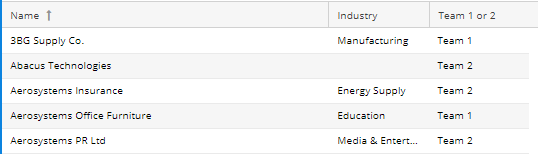
If you are specifying two criteria in an IF statement you need to define the column each time, even if it is the same.
Example 2
If a Case has a priority of High and the Case status is new output ‘High Priority’ otherwise ‘low priority’
So this time the IF statement will breakdown as the following:
Statement: priority_name = '(2) High' AND status_name = 'New' TrueValue = ‘High Priority’ FalseValue = ‘Low Priority’
So your Calculated Column in the Report will be:
IF( priority_name = '(2) High' AND status_name = 'New', 'High Priority', 'Low Priority')
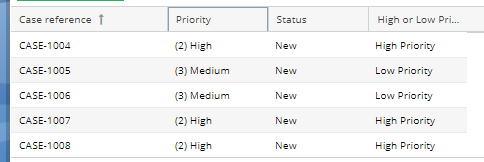
Example 3
IF statements are also incredibly useful for the creation of Summary Views, especially when you want to see how many Records satisfy the IF statement in the Report.
For example if you want to count how many People in the database have either a blank Job Title or Job Role.
In this case your IF statement will breakdown as follows:
Statement = person_job_role = '' OR person_job_title = '' TrueValue = 1 False Value = 0
So that the IF statement will look like:
IF(person_job_role = '' OR person_job_title = '',1,0)
The above statement will be the one that is actually used in Workbooks.
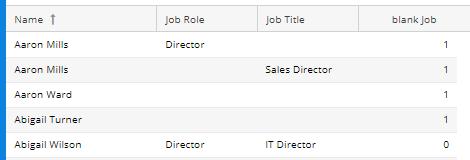
Now you can create a Summary View with a subtotal column to see how many People in the database there are with a blank Job Role or Job Title.