Knowledgebase articles
- Welcome to the Knowledge Base
- Introduction
- Training
- Getting Started
- Preferences
- Activities
- Cases
- Importing Data
- Leads
- Marketing
- Introduction to Marketing
- Marketing Campaigns
- Mailing Lists
- Products
- Mailshots
- Upload Library
- Templates
- Event Management
- Compliance Records
- Force24
- Spotler Integration
- What is Spotler?
- Navigating your Spotler homepage
- GatorMail
- GatorLeads / Web Insights
- Tracking Code
- Setting up the Plugin
- Viewing Web Insights Data on your Form Layouts
- Domain Names and Online Activities
- Reporting incorrect Leads created through Web Insights
- Reporting on Web Insights data
- Using UTM Values
- Why aren’t Online Activities being created in the database?
- Why is GatorLeads recording online activities in a foreign language?
- GatorSurvey
- GatorWorkflow
- GatorPopup
- Opportunities
- Projects
- Integrations
- Mapping
- Electronic Signing Tools
- Creditsafe Integration
- Zapier
- Introduction to Zapier
- Available Triggers and Actions
- Linking your Workbooks Account to Zapier
- Setting up Zaps
- Posted Invoices to Xero Invoices
- Xero payments to Workbooks Tasks
- New Case to Google Drive folder
- New Case to Basecamp Project
- New Workbooks Case to JIRA Ticket
- Jira Issue to new Case
- 123FormBuilder Form Entry to Case
- Eventbrite Attendee to Sales Lead and Task
- Facebook Ad Leads to Sales Leads
- Wufoo Form Entry to Sales Lead
- Posted Credit Note to Task
- QuickBooks Online
- Survey Monkey responses to Tasks
- Multistep Zaps
- Email Integrations
- Event & Webinar Integration Tools
- GoToWebinar
- ON24
- Microsoft Office
- Outreach
- Installation
- Outreach Authentication
- Sync People to Outreach Prospects
- Sync Organisations to Outreach Accounts
- Sync Workbooks Opportunities to Outreach
- Sync Tasks/Activities from Workbooks to Outreach
- Sync Outreach Sequences to Workbooks
- Sync Outreach Sequence States to Workbooks
- Sync Outreach Sequence Step Numbers to Workbooks
- Sync Prospects/Accounts/Opportunities from Outreach to Workbooks
- Sync Outreach Tasks/Calls/Meetings to Workbooks
- Scribe/Workbooks Connector
- RingCentral
- Auditing
- Comments
- People & Organisations
- Reporting
- Introduction to Reporting
- Using Reports
- Introduction to Charts
- Exporting Reports
- Advanced Reporting
- Report Snapshots
- Dashboards
- Transaction Documents
- Introduction to Transaction Documents
- Displaying & Adding Transaction Documents
- Copying Transaction Documents
- Transaction Documents Fields Help
- Transaction Documents Line Items Help
- Printing & Sending Transaction Documents
- Managing Transaction Document Currencies
- Managing Transaction Document Statuses
- Setting a Blank Default Currency on Transaction Documents
- Credit Notes
- Customer Orders
- Invoices
- Quotations
- Supplier Orders
- Contract Management
- Sagelink
- Introduction to Transaction Documents
- Configuration
- Introduction to System Administration
- Users & Security
- Database
- Accounting
- Email Integrations
- Customisation
- Creating & Modifying Picklists
- Theme
- Record Types
- Creating Custom Fields
- Report-based Custom Fields
- Linked Fields & Reference Fields
- Record Templates
- Form Layouts
- Customising relationships between parties
- Opportunity Stages
- Custom Records
- Sign In Customisation
- Automation
- Contact Support
- Releases & Roadmap
Installing the Creditsafe Plugin
Pre-requisite: In order to use the Workbooks Creditsafe Integration you will need a Creditsafe Connect account that can be provisioned from Creditsafe as a part of your account.
The first step of accessing Creditsafe data within Workbooks is to install the Plugin, this plugin will install a number of Custom Fields within your Database that will be populated by the integration. It will also create a new menu item that will allow you to monitor the integration once setup.
To install the plugin you will need to go to Start > Configuration > Automation > Plugins once on the Plugins page simply select Add Plugin.
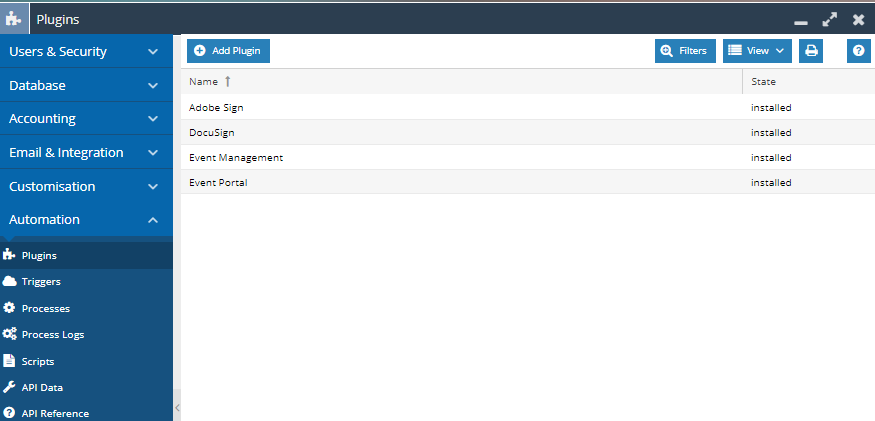
This will open a new dialogue box and allow you to select Scripts from either My Scripts or the Script Library, you will need to ensure that you are accessing the Script Library and then choose Creditsafe from the second Picklist.
Once selected the you will be provided with the Summary and Description of Script which outlines the steps that need to be followed in order to fully set up the integration.
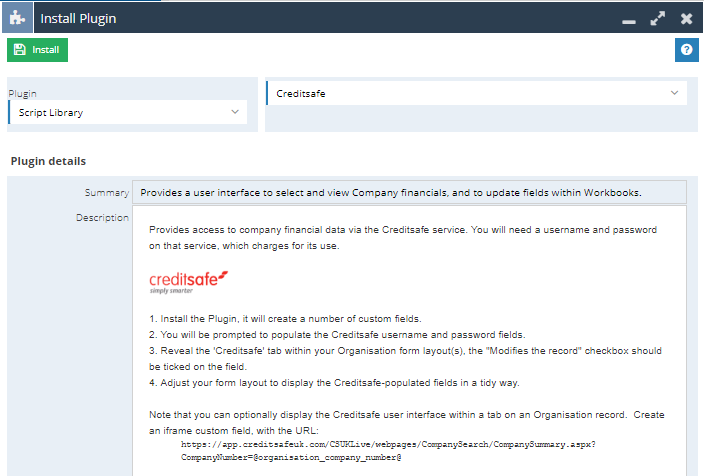
Once you press install Workbooks will start creating the Custom Fields and Processes that are required. Whilst this is happening the Plugin will ask you to log in to your Creditsafe account. It is important that you supply the credentials for the Creditsafe Connect service, not just your Creditsafe user interface login. The username takes the form of an email address and the password is usually generated by Creditsafe and is 24 characters long.
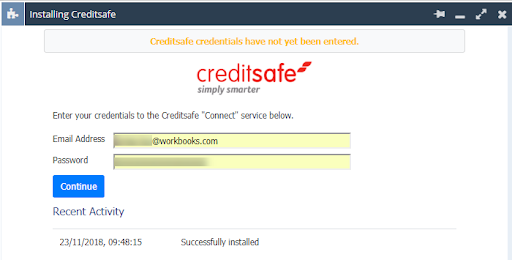
After you have logged in and the Fields have been created you should see a display like the below:
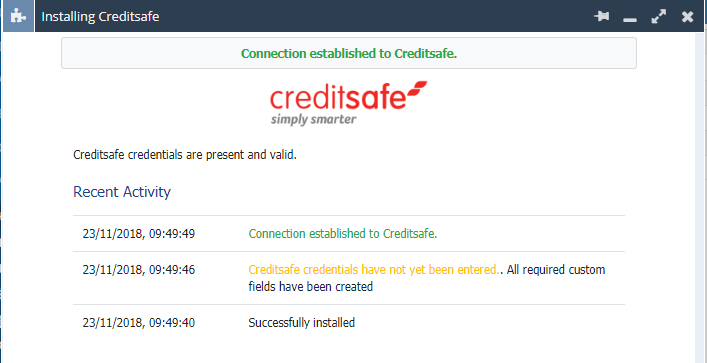
The Creditsafe can now be monitored from this view which is will be available from Start > Configuration > Email & Integration > Creditsafe.
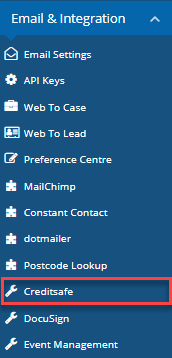
This will provide a summary of whether the integration has been able to successfully communicate with Creditsafe as well as providing details on all of the Records that have been created or updated by the Process.
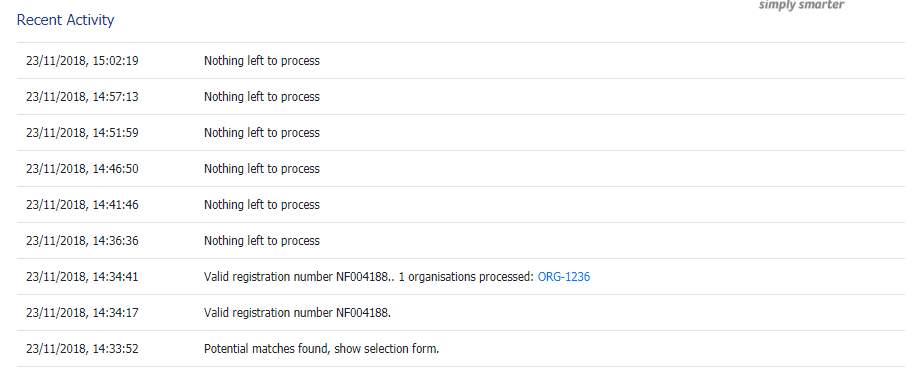
Once the Plugin has been set up you will then need to amend any relevant Configure Organisation Records in order to display the Creditsafe information where required.