GatorPopup
What is Gator Popup?
Gator Popup is a tool offered by Spotler to help you further interact with visitors on your website. For example, you may have a new feature in your product and want to announce it on your website rather than in an email to customers. The Popup could appear on your ‘Services’ page or your ‘Homepage’ so existing and potential customers are aware of new functionality.
Popups can appear across your website to inform visitors of upcoming events or changes, alternatively they can be placed on specific pages to encourage visitors to go to a relevant page. More information on the Gator Popup tool can be found on Spotler’s website.
In addition, Popups can be used with Forms – both GatorLeads Forms and GatorMail SmartForms. You can also create custom Popups using your own coding, meaning you can host things like podcasts and YouTube videos as well as creating Info Popups, when you just want to present quick information to your audience, without directing them elsewhere. (For example, alerting viewers to a delay in response times during peak seasons.)
Prerequisite: GatorPopup is only available for Customers that have already purchased Web Insights. Please contact support@workbooks.com for more information on this.
You can:
- Set the conditions of the Popup’s in terms of location and appearance.
- Set the target page for the Popup to appear on.
- Control whether or not the Popup appears for repeat visitors.
- Include or exclude devices and operating systems for the Popup to appear on.
- Have the Popup appear for those who have navigated from another page. This can be a specific page or it can be on pages with specific UTM values in the URL.
Gator Popup works with our Web Insights tool, so all of the information will come into Workbooks as Online Activities as a type of Web Page View, this means that all of the interactions with your popups are trackable and reportable.
Configuring Popups for tracking
When configuring your Popup you will have the option to set up UTM values for the URL that visitors will use when clicking on the Popup. By default they will be set as:
Source: CommuniGator
Medium: GatorPopup
Campaign Name: Popup Name
Content: gatorpopup: Popup Name
All of these UTM values can be changed to suit your requirements when setting up the Popup. As best practice, we recommend that you keep one of these values unique to all Popups as a way to ensure that your clicks are identified and trackable.
Once the UTMs have been configured as per your requirements and the Popup has been configured and enabled on your website you will be able to start tracking any Popup click throughs. Full details on the setup of Gator Popup can be found on the Spotler help site.
Capturing Popup results in Workbooks
Any web page visited through a Gator Popup will be identifiable using the UTM Values specified in the configuration of the Popup itself. For example, applying a filter to the Online Activities Landing Page where Online Activity Type equals web page view and Medium equals GatorPopup will return all of your Popup results if you are using the default UTMs provided.
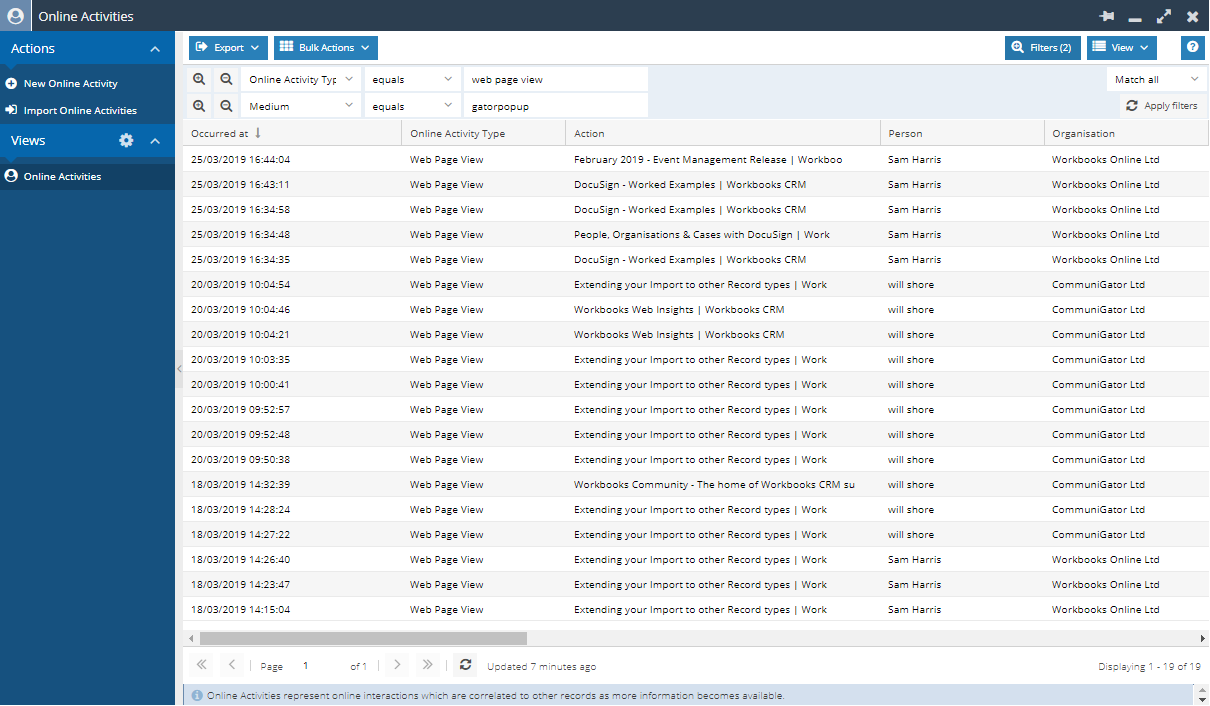
When opening one of these Online Activities you will see that all of the UTM fields have been populated for that page visit as they are configured in Gator Popup. This also includes the Referrer Field so you can see which page a visitor clicked on the Popup if it accessible from multiple pages.
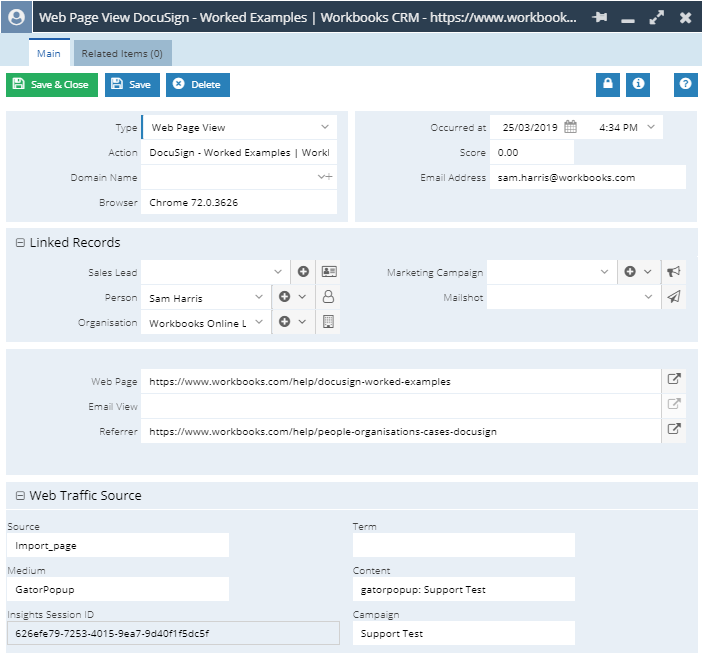
An Example Report that can be used with Gator Popup
As all Gator Popup information comes into Workbooks through Online Activities it is possible to build a Report to analyse the performance of each Popup and see how many clicks they are receiving.
This Report will guide you through how to build a Report that shows you how many times a page was visited through the use of a Popup.
To start this Report you will need to go to Start > New > Report > Create a new prepopulated Report > Online Activities.
Once the Report has been created add the following column:
- Object Reference
Once the column has been added you will need to create the following criteria:
- Online Activity Type is web page view
- Medium is GatorPopup

Note: If you are using your own custom UTM values to identify Popups then you will need to change the criteria on Medium to reflect this.
Once these criteria have been applied you can then add a Summary View to the Report. Within this view add Web Page as your grouping column. This will then create a row for each unique webpage that has been visited through a Popup.
Now add a Summarised Column that performs a Count of the Object Reference column, this will tell you how many web page view Online Activities have been created for each page.
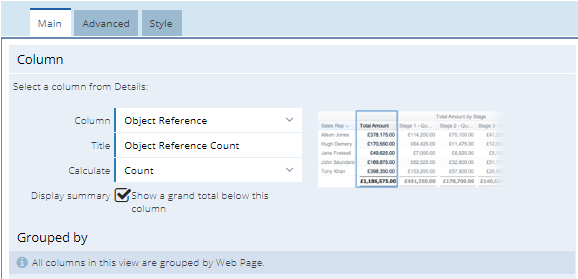
Once these have been added you can Save and Run the Report.
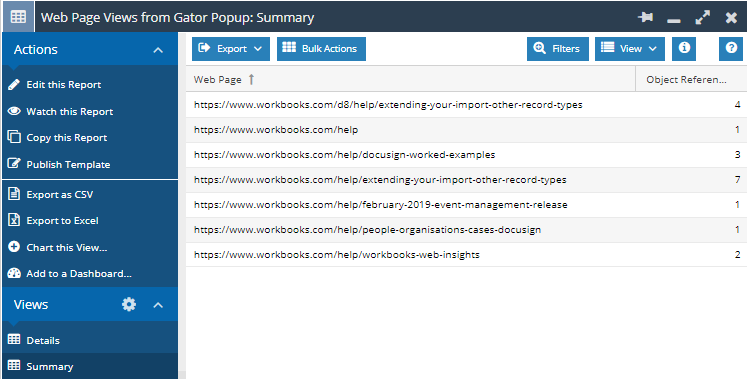
It is also to add additional criteria such as Occurred at being in the current calendar quarter or the web page containing specific keywords if you want to look at activity over time or for specific pages.