September 2020 Release
Release date: 19th September 2020
Highlights of this release:
- A new ‘Card View’ customisation option
- Freeze columns on your Landing Pages and Reports
- New ‘hamburger’ button for easier Tab navigation
- Edit multiple records at once using the new ‘Edit Grid’ option on Landing Pages
For a summary of the release, you can watch this short video:
Or for more detail on how to set up and use the new functionality, please watch this video:
Card View
To help users focus on the important pieces of information in your system and to provide a crisp, cut-down version of the data, you can use the new Card View to display a read-only summary of the fields, which can be expanded to show more fields, and edit them. Card View can also include an image on the left-hand side and one or more ‘action buttons’ for easy access to:
- Telephone numbers – which can be clicked to make a call (if VOIP integration has been set up).
- Email addresses – these can be clicked to send an email, either within Workbooks or via your standard email client.
- Associated records – for example, you could click to open a Person’s employer record.
- Map position – opens the map for the associated location.
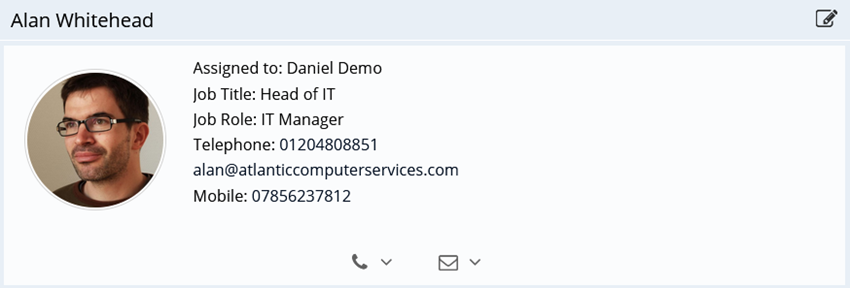
Card Views will require configuration by a System Admin, please visit this Knowledge Base page for our guide and a short video on how to set this up.
Freeze Column
Make viewing data in Landing Pages, Line Item grids or Reports easier by freezing one or more columns in the View.
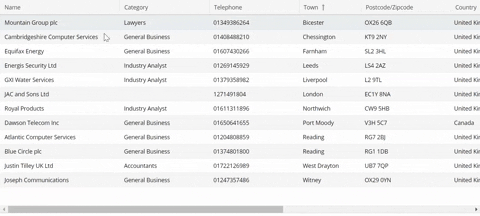
Tab Navigation
You no longer have to spend forever scrolling across tabs on a form when there are more tabs than fit the width of the screen. Now, a button will show on the far left of the tabs on any records or reports that have more tabs than can fit on the screen, allowing you to jump between them quickly.
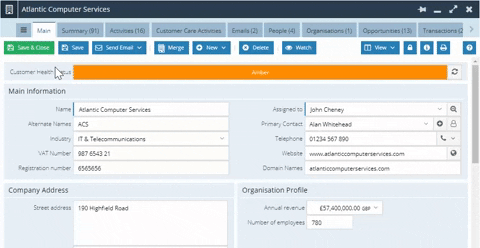
Changes to the Start Menu
Don’t worry – Imports and Bulk Actions haven’t disappeared! They will now appear under one subsection of the Start Menu, called ‘Bulk Changes’.
Reference Fields
There is now a new type of field that can be added to Form Layouts, called Reference Fields. These are read-only fields that display data from a directly related record, for example, they could be used to show details from a Customer’s Organisation record on a Transaction Document. These fields are not available for reporting on or for showing on Landing Pages. They are designed to replace the use of Linked Fields when the information is there for reference only.
Reference fields will require configuration by a System Admin, please visit this Knowledge Base page for our guide and a short video on how to set this up.
Search in the Start Menu
For users who frequently search for the same Record Type, the Search bar in the Start Menu has been updated to include a dropdown to choose which Record Type to search within. This will remember the last Record Type you selected, making searching faster the next time around.
Click the arrow on the right-hand side of the Search field or press the DOWN arrow on your keyboard to reveal it.
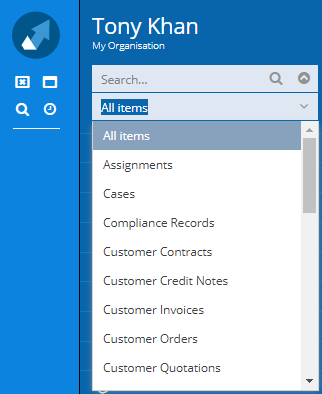
Edit Grid
To make editing lots of records of the same type quicker, on a Landing Page you can activate ‘Edit Grid’ and carry out inline editing of your data.
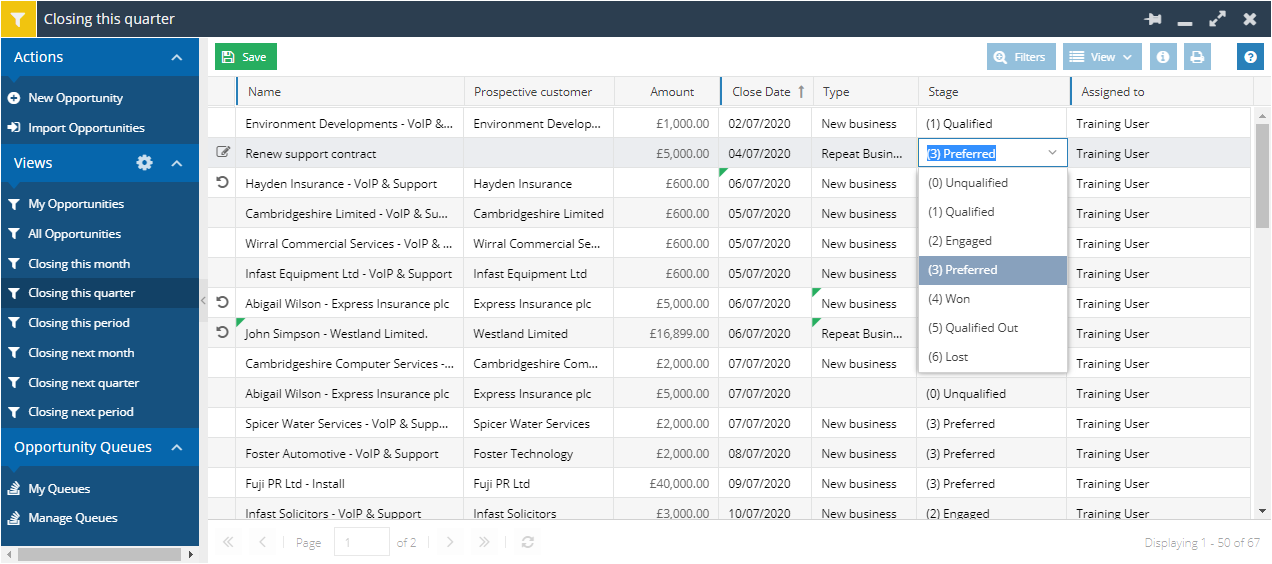
To use it, the Editable Grids module must have been activated on your database and you must have been given the appropriate capabilities by a System Admin. We advise caution when enabling this, as editing in grids will bypass any read-only or required settings that you have applied on fields in your Form Layouts. For more information, please visit this Knowledge Base page for our guide and a short video on how to set this up.
Capability Changes
We have had feedback about how intuitive our Capabilities are, and as a result have tried to rationalise them into simpler and more consistently named options, plus give more granular control over what users can do. Some Capabilities have therefore been renamed to make it clearer as to what they do. Also, you will now see a separate ‘Create’, ‘Modify’ and ‘Delete’ Capability for each Record Type, which replace the previous ‘Manage’ or ‘Create and Modify’ Capabilities that included all 3 of these functions. These will have been automatically added to the relevant User Groups so that any Users that currently have Modify Capabilities still have the same access as before.
Word Add-In
The Word Add-In will now support Merge fields in the Header and Footer of documents, to allow the merging of Images and Rich Text into templates. We have also now made the PDF Upload function available for all record types. Find out more about the Word Add-In on this Knowledge Base page.
Calendar Views
You can now change the Display Text on the records when in Calendar View. By default, only the Subject or Name of the record is shown. Editing the Display Text will allow you to add in other details like the Assigned To or Status, which will show on additional lines in the view and when you hover over the record (depending on whether you are using Day, Week or Month View).
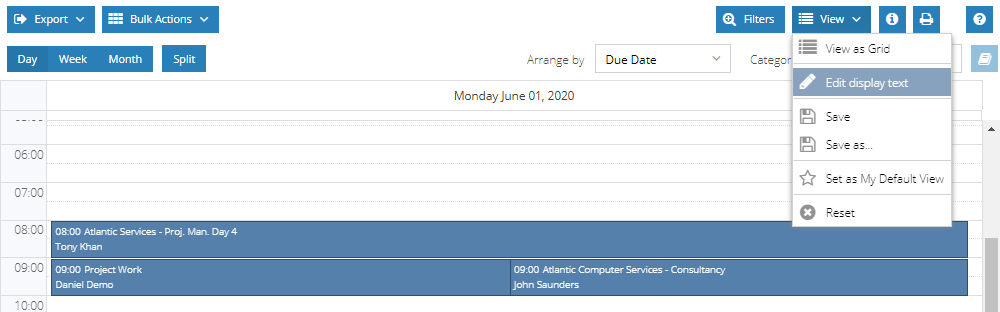
Reports will include functionality to further improve Calendar Views. Whereas before a Calendar View could only be Arranged by a single date, now Reporting provides the ability to specify an end date so that you can see your records span across the dates in a Calendar View.
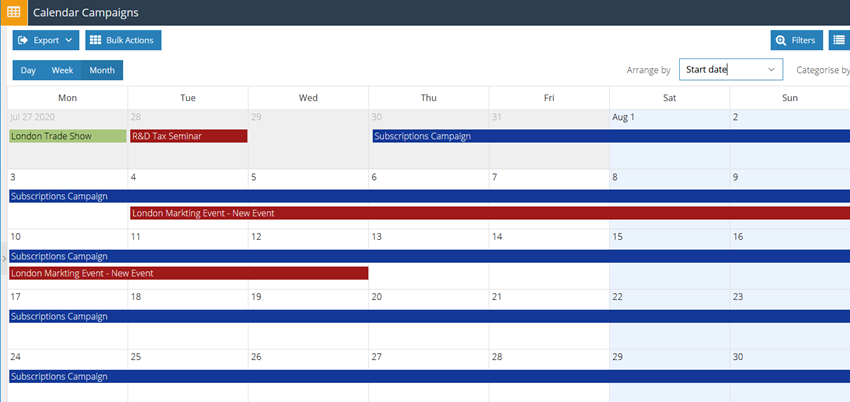
Find out more about the Calendar View on our Knowledge Base, including a video on both the Display Text and Date Ranges.
Some other small changes…
- Custom Records now have the ‘Assigned To’ field and the ability to set up Queues.
- You can now choose the Sort Order for Split columns in Reports.
- Custom fields can now be added as columns on the People and Organisations tabs of People and Organisation records.
- The minimum allowed height of Report fields has been reduced.
- Primary Contact Photo and Employer Logo are now available as fields for displaying on Activities.
- The Primary Contact ‘Employer’ field on Activity records now has the ‘open record’ button for opening the Organisation record.
- We have added a new ‘Search’ bar to make it easier to find Capabilities when updating your User Groups.
- For added security, when changing a user’s password, it will now ask you to confirm your current password.
- Merging of records will now happen as a background task, meaning the newly merged record will no longer pop open upon completion of the merge wizard.