Synchronising with the WESS
The WESS works by utilising Outlook’s ‘Categorize’ functionality, and runs in 30 minute synchronisation batches. This means it is very simple to understand and get used to, as all you have to do is mark an object in your Outlook as being in the Workbooks category, and it will get synced into your Workbooks database in the next synchronisation batch.
The WESS will then continue to update and synchronise records after the initial sync, so that all information is kept up-to-date across your Workbooks database and email client.
It is worth noting that due to the WESS running in 30 minute cycles, emails and other objects could take up to 30 minutes to appear in Workbooks, depending on the progress of the sync cycle in your database. You can also force a synchronisation to happen immediately – more info on this can be found here.
The WESS can only sync emails that are in your primary inbox and your sent folder – if you have moved emails to a sub-folder and marked them with the Workbooks category, they will not get synced.
You can configure an Outlook ‘rule’ for your Users which automatically categorises specific emails so they are synced into Workbooks without needing to do it manually. You can find more information about Outlook’s categorise function here. To set up an Outlook rule to categorise emails to be synced into Workbooks, follow the steps below:
Step 1: In Outlook, navigate to Rules > Create Rule. For some users this option may appear under Move > Rules > Create Rule.
Step 2: Select ‘More options’ to open the Rules Wizard.
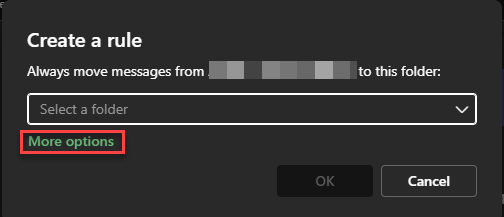
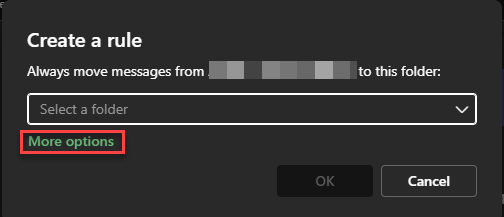
A window like below should open up
Step 3: Define what you want Outlook to do with the emails that meet the condition you just set. In this instance, we want Outlook to categorise them. Click on 'Select an action drop down' in the second section and select the Workbooks category.
Yes. When the sync is creating a new Person record in Workbooks or a new Outlook contact, it will avoid creating duplicates based upon the person’s first name, last name, and email address. These must all be the same for the sync to recognise it as a duplicate. The WESS cannot match on blank values, so if any of the first name, last name or email address fields are blank, it will not find the matching record and will instead create a new one. This can very quickly build up to a high number of duplicates.
Records within the ‘My People’, ‘My Open Tasks’, and ‘My Open Meetings’ will get synced via the WESS. This means the records must be assigned to you, or you must be Watching them in order for them to be synced.
You are also able to create a custom View within Workbooks called Exchange Sync, which will get picked up during the sync as well.
Yes. When using the WESS to sync meetings across Workbooks and Outlook, the meetings’ attendees will also be synchronised, making the functionality an all-round tool that enables your Users to receive notifications and access accurate calendars across platforms.
Yes. When a meeting is created in Workbooks and the meeting includes a description, the description will also be synced to outlook therefore everything will be shared with attendees.
Yes. There are settings in Preferences > Integration > Exchange Sync > Settings > Filters which can be toggled on and off. This allows you to decide which objects will be synced from Outlook to Workbooks. However, this will not do the same for Workbooks to Outlook. You must use filters within My People/ My activities view to limit the amount of objects being synced through to Outlook.