Cognism Enrich Plugin
Introduction
Lead Generation & Prospecting are one of the main functions in an organisation. This is what generates a good pipeline and ultimately, drives revenue. Unfortunately, in the age of GDPR, it has become more difficult to obtain high quality & GDPR compliant data. The Cognism platform is the perfect solution to this challenge. The solution offers high quality, compliant data that is both intelligent & actionable so you can source more prospects, close more deals, and create cutting-edge marketing campaigns.
How it works
Workbooks offers an integration with Cognism via the Script Library which can be installed by a System Admin via a Plugin. The integration supports:
- Creation of Person Records based on Cognism data
- Enrichment of Workbooks Person Records via Cognism
Before setting up the plugin
If you don’t already have licence with Cognism, contact your Account Manager, once set up, you will be given an API key to install the plugin. If you do, you will need to ask Cognism for an API key.
Setting up the plugin
To set up the integration, install the Cognism Enrich plugin into your Workbooks database. Click Start > Configuration > Automation > Plugins > Add Plugin.
From here, select Script Library and then Cognism Enrich.
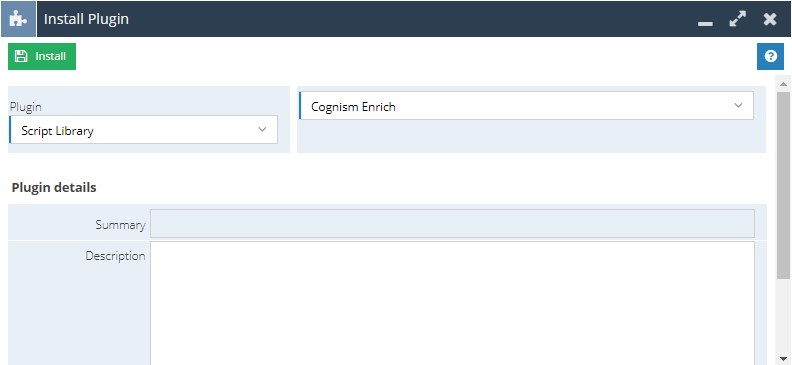
Select Install to begin the Plugin Installation.
You will then need to navigate to the plugin itself by clicking Start > Configuration > Email & Integration > Cognism Enrich.
Step 1 – You will see an option to Install Dependencies. Custom Fields are created automatically on an Organisation after clicking this.
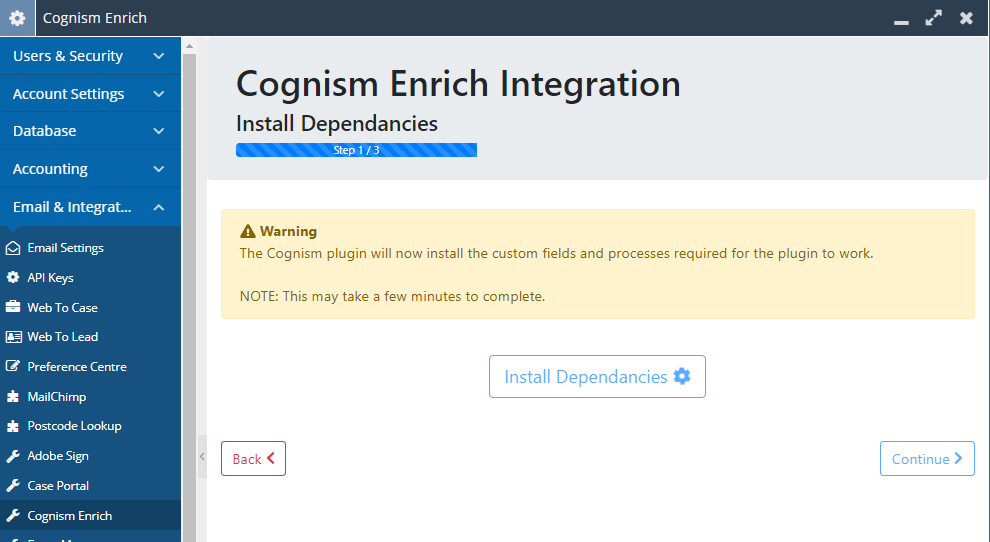
Step 2 – An API key will need to be entered. As per instructions above on before setting up the plugin, after obtaining this, enter this in the field.
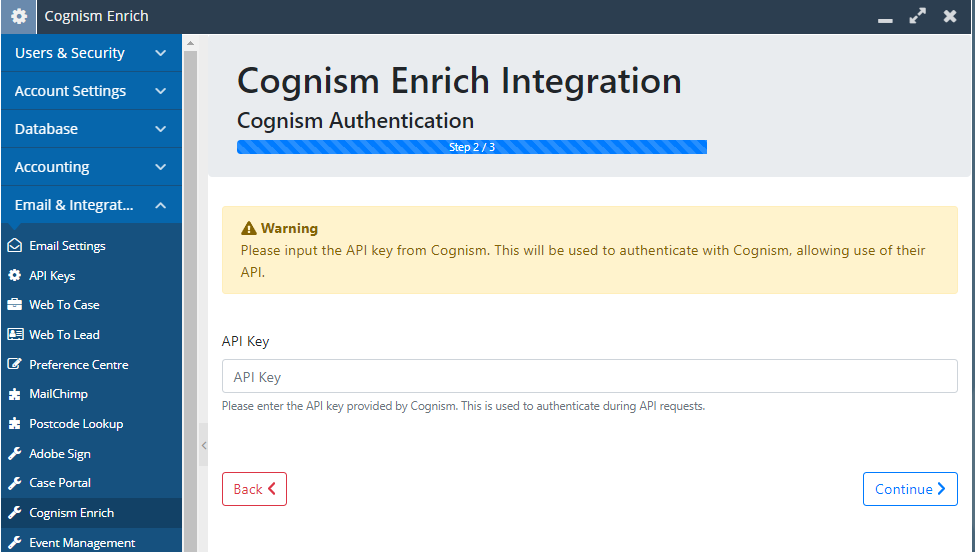
Step 3 – A success message appears showing the installation being complete.
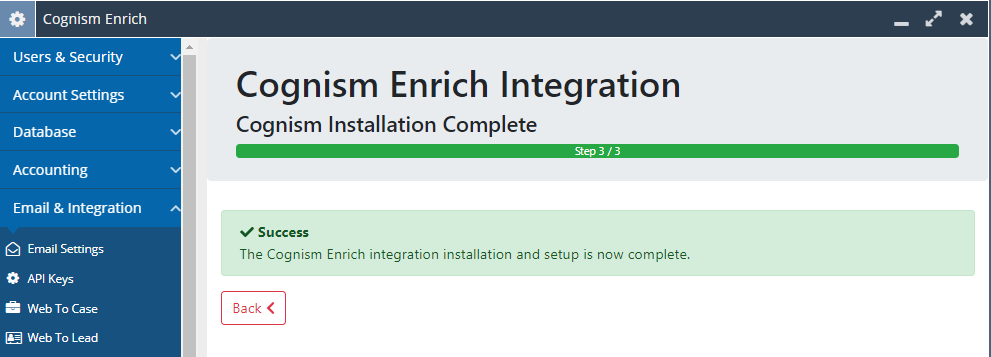
The fields created after clicking Install Dependencies are:
- Cognism ID – Not shown by default on Form Layout level as this is used to store the Cognism ID for the Cognism Enrich Tool.
- Cognism Enrich – Shown by default as a tab on Form Layouts.