Get a quick quote with our pricing calculator
November 2024 Workbooks 7.4 release: What’s new?
Our latest release is here and there’s lots of new updates to explore. We’ve got a brand new offering – Project Management, a greener look and feel, and some extra enhancements ready for customers. Check out all of the new features and functionality in this blog.
A new look and feel
New Login Screen
The first thing you’ll notice after the release – we have brought our login page in line with our branding changes.
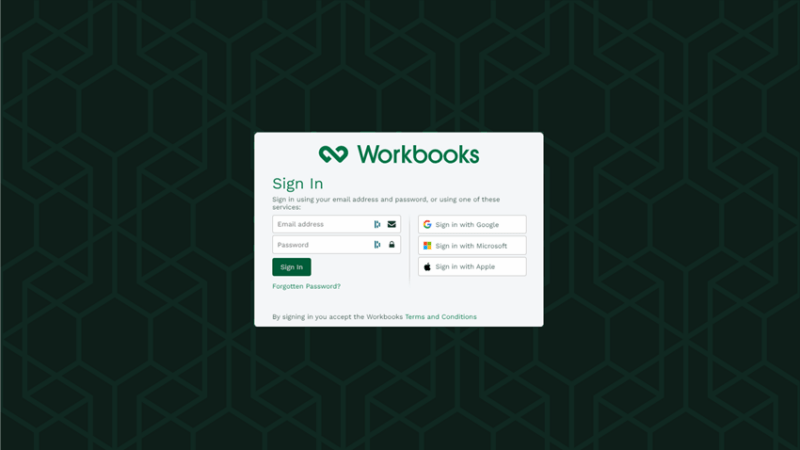
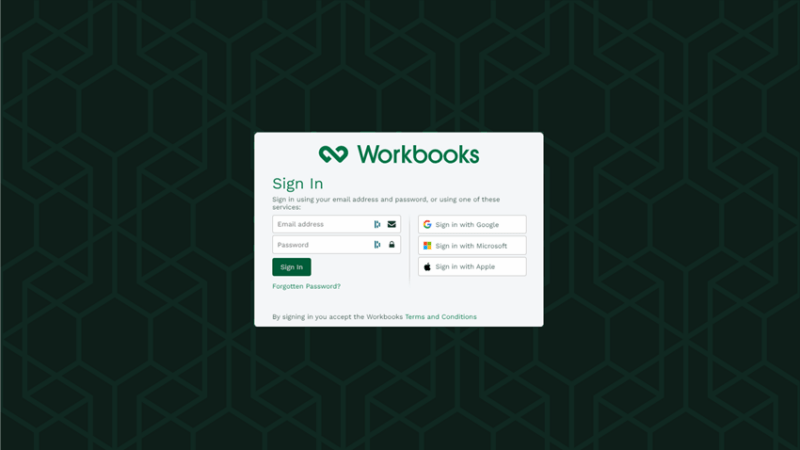
Green Theme
You can also see the Workbooks Green being brought into the product if you change your Preferences to use the new Green Theme. This isn’t just a color change; we have focused on making Workbooks less cluttered and more user-friendly. You’ll also notice in your Preferences, when you change to Green Theme, that you get to control the font size and spacing within the product, controlling how much information is displayed on a page and making it more readable. On Dashboards, we’ve improved the look and feel of our charts and made totals stand out.
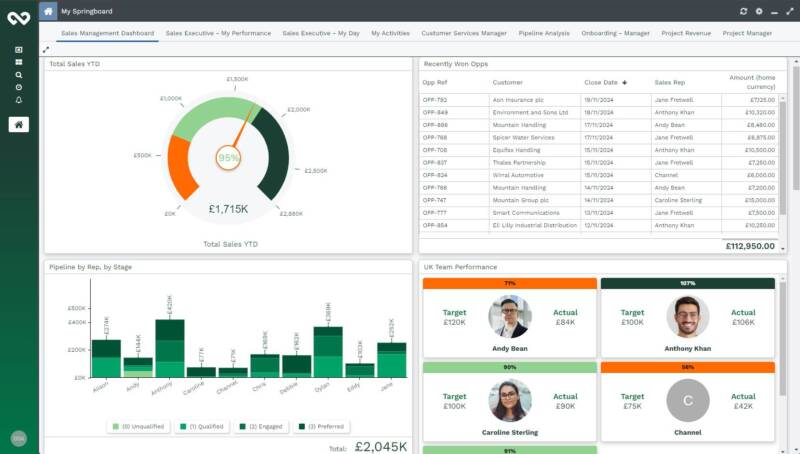
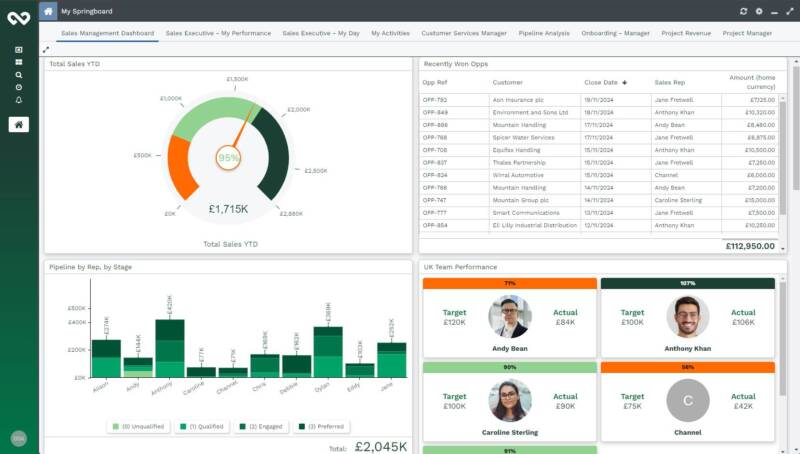
To simplify the Start menu and make it easier for Users to manage their settings, the User Preferences and Sign Out option have moved into a separate menu:
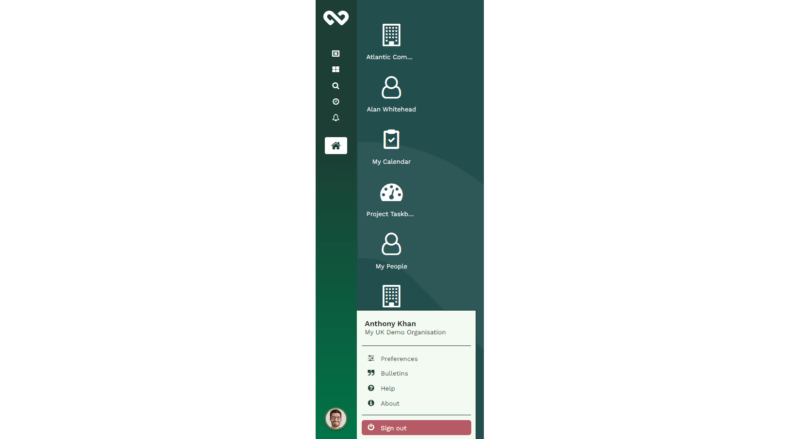
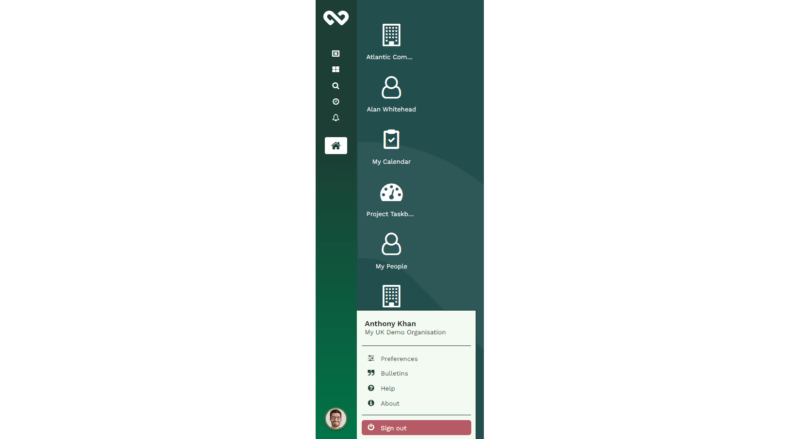
This theme is in Beta and still in development, but once it is complete, we will be making it the only available theme. We therefore ask that you give it a go and provide feedback on it to our Support Team.
All-new Project Management functionality
Projects
For those of you who manage projects, whether delivering to your customers or managing your internal tasks, we have built a new Projects Module. The Projects functionality is split into ‘Simple’ and ‘Advanced’.
Simple Projects
The Simple Projects functionality was released earlier in the year, and some of you will have already been using it for Task and Team Management – this functionality is included in our Pro licenses. We have improved this functionality in the following areas:
- Restrictions on who can see and edit Projects have been removed. Users no longer need to be added as a Team Member before they can see a Project, and System Admins can access all Projects.
- To revert to ‘private’ Projects, you’ll need to amend the Permissions, for which you’ll need Advanced Security licenses. Talk to Workbooks Support if you need help with this.
- Amending the Project Manager of a Project is easier – changing the Assigned To of the Project will automatically set the new assignee as a Team Member with the Project Management Role.
- Project Tasks now have a ‘Category’ field, which you can use to group and organize your Project Tasks. The Category picklist can be configured on each Project from the Project Settings.
Advanced Projects
Our Advanced Projects Module is becoming available in this Release. This Module builds on top of the ‘simple’ projects functionality and includes:
- Logging and tracking time against Project Tasks. This allows you to manage whether the time is chargeable or non-chargeable.
- Associate rates and budgets with the project. These can be set depending on your billing type:
A one-off price for the project
A daily/hourly rate
Different rates for different roles or team members
A daily/hourly rate with an agreed number of days/hours. - The combination of tracked time and budget against the project allows for tracking of delivered revenue:
Recognize the revenue and invoice the customer
Manage prepayments - View the allocation of your resources, manage non-working time, reschedule tasks and assign new tasks using the Resource Scheduler.


Read more about Projects on our Knowledge Base.
Other fixes and updates
Process Failure Notifications
Most of you use some sort of automation to help with workflow and to reduce manual effort. You can now control if Process Failure Notifications are sent to a User Group, not just a single user, allowing you to have a backup if someone is on annual leave. You can also control if the notifications should send on every failure, not just when the process is disabled, allowing you to catch issues sooner.
Scheduled Email From Address
You can now control which email account is used to send your Scheduled Emails from. You can choose from an Email Account that is set up in your account and shared with you, or leave it with the current behaviour of sending from the owner of the Scheduled Email.
The owner of the Scheduled Email is still important – Scheduled Emails will fail to send if the owner user is disabled, and it cannot generate the attached reports if the owner does not have access to them.
Report Columns Enhancement
To help ensure you’ve selected the correct column when building the Details View of a report (particularly if fields have similar names), you’ll see that the field description is displayed.
Customized Login Screen
You can now configure your login screen, for example, choosing your own background or adding your company logo, plus remove the authentication options that aren’t available for your account. To do so, System Admins can go to Start > Configuration > Customization > Sign In. For more details, see our Knowledge Base.
NOTE: The customized login screen will only show if Users login via your specific Workbooks domain, e.g. customdomain.workbooks.com/login, and not if they navigate to the login page from the Workbooks website. Therefore, encourage users to bookmark your specific login URL.
Want to learn more about Project Management or any of the other new updates? Get in touch here.