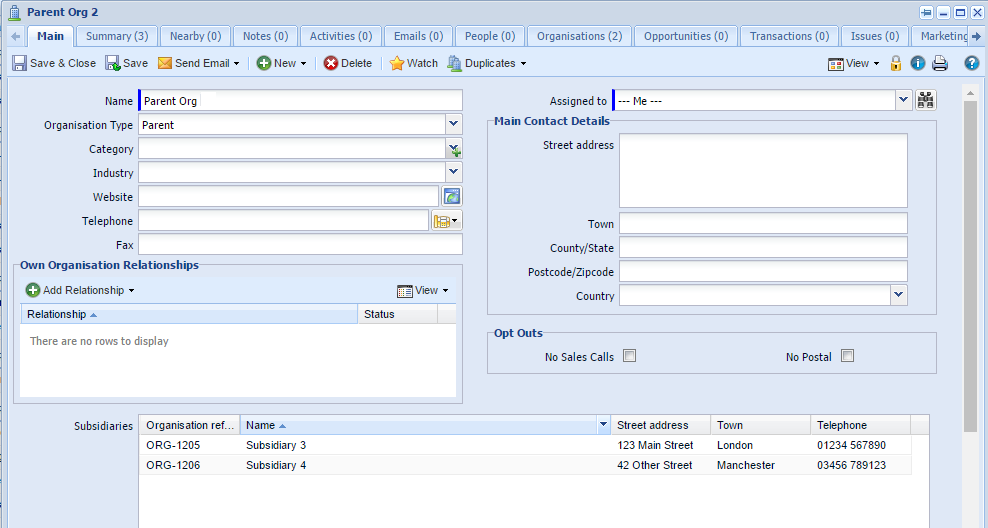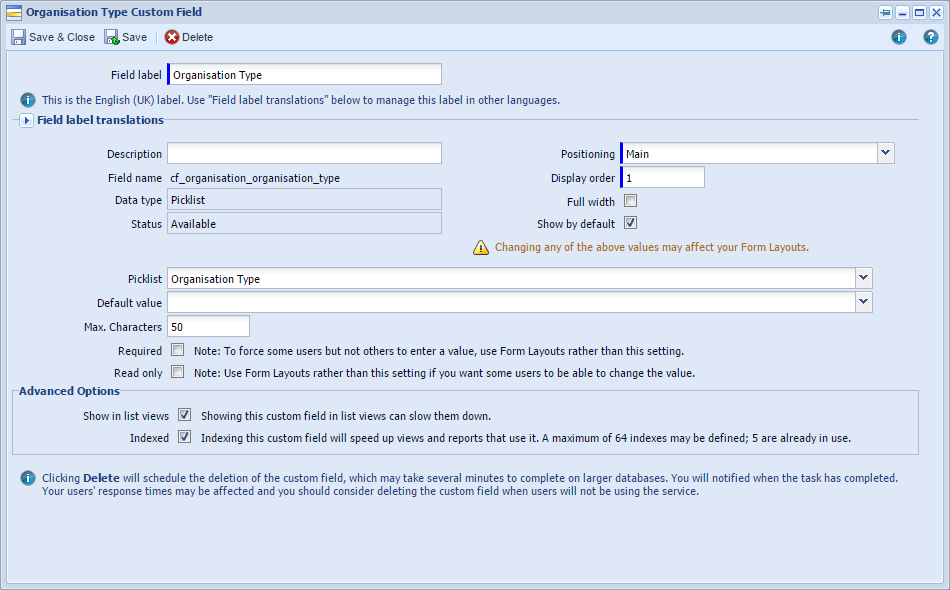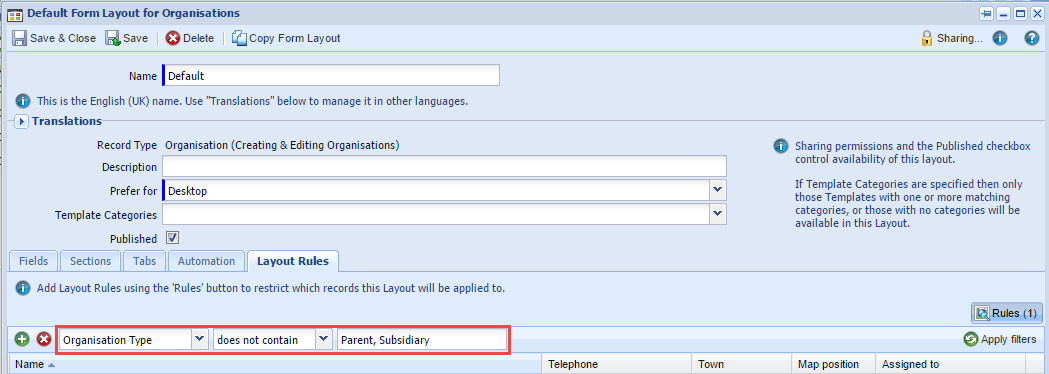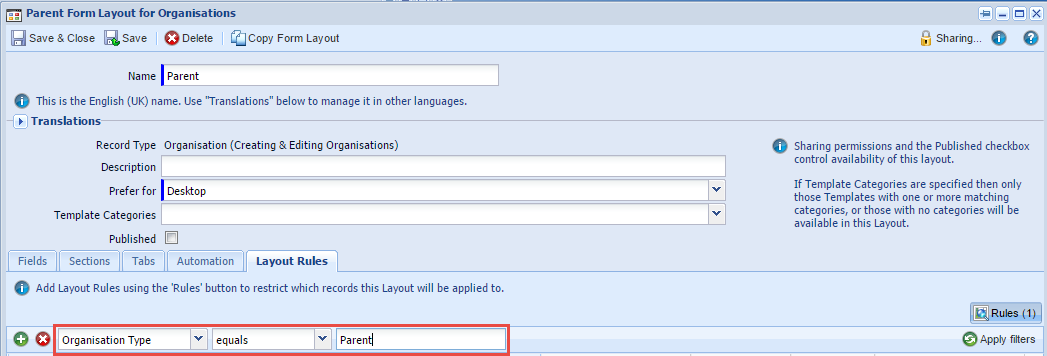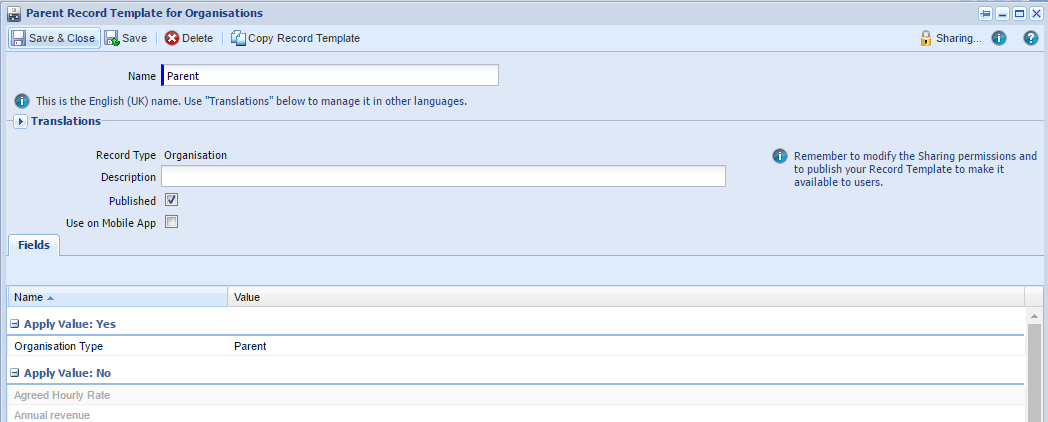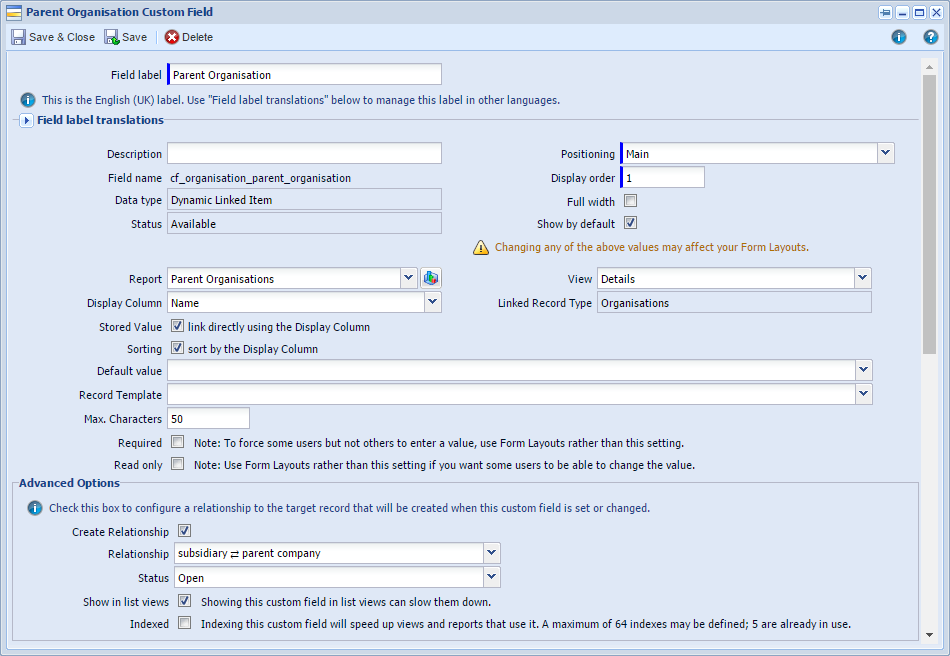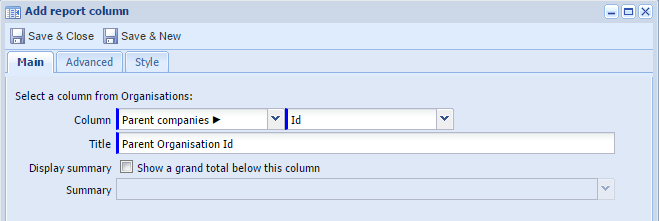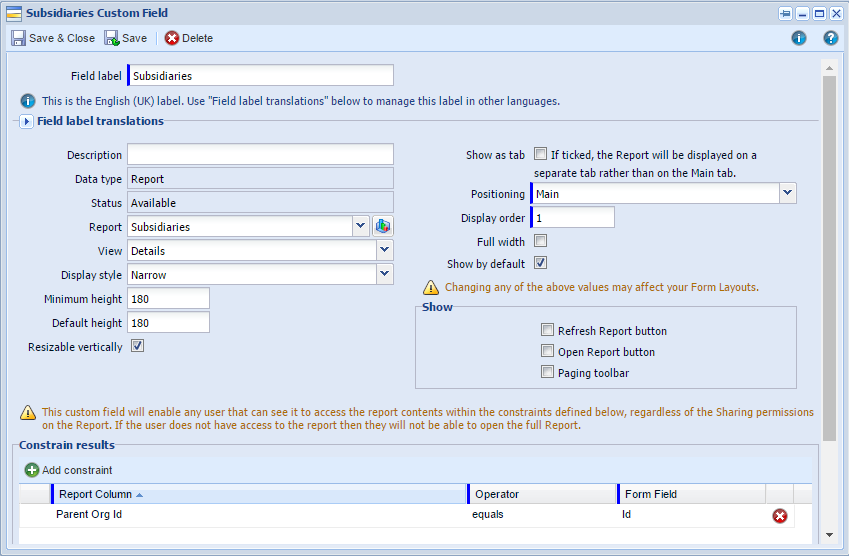|
This Forum post will show you how you can view Parent-Subsidiary relationships on Organisation records. Once set up, you will be able to easily select the Parent Organisation from the Subsidiary Organisation record, and view useful information about the Subsidiaries from the Parent Organisation record.
Parent Company
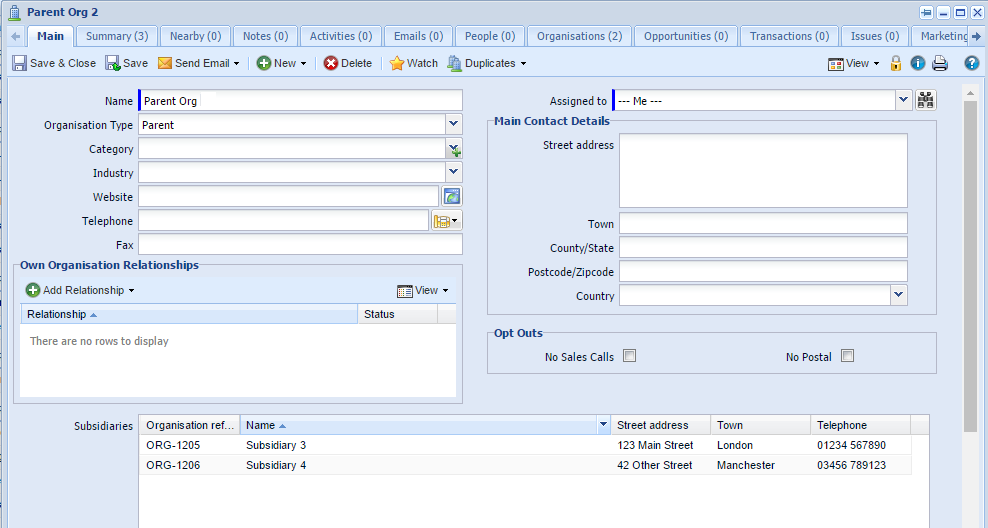
Subsidiary

Why should I make this change?
- It will save you time by creating the relationships for you.
- By having different Form Layouts for Parent and Subsidiary records, it makes it easier to store the relevant information about each branch, rather than duplicating information across records.
- Rather than being limited by the columns that are available on the 'Organisations' tab, you can tailor the reports to suit your business needs, meaning that you don't have to keep opening more records to get the information you want.
How do I make this change?
Step 1: Create a picklist to record the Organisation Type (Parent, Subsidiary)
You will need a way to classify your Organisations as the Parent, a Subsidiary, or an Independent Organisation. The easiest way to do this would be to create a new picklist (Configuration > Customisation > Picklists) called ‘Organisation Type’ , that contains the values:
- Parent
- Subsidiary
- Independent
Step 2: Create the Organisation Type field
Create a new field of type ‘Picklist’ on your Organisations that uses this new ‘Organisation Type’ picklist. (Configuration > Customisation > Record Types > Organisations > Fields)
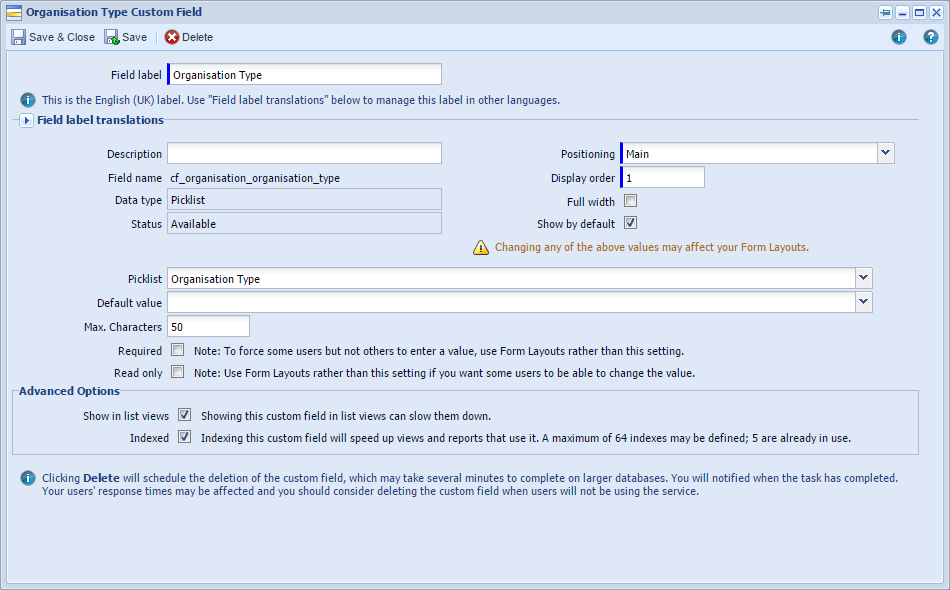
Step 3: Edit/Create new form layouts for Independent, Subsidiaries and Parents
- Amend the Default form layout to include the Organisation Type field (this will be used for Independent Organisations).
- Copy this form layout to create new ones for Parents and Subsidiaries.
- Use the ‘Layout Rules’ to restrict when each Form Layout is used based on the Organisation Type.
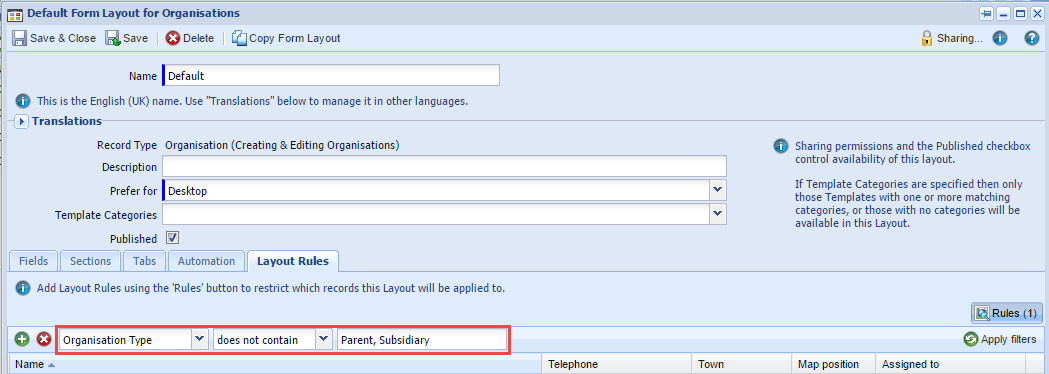
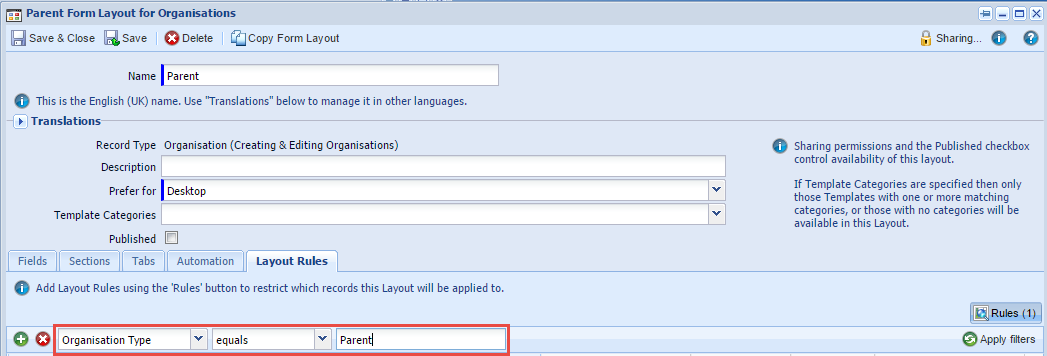
If you are likely to know the type of Organisation prior to creating the Record, you could also set up Record Templates that set the relevant Organisation Type for you.
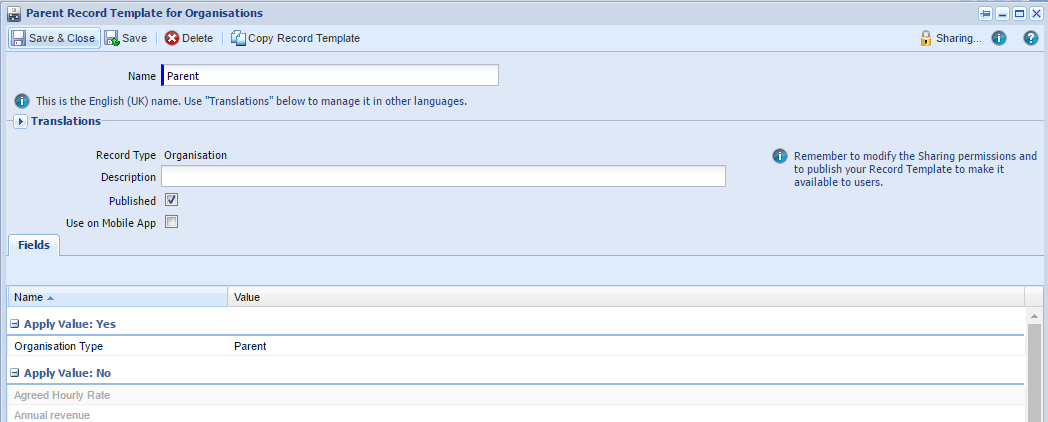
Step 4: Add a DLI to Subsidiary Form Layouts using a ‘Parent Orgs’ report
To be able to see from the ‘Subsidiary’ Organisation what the Parent Organisation is, we should create a DLI.
- Create a new blank report based on Organisations
- Add the columns Organisation Id and Name
- Add the criteria ‘Organisation Type is Parent’.
- Create a new Dynamic Linked Item that uses this report.
- Do not set any constraints on the DLI
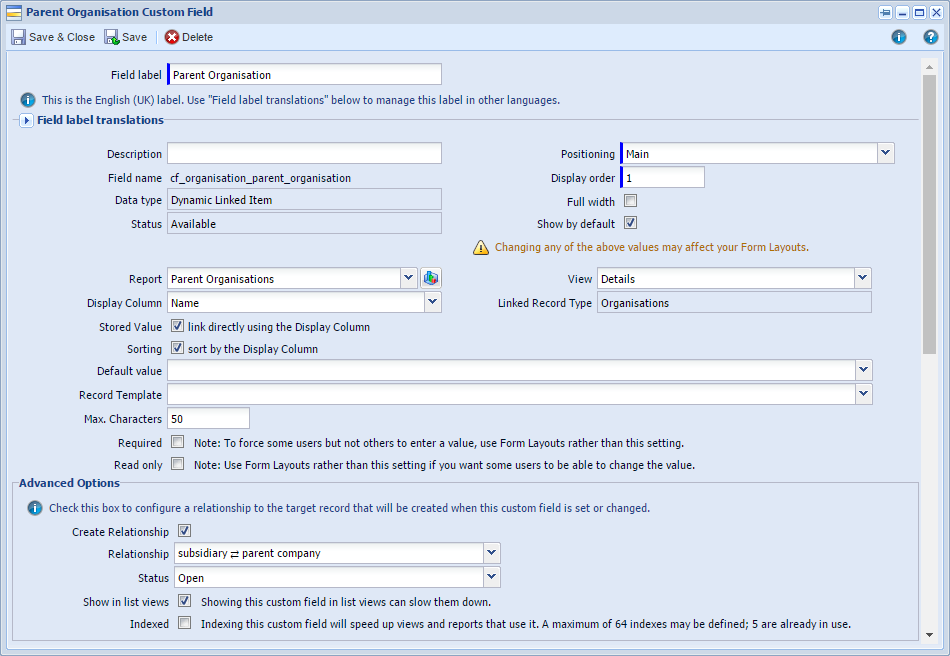
- Set it to create a relationship for you - A Parent-Subsidiary relationship should exist already, but if not you will need to create one. For more information on how to do this, see here.
- This field should then be shown and moved to the relevant place on your new ‘Subsidiaries’ Form Layout; you may also need to go to the other Form Layouts to ensure that it is hidden on them.


Step 5: Add Report view on Parent Form Layout of all Subsidiaries of that Parent
On your Parent Organisations, we can display a Report of all of the Subsidiaries and any relevant information like address or phone number.
- Create a new blank report based on Organisations
- Add the criteria ‘Organisation Type is Subsidiary’.
- Add the columns that you want to be able to see, for example:
- Add a column that drills through the ‘Parent companies’ relationship to fetch the Id of the Parent Organisation
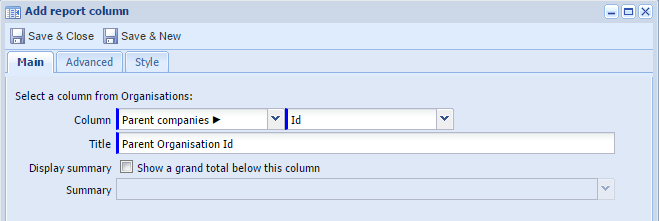
- Repeat to fetch the Name of the Parent Organisation
- Create a new Report field that uses this report.
- Constrain it by the Form Field ‘Id’ and the Report Field ‘Parent Organisation Id’.
- Decide if you want to display this Report as a tab or in a section on the Main tab of a Parent Organisation and amend the Parent Form Layout accordingly. Again, you may also need to go to the other Form Layouts to ensure that it is hidden on them.
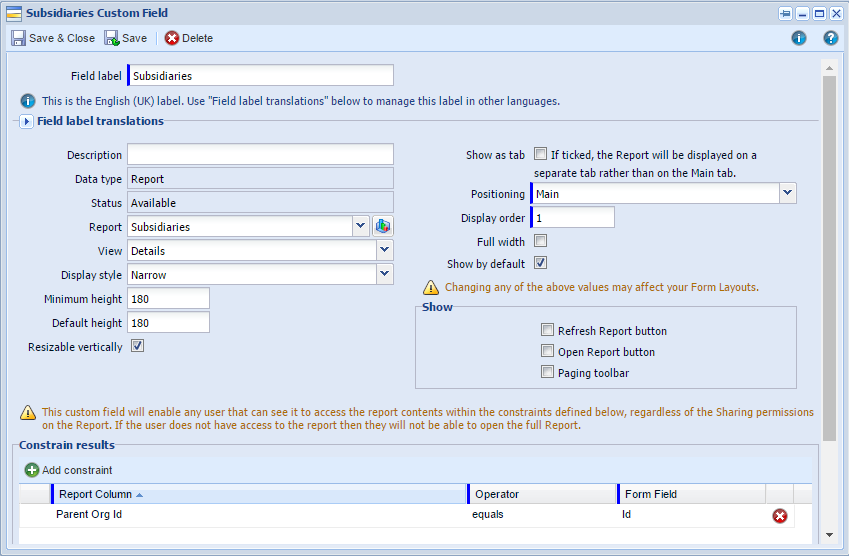
How else could this be used?
This same concept could be used to display other information too, such as:
- On People records - Managers and their Team Members
- On Cases - a Parent Case and its Subtasks
- On Marketing Campaigns - the Main Event and its corresponding Mail Shots. Separate Marketing Campaigns have to be created for each Mail Shot when integrating with MailChimp or Constant Contact, to ensure that the clicks/opens/bounce information from each one is stored within Workbooks. The above concept would help to view all of this information from the one Marketing Campaign.
|