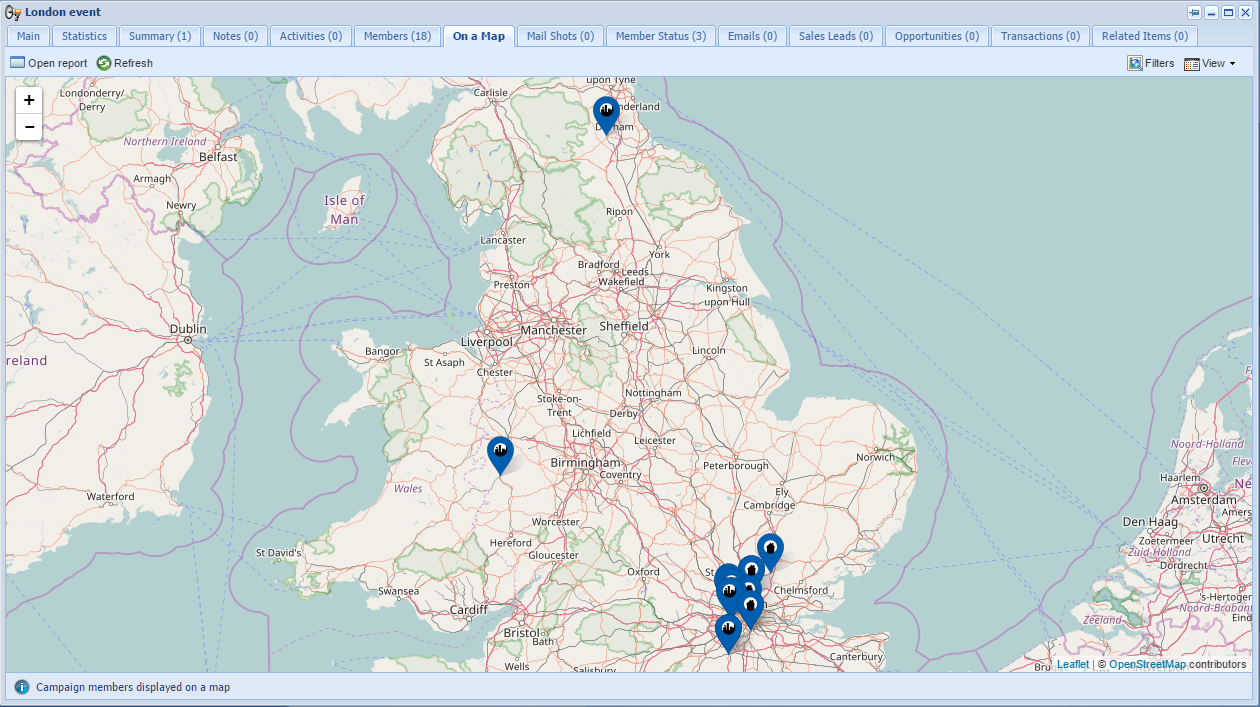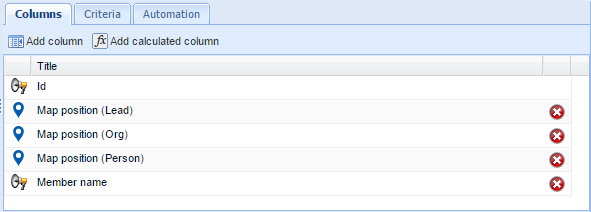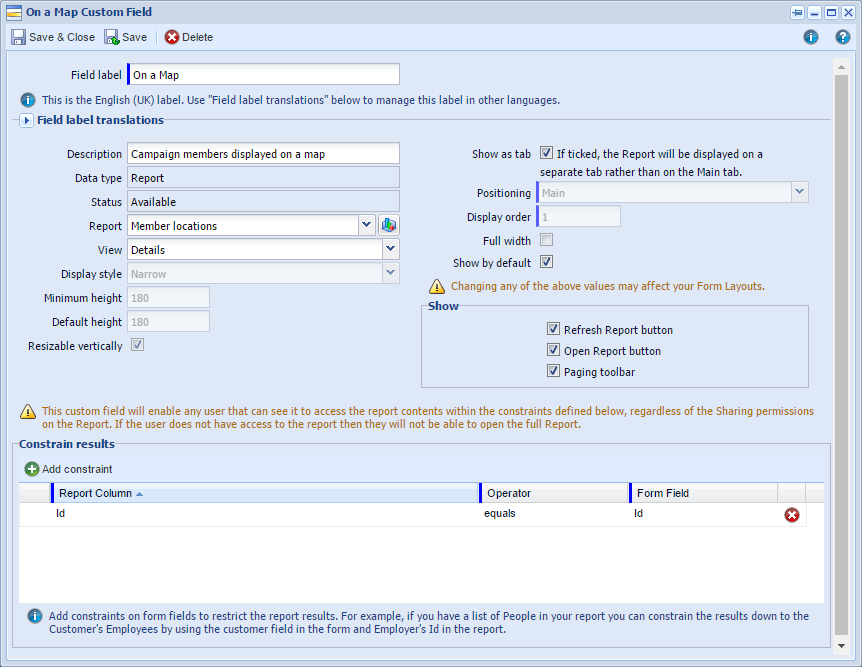|
With the Mapping module, you can create reports with map views to add as tabs on your records, including on Marketing Campaigns.
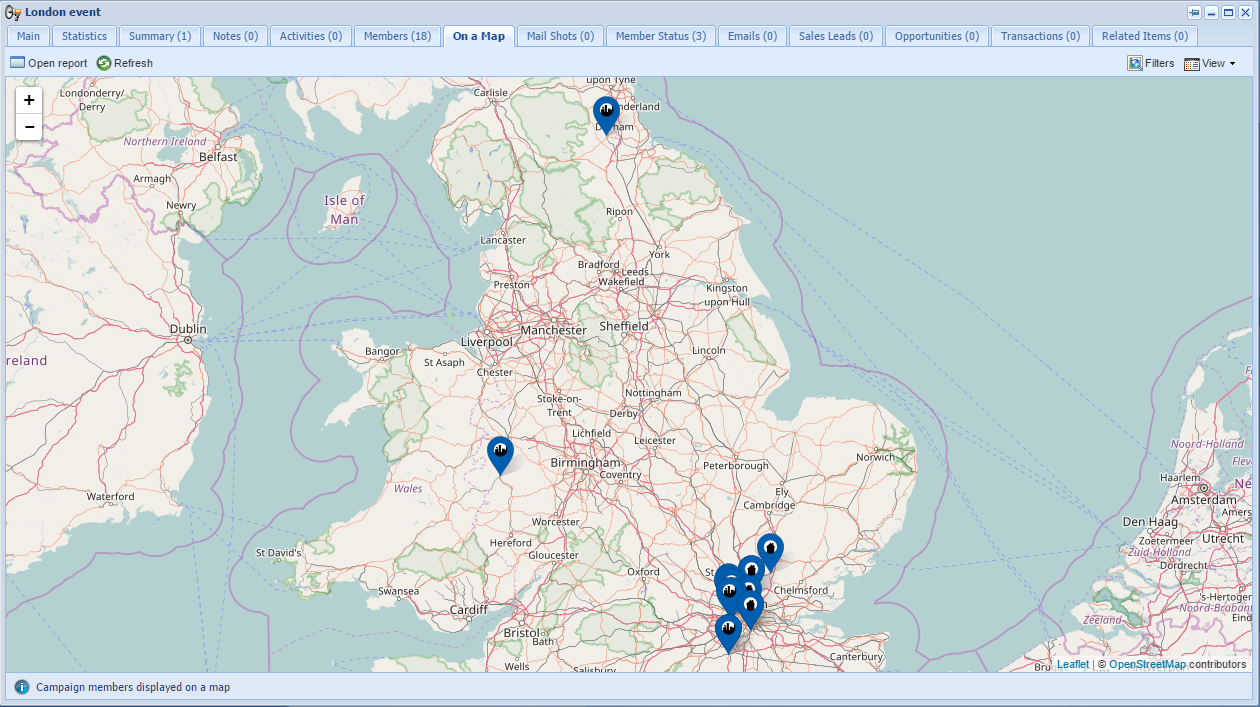
Why Should I make this Report?
It will allow you to see the geographical locations of each member of the campaign quickly and easily. This would be useful if you:
- are looking to hold an event at a venue which is local to the majority of attendees - you can easily see what location may be more convenient for them to travel to.
- are planning to visit the members - you can maximise the number of people you can see during your trip.
- would like to find out if the campaign appealed to any particular locations more than others.
How do I make this Report?
To add a tab which shows the members of that Marketing Campaign on a map, you will need to follow the steps below.
Step 1: Build the report
- Build a report that is based on Marketing Campaigns
- Add Criteria (if necessary), such as 'Member Status is not Not Interested'
- Add the columns:
- 'Id'
- 'Member Name'
- 'Map Position' for each member type by drilling through Members, then selecting the Type (Org, Lead, Person), and select the Map Position Column.
- You will also need to add any additional columns that contain information that you want to include in the Title and Details Column for Map Position. You should bear in mind that these columns are likely to be different depending on the record type.
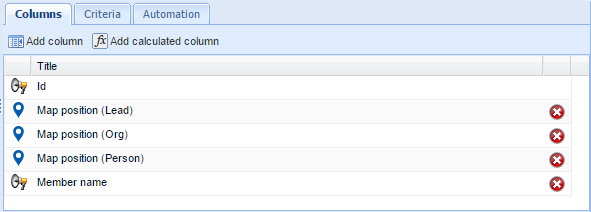
Step 2: Create the Custom Field and amend the Form Layout
- Go into Configuration > Customisation > Record Types > Marketing Campaigns
- Add a new Custom Field (of type 'Report')
- Select it to appear as a tab
- Constrain it with 'Id equals Id'.
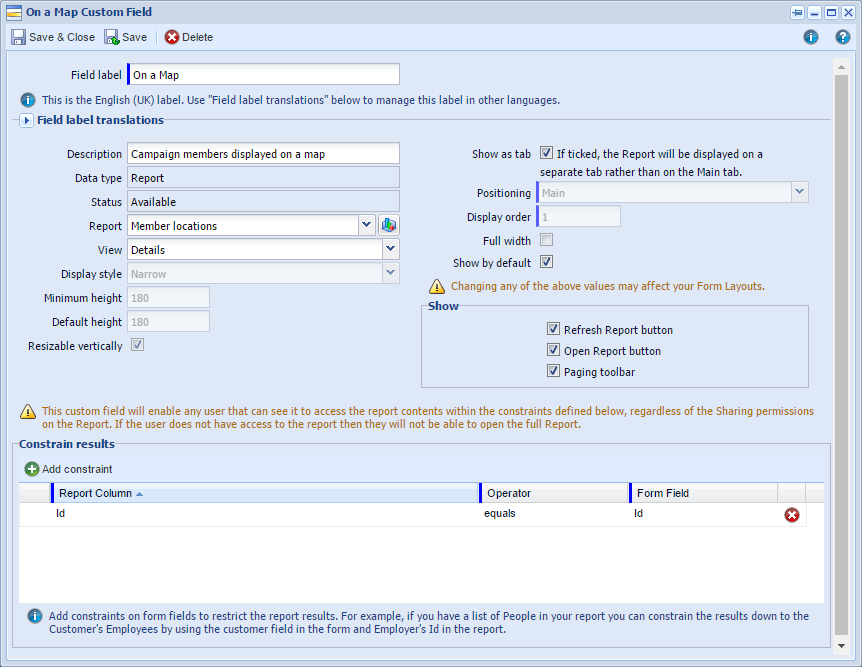
- You will then need to go to the relevant Form Layouts to ensure that this report is displayed in the right place on your record.
- When you then open up a Marketing Campaign, you will see your new tab. You can switch between seeing the results as a List, on a Map, or both.
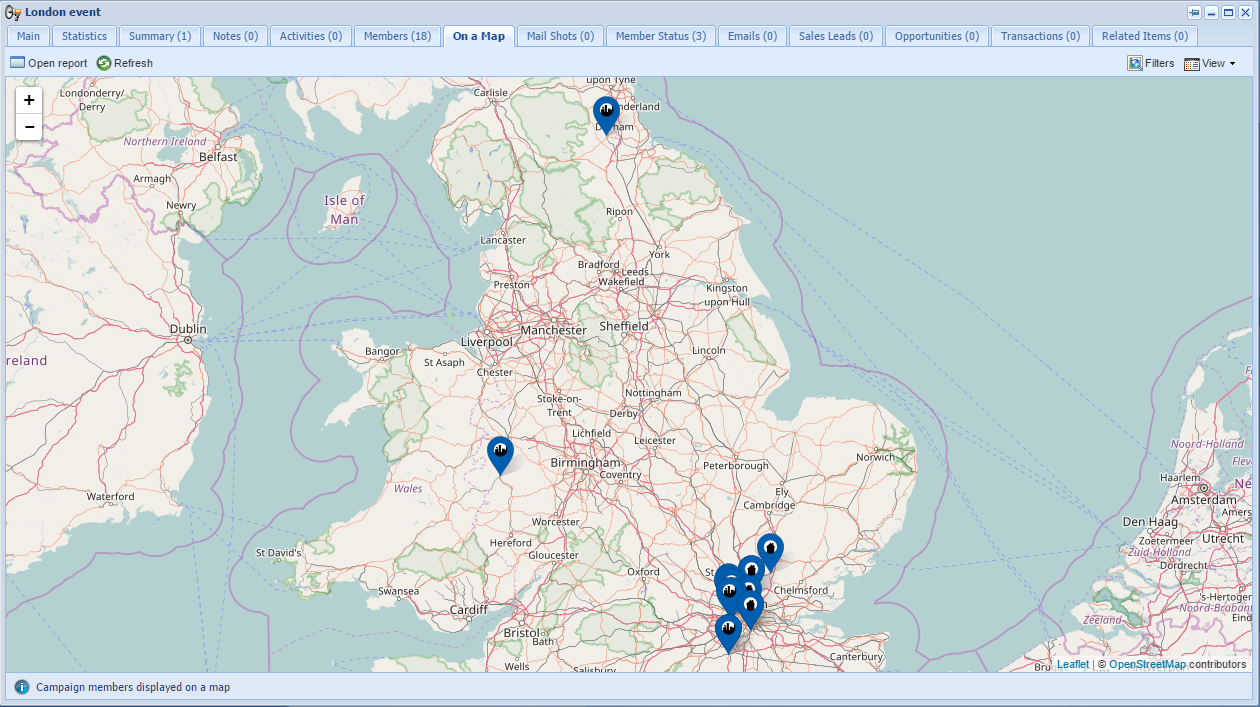
How else could I use this?
This can be used in most scenarios, provided that you can drill through to the Map position of the Person, Organisation or Lead. For example, we have another forum post which runs through how to display all Open Opportunities within 20 miles of a customer as a tab.
|