Knowledgebase articles
- Welcome to the Knowledge Base
- Introduction
- Training
- Getting Started
- Preferences
- Activities
- Cases
- Importing Data
- Leads
- Marketing
- Introduction to Marketing
- Marketing Campaigns
- Mailing Lists
- Products
- Mailshots
- Upload Library
- Templates
- Event Management
- Compliance Records
- Force24
- Spotler Integration
- What is Spotler?
- Navigating your Spotler homepage
- GatorMail
- GatorLeads / Web Insights
- Tracking Code
- Setting up the Plugin
- Viewing Web Insights Data on your Form Layouts
- Domain Names and Online Activities
- Reporting incorrect Leads created through Web Insights
- Reporting on Web Insights data
- Using UTM Values
- Why aren’t Online Activities being created in the database?
- Why is GatorLeads recording online activities in a foreign language?
- GatorSurvey
- GatorWorkflow
- GatorPopup
- Opportunities
- Projects
- Integrations
- Mapping
- Electronic Signing Tools
- Creditsafe Integration
- Zapier
- Introduction to Zapier
- Available Triggers and Actions
- Linking your Workbooks Account to Zapier
- Setting up Zaps
- Posted Invoices to Xero Invoices
- Xero payments to Workbooks Tasks
- New Case to Google Drive folder
- New Case to Basecamp Project
- New Workbooks Case to JIRA Ticket
- Jira Issue to new Case
- 123FormBuilder Form Entry to Case
- Eventbrite Attendee to Sales Lead and Task
- Facebook Ad Leads to Sales Leads
- Wufoo Form Entry to Sales Lead
- Posted Credit Note to Task
- QuickBooks Online
- Survey Monkey responses to Tasks
- Multistep Zaps
- Email Integrations
- Event & Webinar Integration Tools
- GoToWebinar
- ON24
- Microsoft Office
- Outreach
- Installation
- Outreach Authentication
- Sync People to Outreach Prospects
- Sync Organisations to Outreach Accounts
- Sync Workbooks Opportunities to Outreach
- Sync Tasks/Activities from Workbooks to Outreach
- Sync Outreach Sequences to Workbooks
- Sync Outreach Sequence States to Workbooks
- Sync Outreach Sequence Step Numbers to Workbooks
- Sync Prospects/Accounts/Opportunities from Outreach to Workbooks
- Sync Outreach Tasks/Calls/Meetings to Workbooks
- Scribe/Workbooks Connector
- RingCentral
- Auditing
- Comments
- People & Organisations
- Reporting
- Introduction to Reporting
- Using Reports
- Introduction to Charts
- Exporting Reports
- Advanced Reporting
- Report Snapshots
- Dashboards
- Transaction Documents
- Introduction to Transaction Documents
- Displaying & Adding Transaction Documents
- Copying Transaction Documents
- Transaction Documents Fields Help
- Transaction Documents Line Items Help
- Printing & Sending Transaction Documents
- Managing Transaction Document Currencies
- Managing Transaction Document Statuses
- Setting a Blank Default Currency on Transaction Documents
- Credit Notes
- Customer Orders
- Invoices
- Quotations
- Supplier Orders
- Contract Management
- Sagelink
- Introduction to Transaction Documents
- Configuration
- Introduction to System Administration
- Users & Security
- Database
- Accounting
- Email Integrations
- Customisation
- Creating & Modifying Picklists
- Theme
- Record Types
- Creating Custom Fields
- Report-based Custom Fields
- Linked Fields & Reference Fields
- Record Templates
- Form Layouts
- Customising relationships between parties
- Opportunity Stages
- Custom Records
- Sign In Customisation
- Automation
- Contact Support
- Releases & Roadmap
Connection Setup
Last updated : 22nd November 2019
Once you have been given access to Scribe, you’ll need to create a connection to Workbooks in the Scribe UI.
When your account was provisioned by Workbooks Support, a Cloud Agent should have been set up for you. It should be visible under the “Agents” panel, with a status of Running in the Scribe Dashboard:
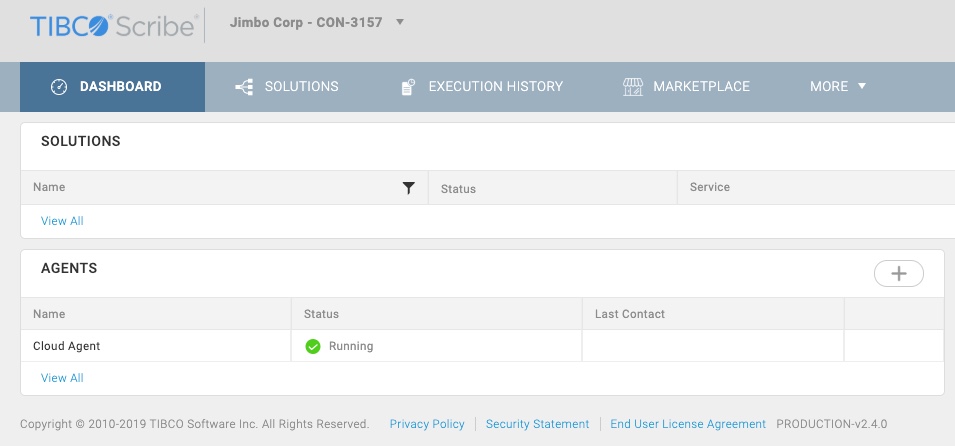
If there is no Agent visible – click the “+” symbol. Then choose “Cloud Agent” to provision a new Agent.
NOTE: The Workbooks Connector requires a Cloud Agent with status of Running. You will not be able to configure a Workbooks Connection without this.
To add a new connection, click the “+” symbol within the Connections panel to begin:
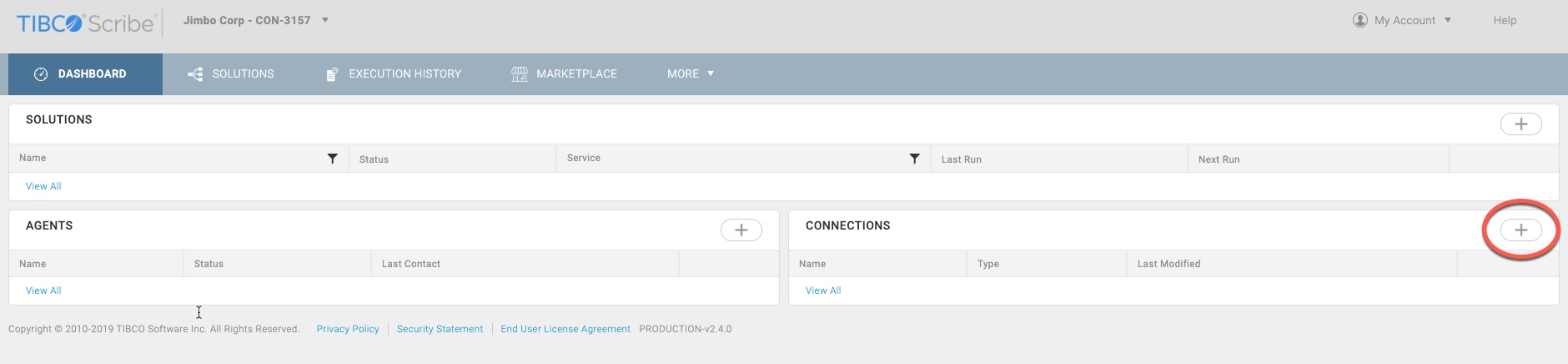
In the Add New Connection window, configure the following settings:
- Connector Type: Select Workbooks Connector here
- Name/Alias: Give the connection a sensible name, simply “Workbooks” is fine. The Alias is automatically populated with a stripped version of the Name removing spaces and special characters – there is no need to change this.
- API Token: Create an API Key in Workbooks and paste it here, ensuring that you give the key either full permissions or configuring the Capabilities based on the actions Scribe map will carry out on your behalf.
- Page Size: This setting controls how many records are returned for each API call made to Workbooks. If you leave this field blank, the default is 100 records which is suitable for most scenarios. Although you can set this higher or lower as required, we would not recommend setting this number too high otherwise you may experience timeout issues with your Scribe Solutions.
- Max Pages: Set the number of pages of results the Workbooks Connector will return when using a Query block in a Scribe Solution. By default, the Workbooks Connector will return 1 page of results, at whatever the Page Size is set to.
- Service: Set the service according to the one used when creating your API Key. Production is “secure”. The Beta and Alpha services should only be used for testing purposes of new features before they become available in Production.
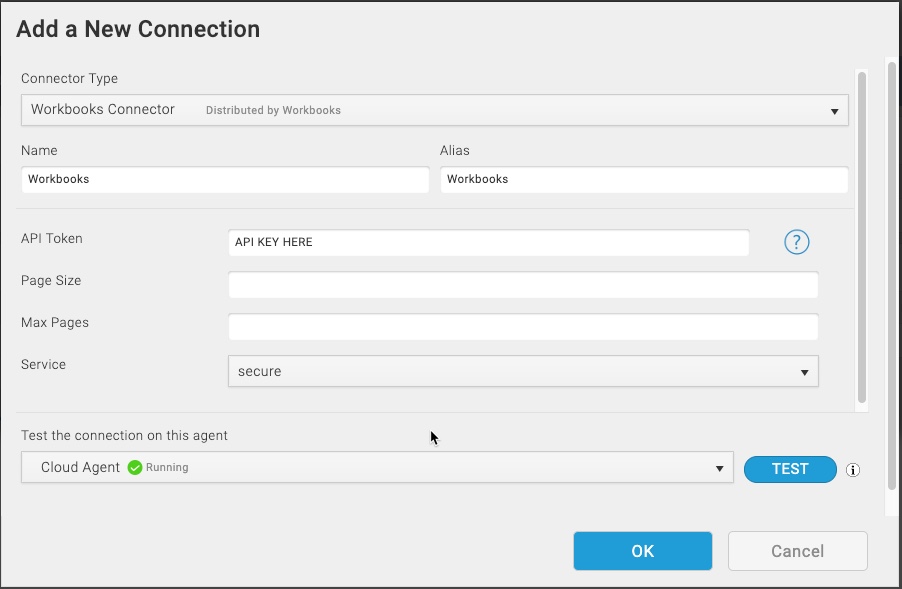
NOTE: If you have purchased a Scribe licence, but do not see the Workbooks Connector option in your list of connectors available to install, please contact us.