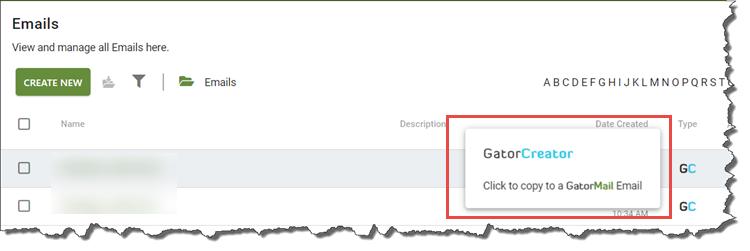Knowledgebase articles
- Welcome to the Knowledge Base
- Introduction
- Training
- Getting Started
- Preferences
- Activities
- Cases
- Importing Data
- Leads
- Marketing
- Introduction to Marketing
- Marketing Campaigns
- Mailing Lists
- Products
- Mailshots
- Upload Library
- Templates
- Event Management
- Compliance Records
- Force24
- Spotler Integration
- What is Spotler?
- Navigating your Spotler homepage
- GatorMail
- GatorLeads / Web Insights
- Tracking Code
- Setting up the Plugin
- Viewing Web Insights Data on your Form Layouts
- Domain Names and Online Activities
- Reporting incorrect Leads created through Web Insights
- Reporting on Web Insights data
- Using UTM Values
- Why aren’t Online Activities being created in the database?
- Why is GatorLeads recording online activities in a foreign language?
- GatorSurvey
- GatorWorkflow
- GatorPopup
- Opportunities
- Projects
- Integrations
- Mapping
- Electronic Signing Tools
- Creditsafe Integration
- Zapier
- Introduction to Zapier
- Available Triggers and Actions
- Linking your Workbooks Account to Zapier
- Setting up Zaps
- Posted Invoices to Xero Invoices
- Xero payments to Workbooks Tasks
- New Case to Google Drive folder
- New Case to Basecamp Project
- New Workbooks Case to JIRA Ticket
- Jira Issue to new Case
- 123FormBuilder Form Entry to Case
- Eventbrite Attendee to Sales Lead and Task
- Facebook Ad Leads to Sales Leads
- Wufoo Form Entry to Sales Lead
- Posted Credit Note to Task
- QuickBooks Online
- Survey Monkey responses to Tasks
- Multistep Zaps
- Email Integrations
- Event & Webinar Integration Tools
- GoToWebinar
- ON24
- Microsoft Office
- Outreach
- Installation
- Outreach Authentication
- Sync People to Outreach Prospects
- Sync Organisations to Outreach Accounts
- Sync Workbooks Opportunities to Outreach
- Sync Tasks/Activities from Workbooks to Outreach
- Sync Outreach Sequences to Workbooks
- Sync Outreach Sequence States to Workbooks
- Sync Outreach Sequence Step Numbers to Workbooks
- Sync Prospects/Accounts/Opportunities from Outreach to Workbooks
- Sync Outreach Tasks/Calls/Meetings to Workbooks
- Scribe/Workbooks Connector
- RingCentral
- Auditing
- Comments
- People & Organisations
- Reporting
- Introduction to Reporting
- Using Reports
- Introduction to Charts
- Exporting Reports
- Advanced Reporting
- Report Snapshots
- Dashboards
- Transaction Documents
- Introduction to Transaction Documents
- Displaying & Adding Transaction Documents
- Copying Transaction Documents
- Transaction Documents Fields Help
- Transaction Documents Line Items Help
- Printing & Sending Transaction Documents
- Managing Transaction Document Currencies
- Managing Transaction Document Statuses
- Setting a Blank Default Currency on Transaction Documents
- Credit Notes
- Customer Orders
- Invoices
- Quotations
- Supplier Orders
- Contract Management
- Sagelink
- Introduction to Transaction Documents
- Configuration
- Introduction to System Administration
- Users & Security
- Database
- Accounting
- Email Integrations
- Customisation
- Creating & Modifying Picklists
- Theme
- Record Types
- Creating Custom Fields
- Report-based Custom Fields
- Linked Fields & Reference Fields
- Record Templates
- Form Layouts
- Customising relationships between parties
- Opportunity Stages
- Custom Records
- Sign In Customisation
- Automation
- Contact Support
- Releases & Roadmap
Creating Emails in GatorMail
GatorMail supports two methods of creating Email templates for use in your marketing campaigns: GatorCreator, and a standard HTML editor. We strongly recommend using GatorCreator as it is much more straightforward and easy to use, especially if you do not have experience with HTML.
To create your emails, navigate to GatorMail > Creative > Emails. When you click on Create New you’ll be given the choice of using the drag and drop editor (GatorCreator) or building your email using HTML (via GatorMail).
GatorCreator (Drag & Drop Editor)
GatorCreator provides an easy-to-use drag and drop interface or, if you’re adept with HTML you can dive straight in and create your content that way. Both options enable you to include merge fields in your email to personalise the recipients’ experience. The fields available to use are ones held on either People or Lead records in Workbooks. If, for example, you want to include the Account Manager’s name on the email, we would typically use the value in the Assigned to field, but this would have to be added to the fields that are mapped first.
GatorCreator is generally our recommended option as it provides a simple and effective email creation process, without needing to have any knowledge of HTML. You are provided with a wide range of templates to select from and then simply drag and drop ‘blocks’, to add content that are easy to edit and personalise.
More help with the core function of the drag and drop editor is available on Spotler’s site here.
HTML Editor
If you prefer to write your content in HTML, you are provided with an editor to let you do that. You can do all the things you can do with the drag and drop editor, but in addition you can create more bespoke designs for your emails.
Converting GatorCreator emails to HTML
When you’re looking at the Emails page (GatorMail > Creative > Email), you’ll see a column that tells you what type of email was set up. GC indicates that the drag and drop editor was used, whereas GM indicates it was created using HTML.
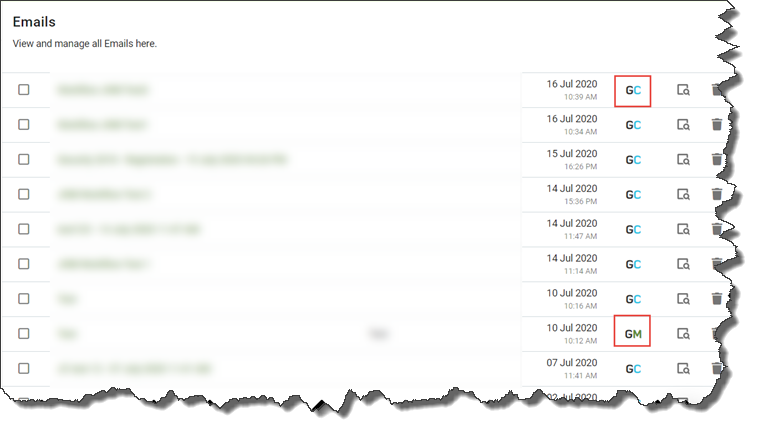
If an email was created using drag and drop and you want to copy it to an HTML email, over over type the appropriate row and you’ll see a message like the one below which allows you to take all of the content from the existing email and edit it in HTML format.