Knowledgebase articles
- Welcome to the Knowledge Base
- Introduction
- Training
- Getting Started
- Preferences
- Activities
- Cases
- Importing Data
- Leads
- Marketing
- Introduction to Marketing
- Marketing Campaigns
- Mailing Lists
- Products
- Mailshots
- Upload Library
- Templates
- Event Management
- Compliance Records
- Force24
- Spotler Integration
- What is Spotler?
- Navigating your Spotler homepage
- GatorMail
- GatorLeads / Web Insights
- Tracking Code
- Setting up the Plugin
- Viewing Web Insights Data on your Form Layouts
- Domain Names and Online Activities
- Reporting incorrect Leads created through Web Insights
- Reporting on Web Insights data
- Using UTM Values
- Why aren’t Online Activities being created in the database?
- Why is GatorLeads recording online activities in a foreign language?
- GatorSurvey
- GatorWorkflow
- GatorPopup
- Opportunities
- Projects
- Integrations
- Mapping
- Electronic Signing Tools
- Creditsafe Integration
- Zapier
- Introduction to Zapier
- Available Triggers and Actions
- Linking your Workbooks Account to Zapier
- Setting up Zaps
- Posted Invoices to Xero Invoices
- Xero payments to Workbooks Tasks
- New Case to Google Drive folder
- New Case to Basecamp Project
- New Workbooks Case to JIRA Ticket
- Jira Issue to new Case
- 123FormBuilder Form Entry to Case
- Eventbrite Attendee to Sales Lead and Task
- Facebook Ad Leads to Sales Leads
- Wufoo Form Entry to Sales Lead
- Posted Credit Note to Task
- QuickBooks Online
- Survey Monkey responses to Tasks
- Multistep Zaps
- Email Integrations
- Event & Webinar Integration Tools
- GoToWebinar
- ON24
- Microsoft Office
- Outreach
- Installation
- Outreach Authentication
- Sync People to Outreach Prospects
- Sync Organisations to Outreach Accounts
- Sync Workbooks Opportunities to Outreach
- Sync Tasks/Activities from Workbooks to Outreach
- Sync Outreach Sequences to Workbooks
- Sync Outreach Sequence States to Workbooks
- Sync Outreach Sequence Step Numbers to Workbooks
- Sync Prospects/Accounts/Opportunities from Outreach to Workbooks
- Sync Outreach Tasks/Calls/Meetings to Workbooks
- Scribe/Workbooks Connector
- RingCentral
- Auditing
- Comments
- People & Organisations
- Reporting
- Introduction to Reporting
- Using Reports
- Introduction to Charts
- Exporting Reports
- Advanced Reporting
- Report Snapshots
- Dashboards
- Transaction Documents
- Introduction to Transaction Documents
- Displaying & Adding Transaction Documents
- Copying Transaction Documents
- Transaction Documents Fields Help
- Transaction Documents Line Items Help
- Printing & Sending Transaction Documents
- Managing Transaction Document Currencies
- Managing Transaction Document Statuses
- Setting a Blank Default Currency on Transaction Documents
- Credit Notes
- Customer Orders
- Invoices
- Quotations
- Supplier Orders
- Contract Management
- Sagelink
- Introduction to Transaction Documents
- Configuration
- Introduction to System Administration
- Users & Security
- Database
- Accounting
- Email Integrations
- Customisation
- Creating & Modifying Picklists
- Theme
- Record Types
- Creating Custom Fields
- Report-based Custom Fields
- Linked Fields & Reference Fields
- Record Templates
- Form Layouts
- Customising relationships between parties
- Opportunity Stages
- Custom Records
- Sign In Customisation
- Automation
- Contact Support
- Releases & Roadmap
Multi Language
It is possible to see a translated version of Workbooks. The currently available languages are English (UK), English (US), Spanish, and German.
If you are an existing customer and you work in a language other than English (UK), you have the option of purchasing the Multi Language Extension. Currently available languages are:
- English (UK)
- English (US)
- German
- Spanish
This extension must be purchased for each user. Once enabled, the extension will give you the ability to view a translated version of Workbooks. The Multi-Language Extension is automatically included in Business Professional and CRM Professional licences.
Once you have the Extension added, make sure you have enabled the Multiple Languages module in Configuration > Account Settings > Licences & Modules > Modules, and make sure you assign the Licences to the appropriate users. These users will have to log out and back in before the changes take effect.
System Administrators will be able to select which Languages are available to Users. To choose these, go to Configuration > Account Settings > Languages and click the Enable Languages button.
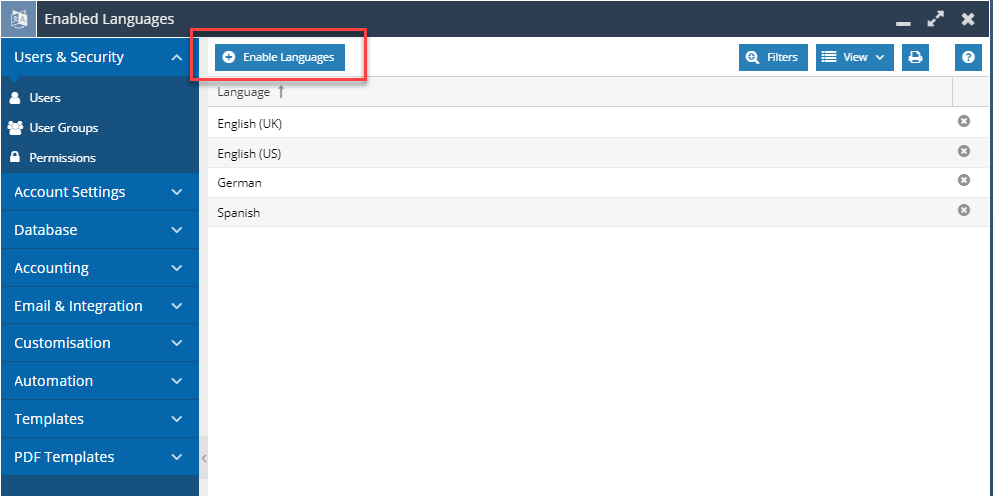
The Users can then select their Default Language in their Preferences. The login screen will automatically translate depending on your browser language settings, and you can ask Workbooks to do the same by using the Use Browser Default option.
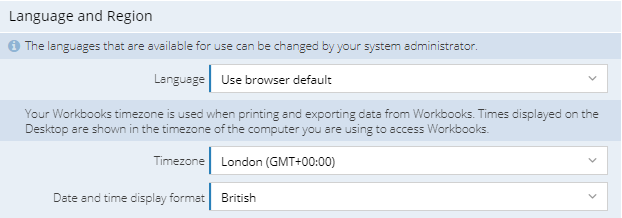
All standard Workbooks fields and messages will be automatically translated, but you will have to go through each of your custom fields to make sure that they also get translated. To do this, go to Configuration > Customisation > Record Types, select the appropriate record type and then the appropriate field.
Expand the Field label translations section. You will see a field for each of the enabled languages; clicking the drop-down arrow will give you the Google translation, but you can free-type your own translation in if you do not believe this to be correct.
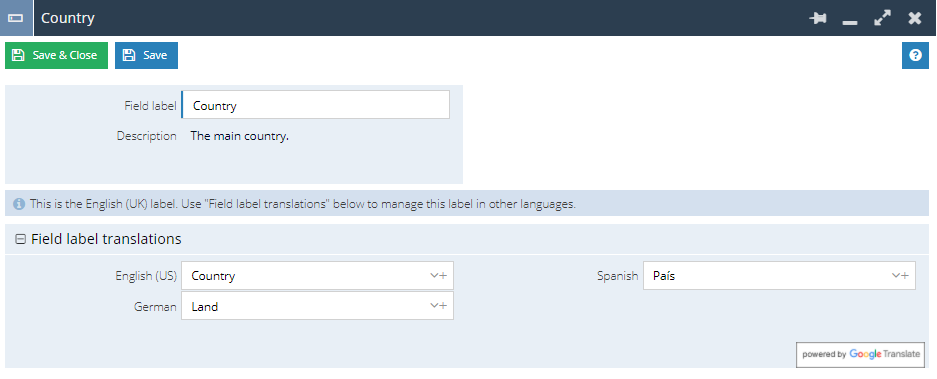
You can also do this with form layouts and their sections, record types, record templates, landing page views and picklists.
When creating a new custom field, you will have to save the form before you are given the translations section.
Remember to also check the translations if you decide to change the name of an existing field or record type.
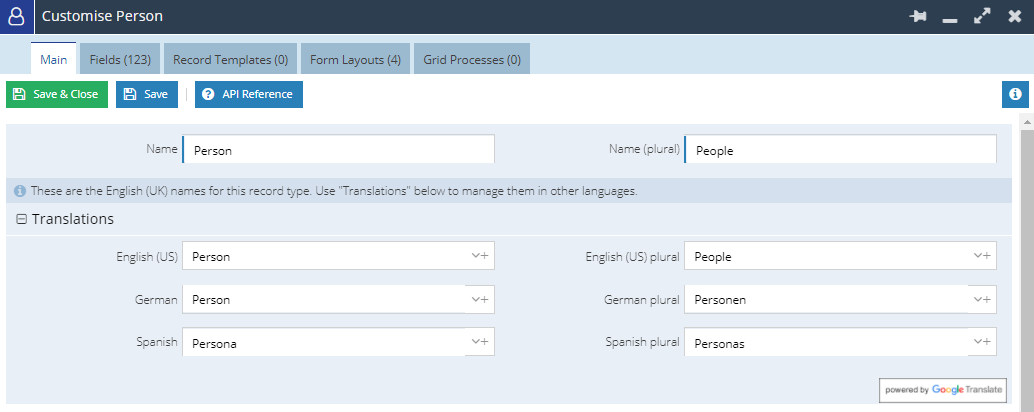
NOTE: Some items within Workbooks are not available for name changing, if this is the case, you will find that the associated Fields are read-only. An example of this is this the Accounting Document Field found in an Invoices Line Item grid.