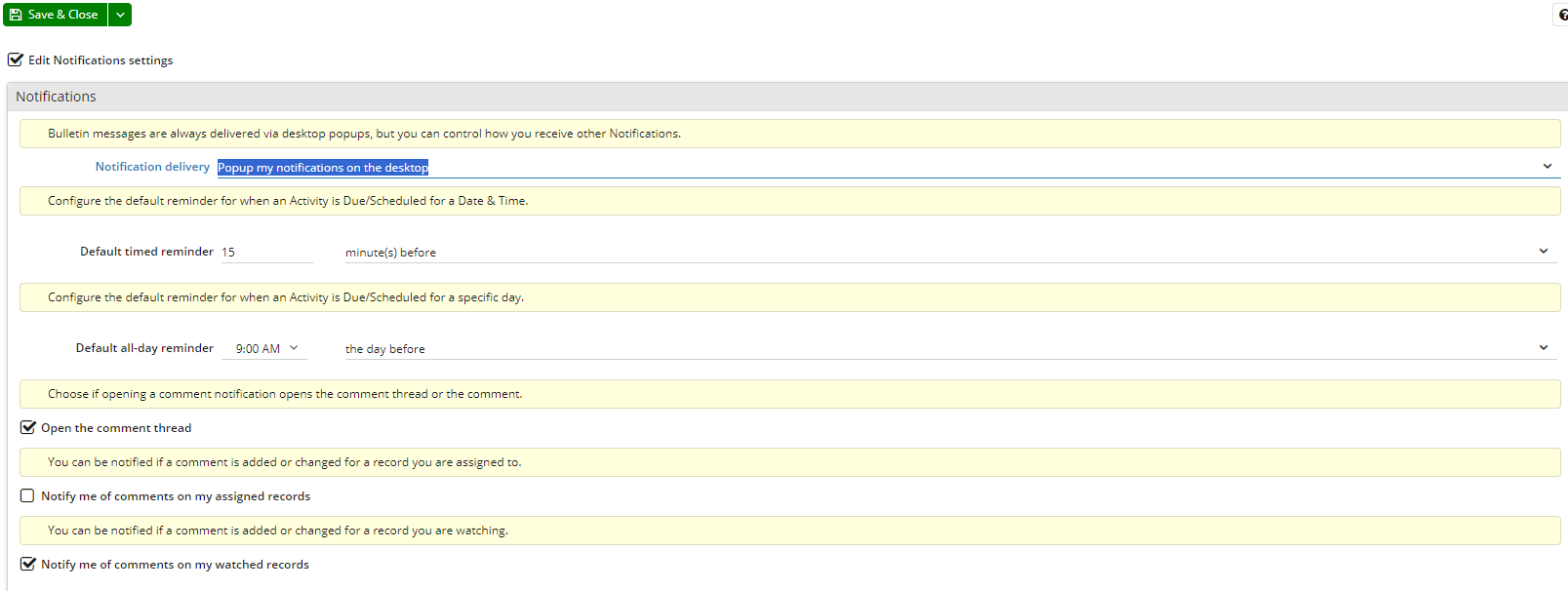Knowledgebase articles
- Welcome to the Knowledge Base
- Introduction
- Training
- Getting Started
- Preferences
- Activities
- Cases
- Importing Data
- Leads
- Marketing
- Introduction to Marketing
- Marketing Campaigns
- Mailing Lists
- Products
- Mailshots
- Upload Library
- Templates
- Event Management
- Compliance Records
- Force24
- Spotler Integration
- What is Spotler?
- Navigating your Spotler homepage
- GatorMail
- GatorLeads / Web Insights
- Tracking Code
- Setting up the Plugin
- Viewing Web Insights Data on your Form Layouts
- Domain Names and Online Activities
- Reporting incorrect Leads created through Web Insights
- Reporting on Web Insights data
- Using UTM Values
- Why aren’t Online Activities being created in the database?
- Why is GatorLeads recording online activities in a foreign language?
- GatorSurvey
- GatorWorkflow
- GatorPopup
- Opportunities
- Projects
- Integrations
- Mapping
- Electronic Signing Tools
- Creditsafe Integration
- Zapier
- Introduction to Zapier
- Available Triggers and Actions
- Linking your Workbooks Account to Zapier
- Setting up Zaps
- Posted Invoices to Xero Invoices
- Xero payments to Workbooks Tasks
- New Case to Google Drive folder
- New Case to Basecamp Project
- New Workbooks Case to JIRA Ticket
- Jira Issue to new Case
- 123FormBuilder Form Entry to Case
- Eventbrite Attendee to Sales Lead and Task
- Facebook Ad Leads to Sales Leads
- Wufoo Form Entry to Sales Lead
- Posted Credit Note to Task
- QuickBooks Online
- Survey Monkey responses to Tasks
- Multistep Zaps
- Email Integrations
- Email Dropbox
- Workbooks Exchange Server Sync
- Workbooks Outlook Connector
- RevenueGrid Intelligence and Engage
- Event & Webinar Integration Tools
- GoToWebinar
- ON24
- Microsoft Office
- Outreach
- Installation
- Outreach Authentication
- Sync People to Outreach Prospects
- Sync Organisations to Outreach Accounts
- Sync Workbooks Opportunities to Outreach
- Sync Tasks/Activities from Workbooks to Outreach
- Sync Outreach Sequences to Workbooks
- Sync Outreach Sequence States to Workbooks
- Sync Outreach Sequence Step Numbers to Workbooks
- Sync Prospects/Accounts/Opportunities from Outreach to Workbooks
- Sync Outreach Tasks/Calls/Meetings to Workbooks
- Scribe/Workbooks Connector
- RingCentral
- Auditing
- Comments
- People & Organisations
- Reporting
- Introduction to Reporting
- Using Reports
- Introduction to Charts
- Exporting Reports
- Advanced Reporting
- Report Snapshots
- Dashboards
- Transaction Documents
- Introduction to Transaction Documents
- Displaying & Adding Transaction Documents
- Copying Transaction Documents
- Transaction Documents Fields Help
- Transaction Documents Line Items Help
- Printing & Sending Transaction Documents
- Managing Transaction Document Currencies
- Managing Transaction Document Statuses
- Setting a Blank Default Currency on Transaction Documents
- Credit Notes
- Customer Orders
- Invoices
- Quotations
- Supplier Orders
- Contract Management
- Sagelink
- Introduction to Transaction Documents
- Configuration
- Introduction to System Administration
- Users & Security
- Database
- Accounting
- Email & Integration
- Customisation
- Creating & Modifying Picklists
- Theme
- Record Types
- Creating Custom Fields
- Report-based Custom Fields
- Linked Fields & Reference Fields
- Record Templates
- Form Layouts
- Customising relationships between parties
- Opportunity Stages
- Custom Records
- Sign In Customisation
- Automation
- Contact Support
- Releases & Roadmap
Notifications & Reminders
Set your preference for how you want to receive notifications, including via email. Also, change the default reminder times for meetings and activities.
Workbooks can deliver notifications as desktop popups, emails, or a combination of both, and can be further configured as to whether or not you are logged in. To set your preferred method, go to Preferences > ‘Notifications and Reminders’ and select your preference from the dropdown picklist next to ‘Notification delivery preferences’. Possible preferences for notifications are:
- Popup my notifications on the desktop – strictly notifications on Workbooks desktop.
- Send my notifications by email – strictly notifications sent to Users email.
- Popup my notifications on the desktop and send them by email – both of the above.
- Send my notifications by email if I’m not logged into workbooks – if notification on desktop has not been dismissed within 10 minutes of receiving it, an email will be sent to the User.
- Don’t send me any notifications – no notifications on either Workbooks desktop or via email.
If a meeting has been scheduled using a Workbooks Activity, you can set the length of time prior to the meeting that a reminder notification will be sent to you. Similarly, you can specify the default settings for activity reminders. Select your preferences using the dropdown picklists next to ‘Default meeting reminders to occur’ and ‘Default activity reminders to occur at’.
Notifications can also let you know when a job you ran has completed. Some scenarios that can be used to generate notifications are listed below.
- Completion of an import, bulk action, or database clean-up.
- Creation of a field.
- Items being added to a queue.
- Records being assigned to you or records you were assigned to being assigned to someone else.
- Process failures.
- Comments that you are mentioned in or comments that you watch
Notifications for Comments can be configured within this screen. You have the option to choose if Opening a comment notification will open the comment thread, choose whether to be notified of comments on your assigned records or watched records.