Knowledgebase articles
- Welcome to the Knowledge Base
- Introduction
- Workbooks Support: Your Go-To Guide
- Getting Started
- Preferences
- Activities
- Cases
- Introduction to Cases
- Displaying & Adding Cases
- Managing Cases
- Using the Case Portal
- Email
- Importing Data
- Leads
- Marketing
- Introduction to Marketing
- Event Management
- Compliance Records
- Spotler Integration
- What is Spotler?
- Navigating your Spotler homepage
- Introduction to GatorMail
- GatorMail Configuration
- Sending Emails in GatorMail
- Advanced Features
- Setting up the Plugin
- Viewing Web Insights Data on your Form Layouts
- Domain Names and Online Activities
- Reporting incorrect Leads created through Web Insights
- Reporting on Web Insights data
- Using UTM Values
- Why aren’t Online Activities being created in the database?
- Why is GatorLeads recording online activities in a foreign language?
- GatorSurvey
- GatorPopup
- Integrations
- SFTP/FTP Processes
- Docusign Integration
- DocuSign Functionality
- Adobe Sign Integration
- Zapier
- Introduction to Zapier
- Available Triggers and Actions
- Linking your Workbooks Account to Zapier
- Posted Invoices to Xero Invoices
- Xero payments to Workbooks Tasks
- New Case to Google Drive folder
- New Case to Basecamp Project
- New Workbooks Case to JIRA Ticket
- Jira Issue to new Case
- 123FormBuilder Form Entry to Case
- Eventbrite Attendee to Sales Lead and Task
- Facebook Ad Leads to Sales Leads
- Wufoo Form Entry to Sales Lead
- Posted Credit Note to Task
- Survey Monkey responses to Tasks
- Multistep Zaps
- Email Integrations
- Microsoft Office
- Auditing
- Comments
- People & Organisations
- Introduction to People & Organisations
- Using Postcode Lookup
- Data Enrichment
- Reporting
- Transaction Documents
- Displaying & Adding Transaction Documents
- Copying Transaction Documents
- Transaction Documents Fields Help
- Transaction Documents Line Items Help
- Printing & Sending Transaction Documents
- Managing Transaction Document Currencies
- Managing Transaction Document Statuses
- Setting a Blank Default Currency on Transaction Documents
- Credit Notes
- Customer Orders
- Invoices
- Quotations
- Supplier Orders
- Sagelink
- Configuration
- Releases & Roadmap
Cognism Enrich Plugin
Introduction
Lead Generation & Prospecting are one of the main functions in an organisation. This is what generates a good pipeline and ultimately, drives revenue. Unfortunately, in the age of GDPR, it has become more difficult to obtain high quality & GDPR compliant data. The Cognism platform is the perfect solution to this challenge. The solution offers high quality, compliant data that is both intelligent & actionable so you can source more prospects, close more deals, and create cutting-edge marketing campaigns.
How it works
Workbooks offers an integration with Cognism via the Script Library which can be installed by a System Admin via a Plugin. The integration supports:
- Creation of Person Records based on Cognism data
- Enrichment of Workbooks Person Records via Cognism
Before setting up the plugin
If you don’t already have licence with Cognism, contact your Cognism Account Manager, once set up, you will be given an API key to install the plugin. If you do, you will need to ask Cognism for an API key.
Setting up the plugin
To set up the integration, install the Cognism Enrich plugin into your Workbooks database. Click Start > Configuration > Automation > Plugins > Add Plugin.
From here, select Script Library and then Cognism Enrich.
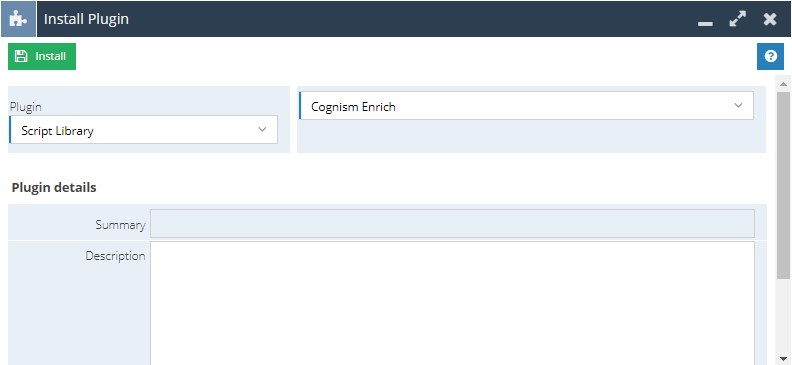
Select Install to begin the Plugin Installation.
You will then need to navigate to the plugin itself by clicking Start > Configuration > Email & Integration > Cognism Enrich.
Step 1 – You will see an option to Install Dependencies. Custom Fields are created automatically on an Organisation after clicking this.
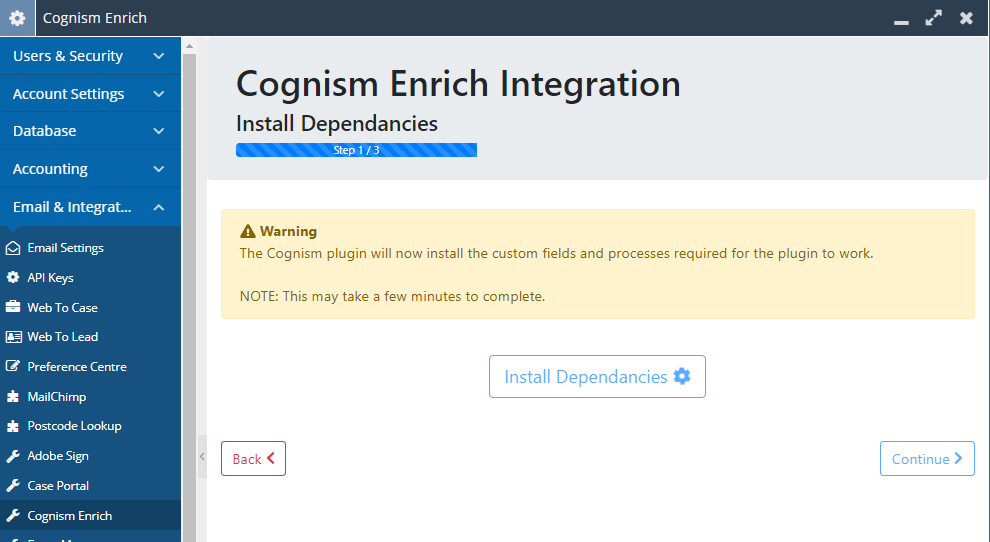
Step 2 – An API key will need to be entered. As per instructions above on before setting up the plugin, after obtaining this, enter this in the field.
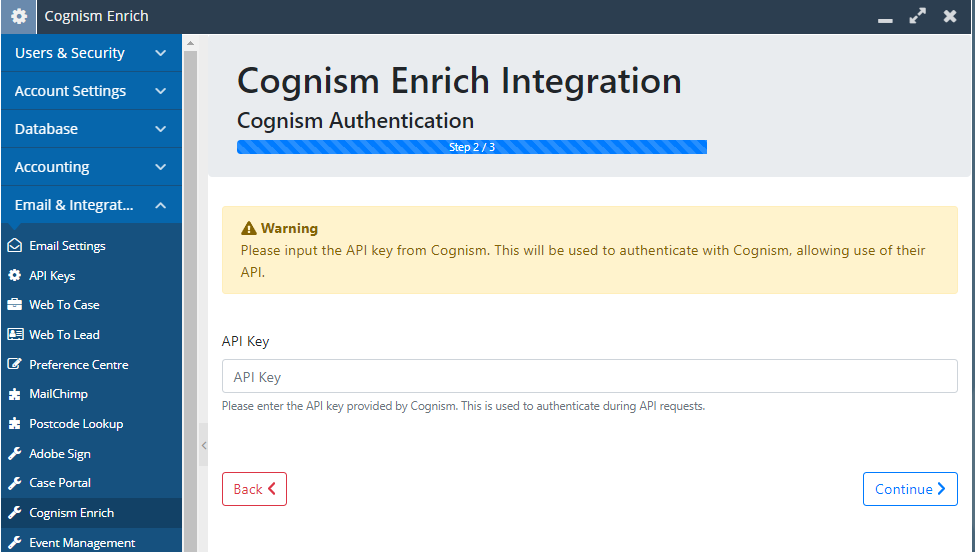
Step 3 – A success message appears showing the installation being complete.
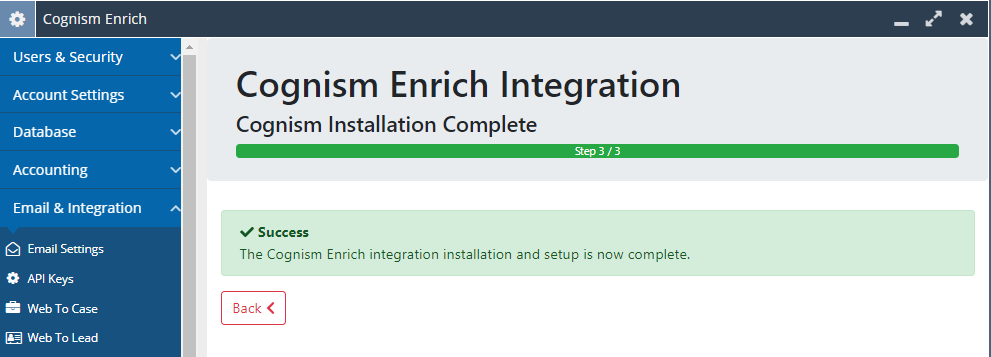
The fields created after clicking Install Dependencies are:
- Cognism ID – Not shown by default on Form Layout level as this is used to store the Cognism ID for the Cognism Enrich Tool.
- Cognism Enrich – Shown by default as a tab on Form Layouts.