Knowledgebase articles
- Welcome to the Knowledge Base
- Introduction
- Workbooks Support: Your Go-To Guide
- Getting Started
- Preferences
- Activities
- Cases
- Introduction to Cases
- Displaying & Adding Cases
- Managing Cases
- Using the Case Portal
- Email
- Importing Data
- Leads
- Marketing
- Introduction to Marketing
- Event Management
- Compliance Records
- Spotler Integration
- What is Spotler?
- Navigating your Spotler homepage
- Introduction to GatorMail
- GatorMail Configuration
- Sending Emails in GatorMail
- Advanced Features
- Setting up the Plugin
- Viewing Web Insights Data on your Form Layouts
- Domain Names and Online Activities
- Reporting incorrect Leads created through Web Insights
- Reporting on Web Insights data
- Using UTM Values
- Why aren’t Online Activities being created in the database?
- Why is GatorLeads recording online activities in a foreign language?
- GatorSurvey
- GatorPopup
- Integrations
- SFTP/FTP Processes
- Mapping
- Docusign Integration
- DocuSign Functionality
- Adobe Sign Integration
- Zapier
- Introduction to Zapier
- Available Triggers and Actions
- Linking your Workbooks Account to Zapier
- Posted Invoices to Xero Invoices
- Xero payments to Workbooks Tasks
- New Case to Google Drive folder
- New Case to Basecamp Project
- New Workbooks Case to JIRA Ticket
- Jira Issue to new Case
- 123FormBuilder Form Entry to Case
- Eventbrite Attendee to Sales Lead and Task
- Facebook Ad Leads to Sales Leads
- Wufoo Form Entry to Sales Lead
- Posted Credit Note to Task
- Survey Monkey responses to Tasks
- Multistep Zaps
- Email Integrations
- Microsoft Office
- Auditing
- Comments
- People & Organisations
- Introduction to People & Organisations
- Using Postcode Lookup
- Data Enrichment
- Reporting
- Transaction Documents
- Displaying & Adding Transaction Documents
- Copying Transaction Documents
- Transaction Documents Fields Help
- Transaction Documents Line Items Help
- Printing & Sending Transaction Documents
- Managing Transaction Document Currencies
- Managing Transaction Document Statuses
- Setting a Blank Default Currency on Transaction Documents
- Credit Notes
- Customer Orders
- Invoices
- Quotations
- Supplier Orders
- Sagelink
- Configuration
- Releases & Roadmap
Preparing Reports for Snapshot
Snapshots can be created on any Workbooks Report, provided that it can be successfully loaded and the user setting the snapshot up has access to it. You may wish to add a relevant name/category/description to your Report in order to identify it being used within a Snapshot.
When setting up your Report, it is important to consider that a Snapshot record will be created for each row present at the time of run, with fields for the Report’s columns. As a result, you may want to think about the data present in the Report aswell as any groupings you may have. Below is an example of a very simple report showing the number of open Case records assigned to each member of a customer support team (left) and one of it’s seven resulting snapshot records (right).
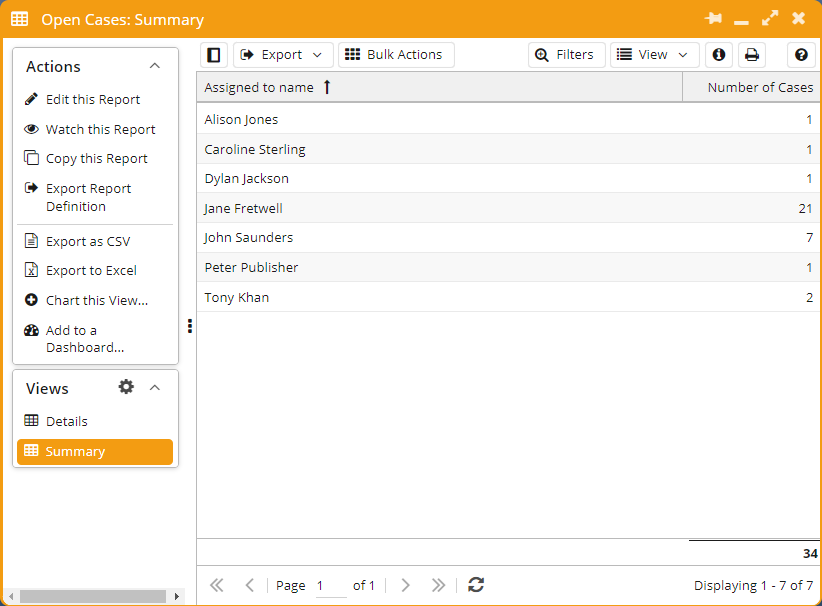
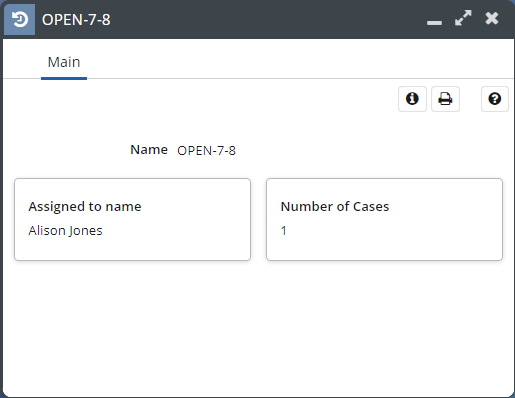
There are some limitations around the columns that can be used in your Report:
Tip
Include a record ID column to be able to open relevant records from the Snapshot!
- Columns that have any type of targets associated will only display the ‘Actual’ value in your Snapshot record and not the ‘Target’ or ‘Achieved’ columns. If you require target calculations in your snapshot, it is required to calculate the achievement through a separate calculated column. Otherwise it is recommended that target analysis is undertaken in a subsequent report based on the resulting Snapshot data.
- Split columns are not supported within the Snapshot engine. Similar to targets, if a split of data is required in your Snapshot data, it is possible to create this in the Report through a series of new, separate calculated columns. Otherwise it is recommended that splits are configured in a subsequent report based on your Snapshot data.