Opportunity Relationships
Relating the key stakeholders against an Opportunity helps you to ensure that you speak to the right people when trying to win a deal
![]()
![]()
Understanding who all the stakeholders are in relation to an Opportunity can assist you in building a sales plan, which identifies those people whose help you can enlist to influence decision-makers and, ultimately, win the deal.
Workbooks allows you to record relationships between Opportunities and People and\or Organisations who are involved in the Opportunity in some way. For example, you might want to record that a Person has an advisory role within an Opportunity or that a particular Organisation is competing for the same piece of business.
Tip: The role that a person has in relation to an Opportunity does not have to match the job role they have within their organisation.

- To record a relationship that an Organisation has with an Opportunity, open the Organisations tab on the Opportunity and click Add Relationship or Add Competitor. Search for the appropriate Organisation and choose the right relationship from the dropdown picklist next to Relationship. If you know how the Organisation feels about the deal, you can use the dropdown picklist next to Status to record this.
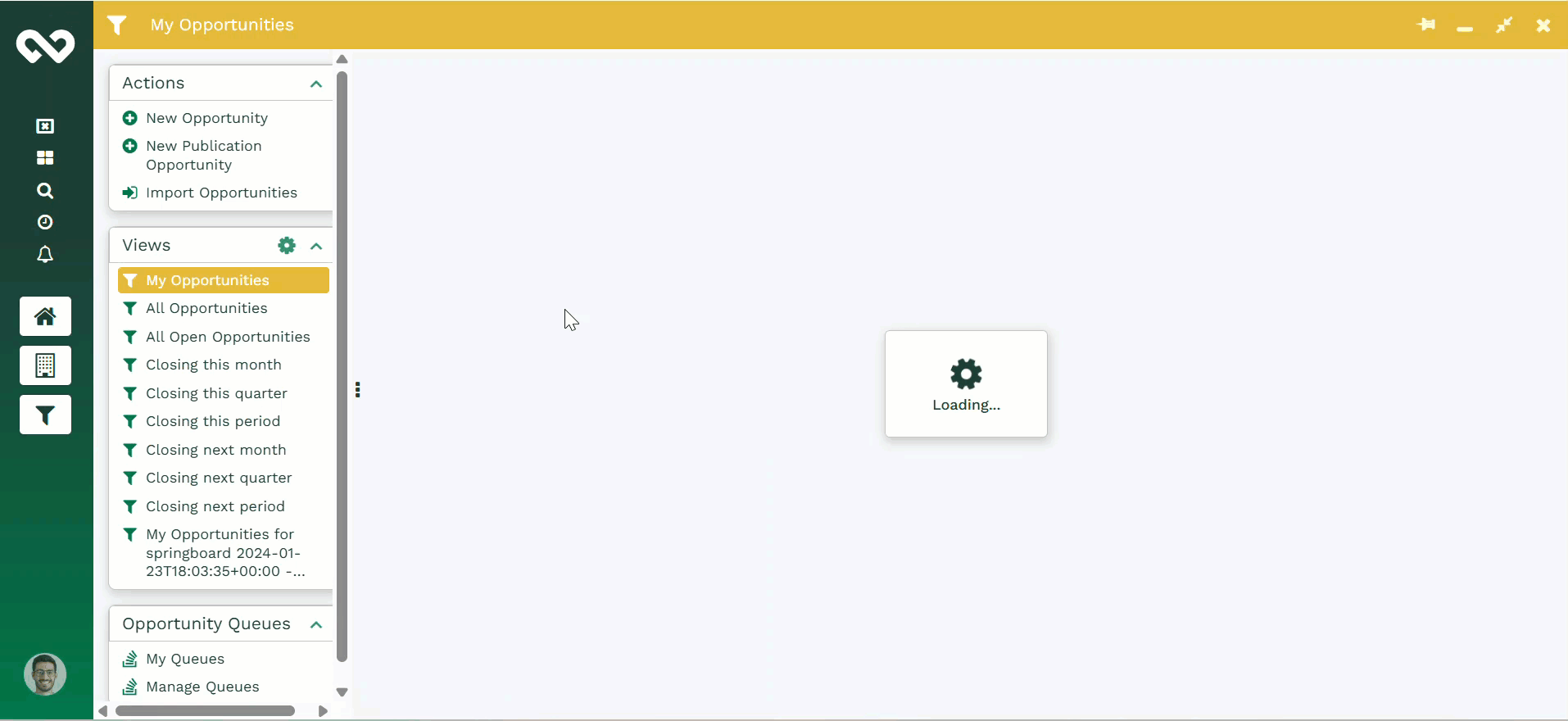
Reporting on Opportunities and related Sales Leads
You can build a report that shows opportunities and their related items (related sales leads). You simply need to create a pre-populated report based on either sales leads or opportunities and then adding a column for ‘Related sales leads >’ or ‘Related opportunities >’.