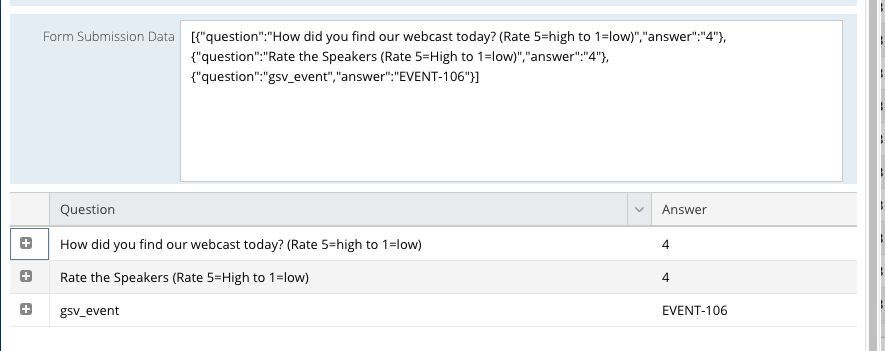Knowledgebase articles
- Welcome to the Knowledge Base
- Introduction
- Workbooks Support: Your Go-To Guide
- Getting Started
- Preferences
- Activities
- Cases
- Introduction to Cases
- Displaying & Adding Cases
- Managing Cases
- Using the Case Portal
- Email
- Importing Data
- Leads
- Marketing
- Introduction to Marketing
- Event Management
- Compliance Records
- Spotler Integration
- What is Spotler?
- Navigating your Spotler homepage
- Introduction to GatorMail
- GatorMail Configuration
- Sending Emails in GatorMail
- Advanced Features
- Setting up the Plugin
- Viewing Web Insights Data on your Form Layouts
- Domain Names and Online Activities
- Reporting incorrect Leads created through Web Insights
- Reporting on Web Insights data
- Using UTM Values
- Why aren’t Online Activities being created in the database?
- Why is GatorLeads recording online activities in a foreign language?
- GatorSurvey
- GatorPopup
- Integrations
- SFTP/FTP Processes
- Mapping
- Docusign Integration
- DocuSign Functionality
- Adobe Sign Integration
- Zapier
- Introduction to Zapier
- Available Triggers and Actions
- Linking your Workbooks Account to Zapier
- Posted Invoices to Xero Invoices
- Xero payments to Workbooks Tasks
- New Case to Google Drive folder
- New Case to Basecamp Project
- New Workbooks Case to JIRA Ticket
- Jira Issue to new Case
- 123FormBuilder Form Entry to Case
- Eventbrite Attendee to Sales Lead and Task
- Facebook Ad Leads to Sales Leads
- Wufoo Form Entry to Sales Lead
- Posted Credit Note to Task
- Survey Monkey responses to Tasks
- Multistep Zaps
- Email Integrations
- Microsoft Office
- Auditing
- Comments
- People & Organisations
- Introduction to People & Organisations
- Using Postcode Lookup
- Data Enrichment
- Reporting
- Transaction Documents
- Displaying & Adding Transaction Documents
- Copying Transaction Documents
- Transaction Documents Fields Help
- Transaction Documents Line Items Help
- Printing & Sending Transaction Documents
- Managing Transaction Document Currencies
- Managing Transaction Document Statuses
- Setting a Blank Default Currency on Transaction Documents
- Credit Notes
- Customer Orders
- Invoices
- Quotations
- Supplier Orders
- Sagelink
- Configuration
- Releases & Roadmap
Retrieve Survey Data
Survey responses completed after a Webcast session are captured in Workbooks within Online Activities using the Scheduled Process called “ON24 – Retrieve Survey Data”. The integration will sync surveys for Webinars that meet the following criteria:
- Where the Webinar End Date is TODAY’s date, minus 5 days. For example if today’s date is 23/06/2020, the integration will check for new survey responses for webinars where the End Date is 18/06/2020 or later. When the integration is installed, you can configure the number of days to check for new survey responses or it can be modified in the parameter called “check_for_surveys_age_days” at a later date as required.
- Status = Complete
The questions and answers captured are stored within the Form Submission JSON field in a format similar to:
[{"question":"How did you find our webcast today? (Rate 5=high to 1=low)","answer":"4"}, {"question":"Rate the Speakers (Rate 5=High to 1=low)","answer":"4"}, {"question":"gsv_event","answer":"EVENT-106"}]
The integration adds an additional “question”/”answer” with the question set to “gsv_event” and the answer set to the Object Reference of the Event. Workbooks automatically creates a related item between the Online Activity and the Event which is visible under the Related Items tab. The Online Activity will also be related to the Person (Attendee) that filled out the survey. A grid is generated when the Online Activity is opened which displays the question and answers captured in an easier to understand format:
The Timestamp of the last processed survey response is stored in the New Survey Last Checked field on the Event. This is then used on the next run to check for new surveys since the last run.