Knowledgebase articles
- Welcome to the Knowledge Base
- Introduction
- Training
- Getting Started
- Preferences
- Activities
- Cases
- Importing Data
- Leads
- Marketing
- Introduction to Marketing
- Marketing Campaigns
- Mailing Lists
- Products
- Mailshots
- Upload Library
- Templates
- Event Management
- Compliance Records
- Force24
- Spotler Integration
- What is Spotler?
- Navigating your Spotler homepage
- GatorMail
- GatorLeads / Web Insights
- Tracking Code
- Setting up the Plugin
- Viewing Web Insights Data on your Form Layouts
- Domain Names and Online Activities
- Reporting incorrect Leads created through Web Insights
- Reporting on Web Insights data
- Using UTM Values
- Why aren’t Online Activities being created in the database?
- Why is GatorLeads recording online activities in a foreign language?
- GatorSurvey
- GatorWorkflow
- GatorPopup
- Opportunities
- Projects
- Integrations
- Mapping
- Electronic Signing Tools
- Creditsafe Integration
- Zapier
- Introduction to Zapier
- Available Triggers and Actions
- Linking your Workbooks Account to Zapier
- Setting up Zaps
- Posted Invoices to Xero Invoices
- Xero payments to Workbooks Tasks
- New Case to Google Drive folder
- New Case to Basecamp Project
- New Workbooks Case to JIRA Ticket
- Jira Issue to new Case
- 123FormBuilder Form Entry to Case
- Eventbrite Attendee to Sales Lead and Task
- Facebook Ad Leads to Sales Leads
- Wufoo Form Entry to Sales Lead
- Posted Credit Note to Task
- QuickBooks Online
- Survey Monkey responses to Tasks
- Multistep Zaps
- Email Integrations
- Event & Webinar Integration Tools
- GoToWebinar
- ON24
- Microsoft Office
- Outreach
- Installation
- Outreach Authentication
- Sync People to Outreach Prospects
- Sync Organisations to Outreach Accounts
- Sync Workbooks Opportunities to Outreach
- Sync Tasks/Activities from Workbooks to Outreach
- Sync Outreach Sequences to Workbooks
- Sync Outreach Sequence States to Workbooks
- Sync Outreach Sequence Step Numbers to Workbooks
- Sync Prospects/Accounts/Opportunities from Outreach to Workbooks
- Sync Outreach Tasks/Calls/Meetings to Workbooks
- Scribe/Workbooks Connector
- RingCentral
- Auditing
- Comments
- People & Organisations
- Reporting
- Introduction to Reporting
- Using Reports
- Introduction to Charts
- Exporting Reports
- Advanced Reporting
- Report Snapshots
- Dashboards
- Transaction Documents
- Introduction to Transaction Documents
- Displaying & Adding Transaction Documents
- Copying Transaction Documents
- Transaction Documents Fields Help
- Transaction Documents Line Items Help
- Printing & Sending Transaction Documents
- Managing Transaction Document Currencies
- Managing Transaction Document Statuses
- Setting a Blank Default Currency on Transaction Documents
- Credit Notes
- Customer Orders
- Invoices
- Quotations
- Supplier Orders
- Contract Management
- Sagelink
- Introduction to Transaction Documents
- Configuration
- Introduction to System Administration
- Users & Security
- Database
- Accounting
- Email Integrations
- Customisation
- Creating & Modifying Picklists
- Theme
- Record Types
- Creating Custom Fields
- Report-based Custom Fields
- Linked Fields & Reference Fields
- Record Templates
- Form Layouts
- Customising relationships between parties
- Opportunity Stages
- Custom Records
- Sign In Customisation
- Automation
- Contact Support
- Releases & Roadmap
Disabling Users
Information about disabling users access to your Workbooks account by removing the Edition and Extensions allocated to them, or just removing access to a specific database.
Disabling User access from your Account
There is a best practice method for removing access to an account for a User, which prevents them accessing ALL Databases on that account, not just one.
NOTE: It is also best practice that if a User is no longer going to use Workbooks you do not rename or delete their User account. Instead we suggest disabling the User using the method below and creating a new User following this guidance.
To remove someone’s access from an account (for example, if someone has left your organisation) click Start > Configuration > Users & Security > Users to bring up a Landing Page showing all of the Users past and present:
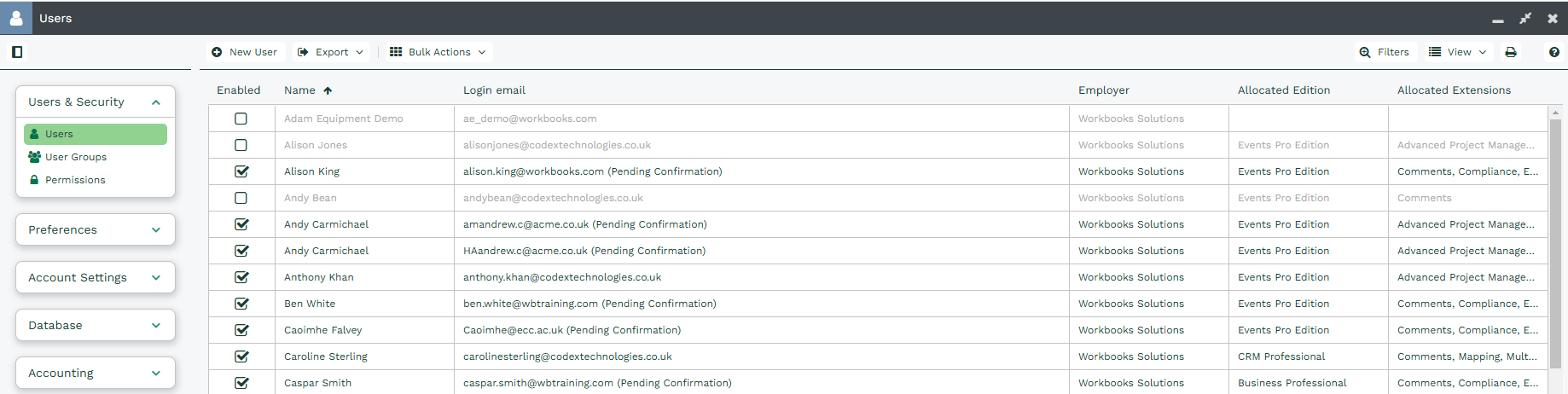
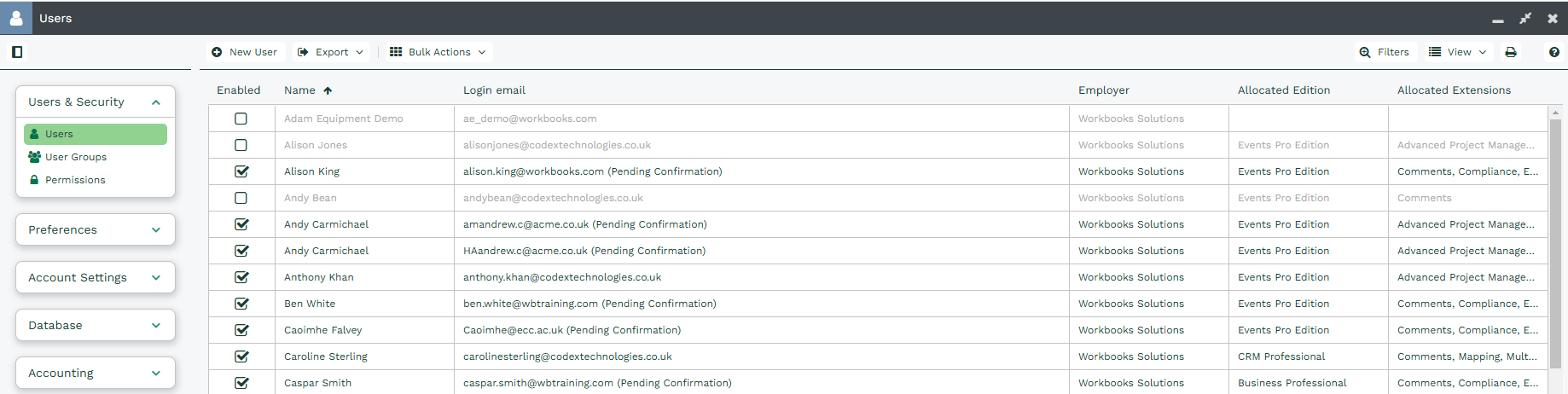
From this View, locate the User from whom you’d like to remove Workbooks access:
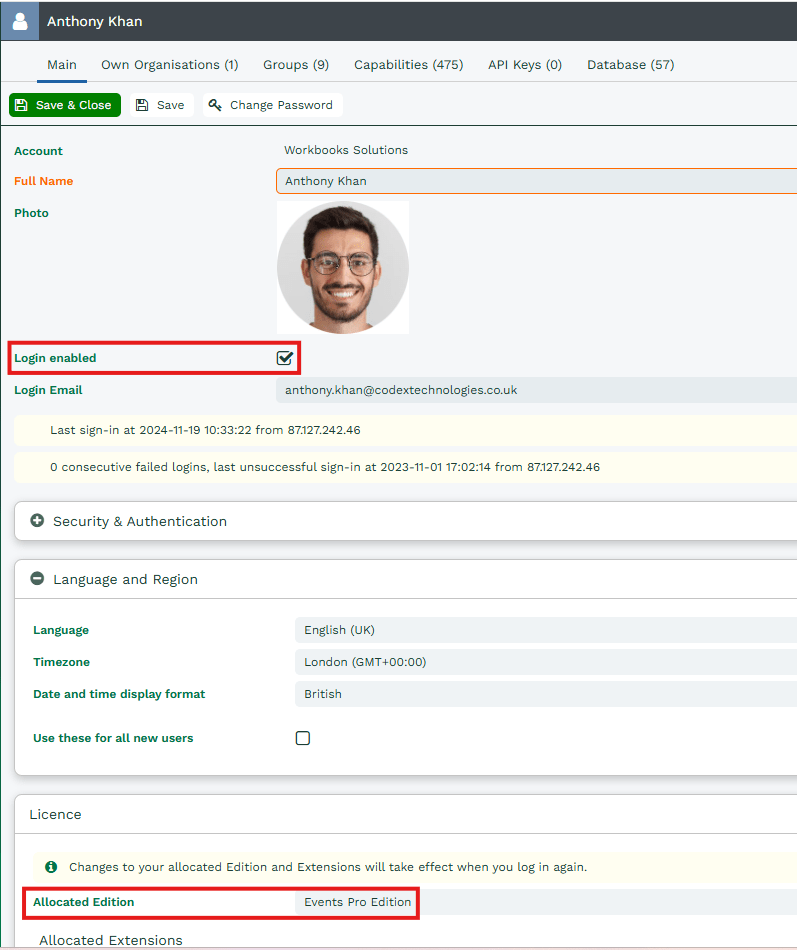
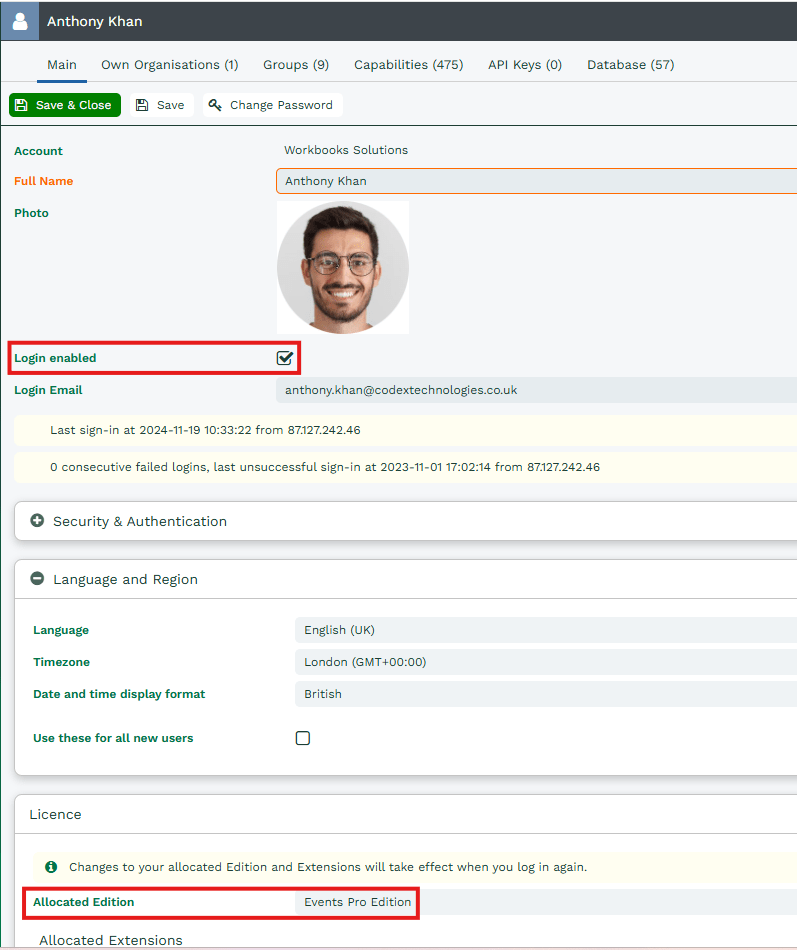
The two highlighted sections show where the record needs to be updated. Untick the Login enabled checkbox and change the Allocated Edition to ‘No Edition (login denied)’.
Disabling a user may affect any automated processes that rely on that user, such as sending scheduled emails. An informational message will appear to notify you when attempting to disable the user.
To avoid disruptions, it is recommended to transfer ownership of any reports, processes, scheduled emails, and bulk actions associated with the user before disabling the account. This can be done by navigating to the Permissions section, represented by the padlock icon at the top right of the record. Members of the System Administrator group should have the necessary permissions to complete this task.
NOTE: If you fail to unallocate any licences, these licences will not be free for use by other Users.
If the User has any Allocated Extensions, untick these as well so that they are freed-up for allocation to other active Users.


More details on how to manage User licences more effectively, and keeping within the allocated limits, can be found in Licences & Modules or by clicking here.
Disabling User access to a specific Database
To remove someone’s access to a particular Database, for example, a test Database, click Start > Configuration > Users & Security > Users to bring up a Landing Page showing all Users past and present. Select the User that Database access needs to be disabled for, then click on the Database tab which will show all Databases they have access to:


Against each Database is a circle with a white cross. Clicking this will disable access to that particular Database. Once clicked, you will be asked to confirm the action:
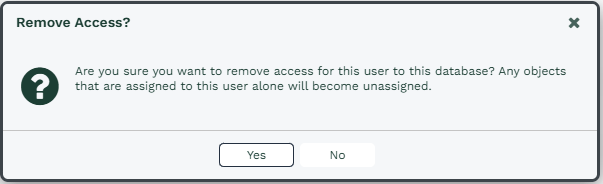
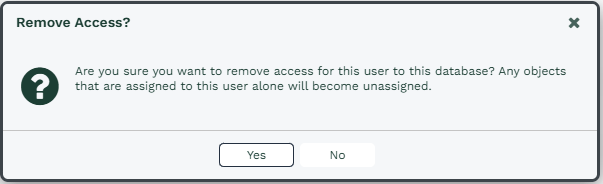
Access to the Database will be removed immediately.
NOTE: As shown in the screenshot above, removing a User’s access from a Database will cause all records that are currently assigned to them to become unassigned. This cannot be undone.