Knowledgebase articles
- Welcome to the Knowledge Base
- Introduction
- Training
- Getting Started
- Preferences
- Activities
- Cases
- Importing Data
- Leads
- Marketing
- Introduction to Marketing
- Marketing Campaigns
- Mailing Lists
- Products
- Mailshots
- Upload Library
- Templates
- Event Management
- Compliance Records
- Force24
- Spotler Integration
- What is Spotler?
- Navigating your Spotler homepage
- GatorMail
- GatorLeads / Web Insights
- Tracking Code
- Setting up the Plugin
- Viewing Web Insights Data on your Form Layouts
- Domain Names and Online Activities
- Reporting incorrect Leads created through Web Insights
- Reporting on Web Insights data
- Using UTM Values
- Why aren’t Online Activities being created in the database?
- Why is GatorLeads recording online activities in a foreign language?
- GatorSurvey
- GatorWorkflow
- GatorPopup
- Opportunities
- Projects
- Integrations
- Mapping
- Electronic Signing Tools
- Creditsafe Integration
- Zapier
- Introduction to Zapier
- Available Triggers and Actions
- Linking your Workbooks Account to Zapier
- Setting up Zaps
- Posted Invoices to Xero Invoices
- Xero payments to Workbooks Tasks
- New Case to Google Drive folder
- New Case to Basecamp Project
- New Workbooks Case to JIRA Ticket
- Jira Issue to new Case
- 123FormBuilder Form Entry to Case
- Eventbrite Attendee to Sales Lead and Task
- Facebook Ad Leads to Sales Leads
- Wufoo Form Entry to Sales Lead
- Posted Credit Note to Task
- QuickBooks Online
- Survey Monkey responses to Tasks
- Multistep Zaps
- Email Integrations
- Event & Webinar Integration Tools
- GoToWebinar
- ON24
- Microsoft Office
- Outreach
- Installation
- Outreach Authentication
- Sync People to Outreach Prospects
- Sync Organisations to Outreach Accounts
- Sync Workbooks Opportunities to Outreach
- Sync Tasks/Activities from Workbooks to Outreach
- Sync Outreach Sequences to Workbooks
- Sync Outreach Sequence States to Workbooks
- Sync Outreach Sequence Step Numbers to Workbooks
- Sync Prospects/Accounts/Opportunities from Outreach to Workbooks
- Sync Outreach Tasks/Calls/Meetings to Workbooks
- Scribe/Workbooks Connector
- RingCentral
- Auditing
- Comments
- People & Organisations
- Reporting
- Introduction to Reporting
- Using Reports
- Introduction to Charts
- Exporting Reports
- Advanced Reporting
- Report Snapshots
- Dashboards
- Transaction Documents
- Introduction to Transaction Documents
- Displaying & Adding Transaction Documents
- Copying Transaction Documents
- Transaction Documents Fields Help
- Transaction Documents Line Items Help
- Printing & Sending Transaction Documents
- Managing Transaction Document Currencies
- Managing Transaction Document Statuses
- Setting a Blank Default Currency on Transaction Documents
- Credit Notes
- Customer Orders
- Invoices
- Quotations
- Supplier Orders
- Contract Management
- Sagelink
- Introduction to Transaction Documents
- Configuration
- Introduction to System Administration
- Users & Security
- Database
- Accounting
- Email Integrations
- Customisation
- Creating & Modifying Picklists
- Theme
- Record Types
- Creating Custom Fields
- Report-based Custom Fields
- Linked Fields & Reference Fields
- Record Templates
- Form Layouts
- Customising relationships between parties
- Opportunity Stages
- Custom Records
- Sign In Customisation
- Automation
- Contact Support
- Releases & Roadmap
Using Compliance Records
When creating a new Compliance Record, the Person or Lead field will automatically be populated, along with their Email address from the Person or Lead record.
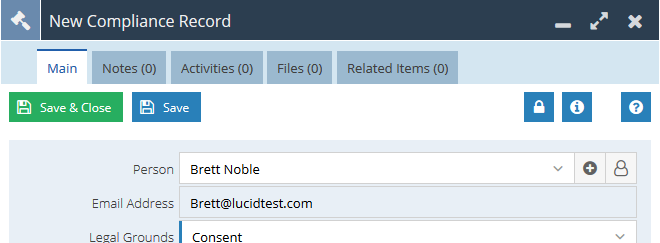
Legal Grounds
When creating a Compliance Record, you will need to select what you believe is the most appropriate reason for processing their personal data.
We’ve added the six legal grounds that can be used;
- Consent
- Legal Obligation
- Legitimate Interest
- Performance of Contract
- Public Interest
- Vital Interest
_0.png)
Only a single reason can be selected, so if you have multiple reasons that you can create separate Compliance Records for each. This way if one is revoked, the other may still be valid.
Purpose
The Purpose field is an unrestricted picklist and can be used to further specify what you are going to be using the personal data for. You can add to the default values in this list via Start > Configuration > Customisation > Picklists > Compliance Purpose. You can also choose to make this restricted to define particular values by unticking the Unrestricted checkbox.
Valid From / Valid Until
These two dates are used to work out whether there is a valid Compliance record in place. It will automatically populate the Valid From date to be the date you create the record, and the Valid Until will be left blank unless you specify otherwise or use the Revoke button.
Using Consent as Legal Grounds
If you select Consent as the Legal Grounds for processing the data, you will also see three additional fields:
- Method
- Statement
- Form Data
These fields should be used to record further information that support using Consent as the Legal Grounds.
.png)
Attachments and Related Items
You can attach any further information to support your Compliance by using Notes, Activities and Files. For example, you may wish to attach a scanned copy of a letter, or may have a process which automatically takes a screenshot of the completed web form submission.
_0.png)
Revoking a Compliance Record
You can use the Revoke button to make that Compliance record no longer valid. This will insert a date into the Valid Until field.
_0.png)
Revoking a Compliance Record may not mean that the Person & Lead is no longer compliant, if a Person has given Consent and Legitimate Interest to store their details, then later on were to revoke their Consent, providing that the Legitimate Interest compliance had not expired, the Record would still register as GDPR Compliant.
Note: Once the record has been saved, it will become read only, and will not be able to be changed. You will need to create a new Compliance Record to override any previous ones.