Knowledgebase articles
- Welcome to the Knowledge Base
- Introduction
- Workbooks Support: Your Go-To Guide
- Getting Started
- Preferences
- Activities
- Cases
- Introduction to Cases
- Displaying & Adding Cases
- Managing Cases
- Using the Case Portal
- Email
- Importing Data
- Leads
- Marketing
- Introduction to Marketing
- Event Management
- Compliance Records
- Spotler Integration
- What is Spotler?
- Navigating your Spotler homepage
- Introduction to GatorMail
- GatorMail Configuration
- Sending Emails in GatorMail
- Advanced Features
- Setting up the Plugin
- Viewing Web Insights Data on your Form Layouts
- Domain Names and Online Activities
- Reporting incorrect Leads created through Web Insights
- Reporting on Web Insights data
- Using UTM Values
- Why aren’t Online Activities being created in the database?
- Why is GatorLeads recording online activities in a foreign language?
- GatorSurvey
- GatorPopup
- Integrations
- SFTP/FTP Processes
- Mapping
- Docusign Integration
- DocuSign Functionality
- Adobe Sign Integration
- Zapier
- Introduction to Zapier
- Available Triggers and Actions
- Linking your Workbooks Account to Zapier
- Posted Invoices to Xero Invoices
- Xero payments to Workbooks Tasks
- New Case to Google Drive folder
- New Case to Basecamp Project
- New Workbooks Case to JIRA Ticket
- Jira Issue to new Case
- 123FormBuilder Form Entry to Case
- Eventbrite Attendee to Sales Lead and Task
- Facebook Ad Leads to Sales Leads
- Wufoo Form Entry to Sales Lead
- Posted Credit Note to Task
- Survey Monkey responses to Tasks
- Multistep Zaps
- Email Integrations
- Microsoft Office
- Auditing
- Comments
- People & Organisations
- Introduction to People & Organisations
- Using Postcode Lookup
- Data Enrichment
- Reporting
- Transaction Documents
- Displaying & Adding Transaction Documents
- Copying Transaction Documents
- Transaction Documents Fields Help
- Transaction Documents Line Items Help
- Printing & Sending Transaction Documents
- Managing Transaction Document Currencies
- Managing Transaction Document Statuses
- Setting a Blank Default Currency on Transaction Documents
- Credit Notes
- Customer Orders
- Invoices
- Quotations
- Supplier Orders
- Sagelink
- Configuration
- Releases & Roadmap
New Case to Basecamp Project
What is Basecamp?
Basecamp organises your projects, internal communications, and client work in one place so you have a central system for managing all aspects of your Projects.
What does this Zap do?
This Zap will automatically create a new Project in Basecamp 3 when a new Case is created in Workbooks. This saves you from having to copy everything across to Basecamp yourself, and allows you to ensure that your naming conventions stay consistent. It also means that your colleagues will have immediate access to the Project in Basecamp and are able to start work on it without having to wait for the Project to be created manually.
Setting up the Zap
A Zap Template called ‘Create new Basecamp Projects when new cases are raised in Workbooks CRM’ can be used to speed up the process of setting this up. It selects the correct Trigger and Action for you, and sets up field mappings.
You will be taken through the Zap wizard as normal but will only need to tell Zapier which accounts to connect to.
The field mappings that we have set up for you are
- Project Name – we have suggested the format of ‘[Case Name] for [Primary Contact’s Employer Name]’, but this can be amended
- Description – this has been mapped to [Case Problem] (i.e. the Case description).
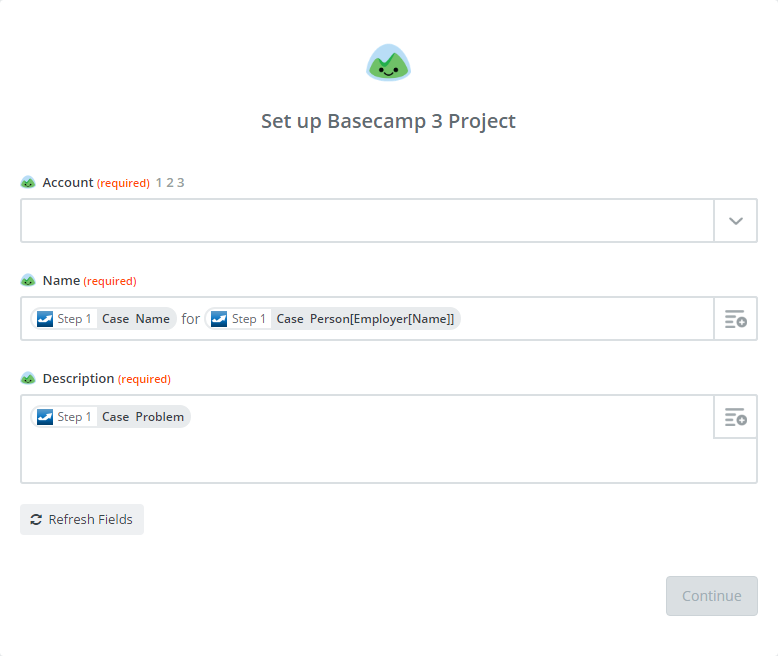
You will then only need to map the ‘Account’, i.e. the Company that is carrying out the Project.