- Welcome to the Knowledge Base
- Introduction
- Training
- Getting Started
- Preferences
- Activities
- Cases
- Forecasts & Quotas
- Importing Data
- Leads
-
Marketing
- Introduction to Marketing
- Marketing Campaigns
- Mailing Lists
- Products
- Mailshots
- Upload Library
- Templates
- Event Management
- Compliance Records
-
Spotler Integration
- What is Spotler?
- Navigating your Spotler homepage
- GatorMail
-
GatorLeads / Web Insights
- Tracking Code
- Setting up the Plugin
- Viewing Web Insights Data on your Form Layouts
- Domain Names and Online Activities
- Reporting incorrect Leads created through Web Insights
- Reporting on Web Insights data
- Using UTM Values
- Why aren’t Online Activities being created in the database?
- Why is GatorLeads recording online activities in a foreign language?
- GatorSurvey
- GatorWorkflow
- GatorPopup
- Opportunities
-
Integrations
- Mapping
- Electronic Signing Tools
- Creditsafe Integration
-
Zapier
- Introduction to Zapier
- Available Triggers and Actions
- Linking your Workbooks Account to Zapier
-
Setting up Zaps
- Posted Invoices to Xero Invoices
- Xero payments to Workbooks Tasks
- New Case to Google Drive folder
- New Case to Basecamp Project
- New Workbooks Case to JIRA Ticket
- Jira Issue to new Case
- 123FormBuilder Form Entry to Case
- Eventbrite Attendee to Sales Lead and Task
- Facebook Ad Leads to Sales Leads
- Wufoo Form Entry to Sales Lead
- Posted Credit Note to Task
- QuickBooks Online
- Survey Monkey responses to Tasks
- Multistep Zaps
-
Email Integrations
- Email Dropbox
- Workbooks Exchange Server Sync
- Workbooks Outlook Connector
- RevenueGrid Intelligence and Engage
-
Event & Webinar Integration Tools
- GoToWebinar
- ON24
- Microsoft Office
-
Outreach
- Installation
- Outreach Authentication
- Sync People to Outreach Prospects
- Sync Organisations to Outreach Accounts
- Sync Workbooks Opportunities to Outreach
- Sync Tasks/Activities from Workbooks to Outreach
- Sync Outreach Sequences to Workbooks
- Sync Outreach Sequence States to Workbooks
- Sync Outreach Sequence Step Numbers to Workbooks
- Sync Prospects/Accounts/Opportunities from Outreach to Workbooks
- Sync Outreach Tasks/Calls/Meetings to Workbooks
- Scribe/Workbooks Connector
- RingCentral
- Auditing
- Comments
- People & Organisations
- Projects
-
Reporting
- Introduction to Reporting
- Using Reports
- Charts
- Exporting Reports
- Advanced Reporting
- Report Snapshots
- Dashboards
-
Transaction Documents
-
Introduction to Transaction Documents
- Displaying & Adding Transaction Documents
- Copying Transaction Documents
- Transaction Documents Fields Help
- Transaction Documents Line Items Help
- Printing & Sending Transaction Documents
- Managing Transaction Document Currencies
- Managing Transaction Document Statuses
- Setting a Blank Default Currency on Transaction Documents
- Credit Notes
- Customer Orders
- Invoices
- Quotations
- Supplier Orders
- Contract Management
- Sagelink
-
Introduction to Transaction Documents
- Auditing
-
Configuration
- Introduction to System Administration
- Users & Security
- Preferences
- Database
- Accounting
- Email & Integration
-
Customisation
- Creating & Modifying Picklists
- Theme
-
Record Types
- Creating Custom Fields
- Report-based Custom Fields
- Linked Fields & Reference Fields
- Record Templates
- Form Layouts
- Customising relationships between parties
- Opportunity Stages
- Custom Records
- Automation
- PDF Configuration
- Contact Support
- Releases & Roadmap
Inbound & Outbound Calling from Workbooks
The RingCentral Integration allows Users to make and receive calls without having to leave Workbooks via a RingCentral widget. This not only streamlines the process of talking to customers, leads and other connections on your database, but also means that their data in Workbooks is readily accessible during the call without losing any functionality from the RingCentral application. Once a call ends the call is logged as an Activity, in which all the relevant information can be recorded.
Inbound Calls
When Receiving an Inbound Call, a widget will pop-up in Workbooks. If the Phone Number is attached to an existing Person Record in your Workbooks database, their name, Company and profile picture (if they have one) will appear in the widget
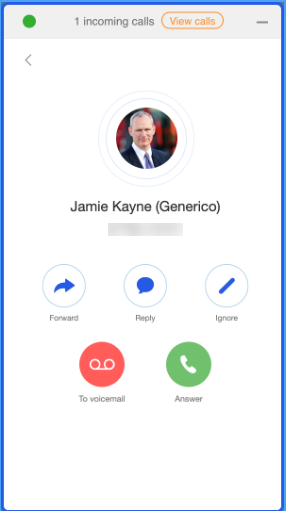
The Person Record of the Caller can be configured to open automatically once found (this can be configured in Configuration > Preferences > Telephony.
If the Person Record is not set to open automatically, clicking on the Name or Profile Picture will Open the Person Record in Workbooks.
This gives quick and easy access to the information you have stored on the Person, but also to their related records like Opportunities, Emails and Transaction Documents. Having this information so directly and easily obtainable from an incoming call means less time spent searching for records or information and will make Users more prepared and informed for incoming calls.
Once you have completed your phone call, you will have the option to create an activity within Workbooks and the recording of the call can be uploaded to that task, enabling you to listen back at your convenience.
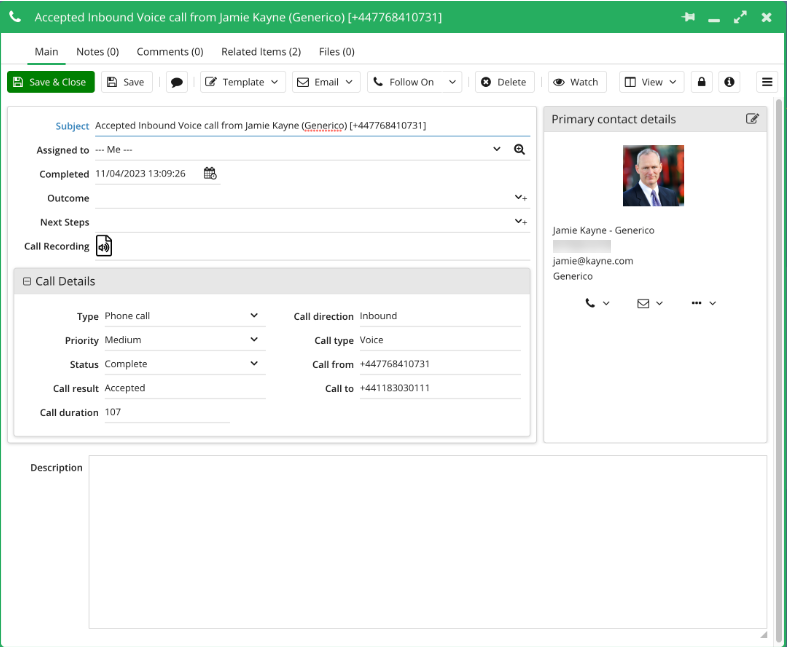
When the activity is created, it is assigned to whoever received or made the call. It will set the Primary contact on the Phone Call Activity based on the details that RingCentral has found and populates the call length and provides a file link to the recording. .
In addition to this, it will also populate the following fields for Inbound and Outbound Calls:
| Workbooks Field | Data Type | Workbooks Field Value |
| Subject | Text | Inbound calls will be concatenated with 'Inbound Ring Central call from + Number'. For Outbound calls, it will be the same but instead concatenated with 'Outbound'. |
| Due Date | Date | Date of when the call is received. |
| Completed Date | Date | Date of when the call is received. |
| Type | Picklist | Set to type Phone Call. |
| Status | Picklist | Set to Complete. |
| Priority | Picklist | Set to Medium. |
NOTE: No Phone Call activities will be created for any missed calls.
The Primary Contact details on the call activity will only be populated if that person exists within Workbooks. If the person does not exist in Workbooks, then these details on the activity are left blank.
Similarly, if a person does not exist in Workbooks and Ring Central, then the Assigned To of the activity is set to ‘Unassigned’.
Outbound Calls
You can make phone calls directly from Person records by clicking on the Person’s phone number. This will bring up the RingCentral widget within Workbooks and connect you directly to the call.
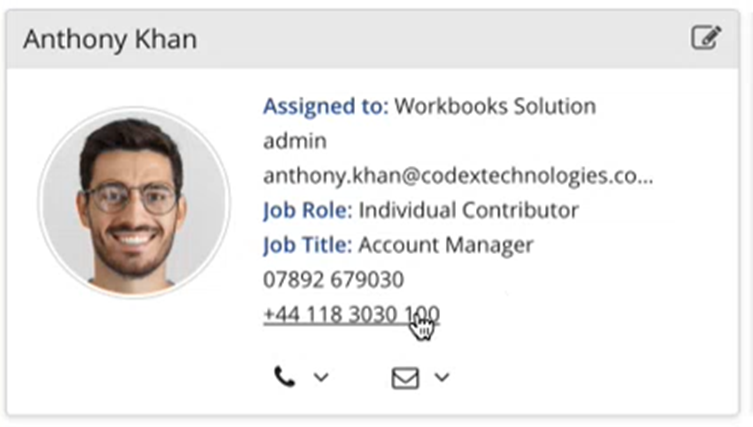
The Dialpad tab in the RingCentral widget also allows you to search for not only People, but also Organisations by name and it also gives you access to recent call history.

