- Welcome to the Knowledge Base
- Introduction
- Training
- Getting Started
- Preferences
- Activities
- Cases
- Forecasts & Quotas
- Importing Data
- Leads
-
Marketing
- Introduction to Marketing
- Marketing Campaigns
- Mailing Lists
- Products
- Mailshots
- Upload Library
- Templates
- Event Management
- Compliance Records
-
Spotler Integration
- What is Spotler?
- Navigating your Spotler homepage
- GatorMail
-
GatorLeads / Web Insights
- Tracking Code
- Setting up the Plugin
- Viewing Web Insights Data on your Form Layouts
- Domain Names and Online Activities
- Reporting incorrect Leads created through Web Insights
- Reporting on Web Insights data
- Using UTM Values
- Why aren’t Online Activities being created in the database?
- Why is GatorLeads recording online activities in a foreign language?
- GatorSurvey
- GatorWorkflow
- GatorPopup
- Opportunities
-
Integrations
- Mapping
- Electronic Signing Tools
- Creditsafe Integration
-
Zapier
- Introduction to Zapier
- Available Triggers and Actions
- Linking your Workbooks Account to Zapier
-
Setting up Zaps
- Posted Invoices to Xero Invoices
- Xero payments to Workbooks Tasks
- New Case to Google Drive folder
- New Case to Basecamp Project
- New Workbooks Case to JIRA Ticket
- Jira Issue to new Case
- 123FormBuilder Form Entry to Case
- Eventbrite Attendee to Sales Lead and Task
- Facebook Ad Leads to Sales Leads
- Wufoo Form Entry to Sales Lead
- Posted Credit Note to Task
- QuickBooks Online
- Survey Monkey responses to Tasks
- Multistep Zaps
-
Email Integrations
- Email Dropbox
- Workbooks Exchange Server Sync
- Workbooks Outlook Connector
- RevenueGrid Intelligence and Engage
-
Event & Webinar Integration Tools
- GoToWebinar
- ON24
- Microsoft Office
-
Outreach
- Installation
- Outreach Authentication
- Sync People to Outreach Prospects
- Sync Organisations to Outreach Accounts
- Sync Workbooks Opportunities to Outreach
- Sync Tasks/Activities from Workbooks to Outreach
- Sync Outreach Sequences to Workbooks
- Sync Outreach Sequence States to Workbooks
- Sync Outreach Sequence Step Numbers to Workbooks
- Sync Prospects/Accounts/Opportunities from Outreach to Workbooks
- Sync Outreach Tasks/Calls/Meetings to Workbooks
- Scribe/Workbooks Connector
- RingCentral
- Auditing
- Comments
- People & Organisations
- Projects
-
Reporting
- Introduction to Reporting
- Using Reports
- Charts
- Exporting Reports
- Advanced Reporting
- Report Snapshots
- Dashboards
-
Transaction Documents
-
Introduction to Transaction Documents
- Displaying & Adding Transaction Documents
- Copying Transaction Documents
- Transaction Documents Fields Help
- Transaction Documents Line Items Help
- Printing & Sending Transaction Documents
- Managing Transaction Document Currencies
- Managing Transaction Document Statuses
- Setting a Blank Default Currency on Transaction Documents
- Credit Notes
- Customer Orders
- Invoices
- Quotations
- Supplier Orders
- Contract Management
- Sagelink
-
Introduction to Transaction Documents
- Auditing
-
Configuration
- Introduction to System Administration
- Users & Security
- Preferences
- Database
- Accounting
- Email & Integration
-
Customisation
- Creating & Modifying Picklists
- Theme
-
Record Types
- Creating Custom Fields
- Report-based Custom Fields
- Linked Fields & Reference Fields
- Record Templates
- Form Layouts
- Customising relationships between parties
- Opportunity Stages
- Custom Records
- Automation
- PDF Configuration
- Contact Support
- Releases & Roadmap
How to Record Third Party Relationships
Third party relationships in Workbooks are those which are between People and/or Organisations in your database rather than relationships that are directly with your Own Organisation.
Creating Relationships between third-parties
Party Relationships are created via the People or Organisation tabs on a Party record. These relationships are constrained by the type of the Party record and the tab from which you are creating the relationship, which identifies the type of the target record. Only relationships valid between the source and target record types are shown.
Open a Person record, and then select the Organisation tab along the top of a record. From here, you will see a button called "Add 3rd Party Relationship":
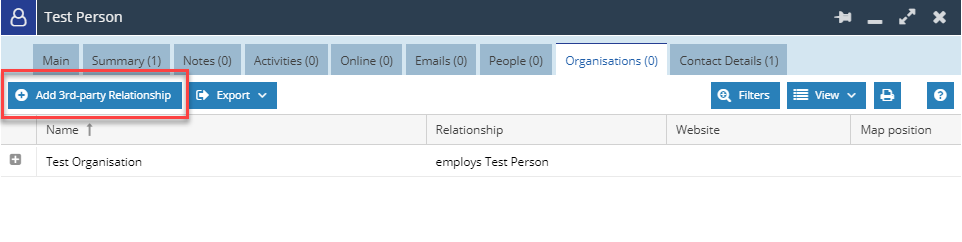
The dialogue box that appears on the screen allows you specify details about the Relationship. By default, you can specify the following information:
- The first picklist will show all of the Relationships from the Party Relationships Customisation screen that have been marked as a "3rd Party" and are valid between two people.
- The second picklist will show a list of People that you can relate your record to. The list is dependent on how you have configured the relationship and is controlled by the "Party Type" picklist on the Relationship Configuration screen.
- Relationship status - Defines whether the relationship is Open, Closed, Awaiting Approval or Suspended.
- Valid From - Date field to hold when this relationship started or is due to start.
- Valid Until - Date field to hold when this relationship finished or is due to finish.
- Comments - A simple Rich Text Field to collect any relevant notes.
You can create custom fields to capture additional information about the Relationship via Start > Configuration > Customisation > Record Types > Party Relationships > Fields.
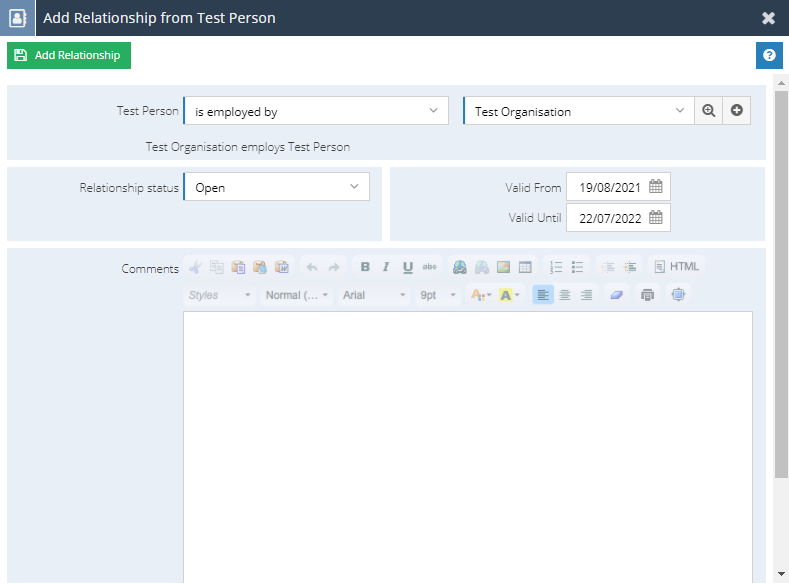
Once you have added the relationship, you will be returned to the People tab where you can see an overview of that person's related People. To open the Relationship, right click in the 'Relationship' column to open the context menu.
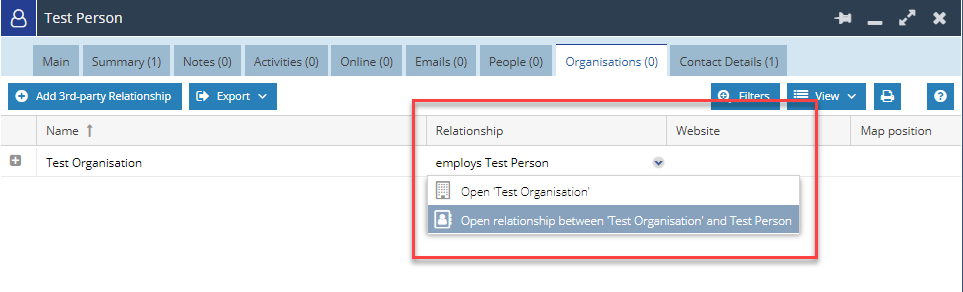
- Summary - contains an overview of what has happened with the relationship over time including audit so you can track changes.
- Notes - Additional information about the relationship that you may not necessarily want to show on the front of the record.
- Activities - Allows you to create Activity records where reminders can be set to follow up on Relationships and ensure that your data is kept up-to-date.
- Emails - Communications between the related people are stored here.
- Related Items - You can relate other record types here that might be useful for ease of access.
The behaviour described in this section also applies to creating Relationships from the Organisations tab as well.
Deleting Third Party Relationships
You need to open the Relationship to delete it. As above, open the Relationship, then click "Delete".
NOTE: Sometimes you may see that a Person appears twice on the People tab of an Organisation, for example; this does not necessarily mean that there is a duplicate Person, but instead that there is a duplicate relationship. Open both relationships to compare them before deleting one.

