- Welcome to the Knowledge Base
- Introduction
- Training
- Getting Started
- Preferences
- Activities
- Cases
- Forecasts & Quotas
- Importing Data
- Leads
-
Marketing
- Introduction to Marketing
- Marketing Campaigns
- Mailing Lists
- Products
- Mailshots
- Upload Library
- Templates
- Event Management
- Compliance Records
-
Spotler Integration
- What is Spotler?
- Navigating your Spotler homepage
- GatorMail
-
GatorLeads / Web Insights
- Tracking Code
- Setting up the Plugin
- Viewing Web Insights Data on your Form Layouts
- Domain Names and Online Activities
- Reporting incorrect Leads created through Web Insights
- Reporting on Web Insights data
- Using UTM Values
- Why aren’t Online Activities being created in the database?
- Why is GatorLeads recording online activities in a foreign language?
- GatorSurvey
- GatorWorkflow
- GatorPopup
- Opportunities
-
Integrations
- Mapping
- Electronic Signing Tools
- Creditsafe Integration
-
Zapier
- Introduction to Zapier
- Available Triggers and Actions
- Linking your Workbooks Account to Zapier
-
Setting up Zaps
- Posted Invoices to Xero Invoices
- Xero payments to Workbooks Tasks
- New Case to Google Drive folder
- New Case to Basecamp Project
- New Workbooks Case to JIRA Ticket
- Jira Issue to new Case
- 123FormBuilder Form Entry to Case
- Eventbrite Attendee to Sales Lead and Task
- Facebook Ad Leads to Sales Leads
- Wufoo Form Entry to Sales Lead
- Posted Credit Note to Task
- QuickBooks Online
- Survey Monkey responses to Tasks
- Multistep Zaps
-
Email Integrations
- Email Dropbox
- Workbooks Exchange Server Sync
- Workbooks Outlook Connector
- RevenueGrid Intelligence and Engage
-
Event & Webinar Integration Tools
- GoToWebinar
- ON24
- Microsoft Office
-
Outreach
- Installation
- Outreach Authentication
- Sync People to Outreach Prospects
- Sync Organisations to Outreach Accounts
- Sync Workbooks Opportunities to Outreach
- Sync Tasks/Activities from Workbooks to Outreach
- Sync Outreach Sequences to Workbooks
- Sync Outreach Sequence States to Workbooks
- Sync Outreach Sequence Step Numbers to Workbooks
- Sync Prospects/Accounts/Opportunities from Outreach to Workbooks
- Sync Outreach Tasks/Calls/Meetings to Workbooks
- Scribe/Workbooks Connector
- RingCentral
- Auditing
- Comments
- People & Organisations
- Projects
-
Reporting
- Introduction to Reporting
- Using Reports
- Charts
- Exporting Reports
- Advanced Reporting
- Report Snapshots
- Dashboards
-
Transaction Documents
-
Introduction to Transaction Documents
- Displaying & Adding Transaction Documents
- Copying Transaction Documents
- Transaction Documents Fields Help
- Transaction Documents Line Items Help
- Printing & Sending Transaction Documents
- Managing Transaction Document Currencies
- Managing Transaction Document Statuses
- Setting a Blank Default Currency on Transaction Documents
- Credit Notes
- Customer Orders
- Invoices
- Quotations
- Supplier Orders
- Contract Management
- Sagelink
-
Introduction to Transaction Documents
- Auditing
-
Configuration
- Introduction to System Administration
- Users & Security
- Preferences
- Database
- Accounting
- Email & Integration
-
Customisation
- Creating & Modifying Picklists
- Theme
-
Record Types
- Creating Custom Fields
- Report-based Custom Fields
- Linked Fields & Reference Fields
- Record Templates
- Form Layouts
- Customising relationships between parties
- Opportunity Stages
- Custom Records
- Automation
- PDF Configuration
- Contact Support
- Releases & Roadmap
Posted Invoices to Xero Invoices
What is Xero?
Xero is a cloud-based Accounting and Bookkeeping platform used to help you keep track of your company's cashflow online.
What does this Zap do?
Every time you Post an Invoice in Workbooks, the Zap will use all of the Invoice and Line Item data to create a copy of the Invoice in Xero.
Setting up the Zap
A Zap Template called 'Copy new posted invoices from Workbooks CRM to Xero' can be used to speed up the process of setting this up. It selects the correct Trigger and Action for you, and sets up some field mappings. However, there are a couple of things that need to be completed in Workbooks before you can set up the Zap.
NOTE: These can be completed using the steps below, or you can use the 'Xero integration via Zapier' Plugin. The plugin will:
- Add the required Sales Tax Regimes based on the country you select in the wizard.
- Create a Picklist for Xero Account Codes.
- Create an Invoice Line Item field using the Xero Account Code picklist.
- Open Zapier's website after completion to enable you to map any additional Workbooks fields to Xero.
You will still need to amend your Form Layouts to show the Xero Account Code picklist, as this cannot be done by the plugin.
Tax Codes
The Tax Types within Xero have corresponding codes, which will be used to identify them when mapping the Line Tax Type. To enable the Line Tax Type to map successfully, you must first update the Workbooks Tax Codes so that they match the Xero Tax Codes. The main ones are:
| Workbooks | Xero |
|---|---|
| S-GB (Standard VAT Rate UK, 20%) | OUTPUT2 |
| R-GB (Reduced Rate VAT, 5%) | RROUTPUT |
| Z- GB (Zero VAT Rate UK) | ZERORATEDOUTPUT |
| E-GB (VAT Exempt) | EXEMPTOUTPUT |
| N-GB (No Sales Tax Registered) | NONE |
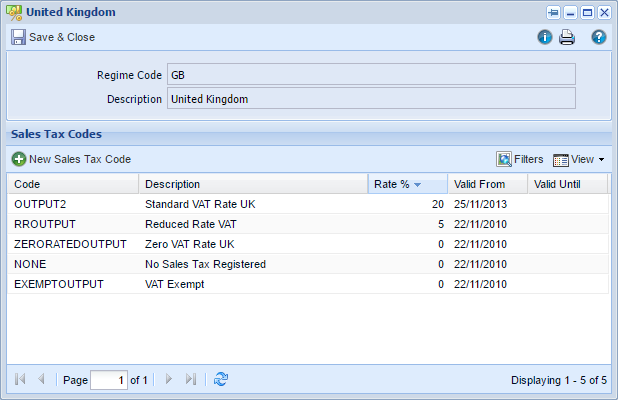
Xero Account Codes
To map to the Xero Account Codes, a field must first be created in Workbooks to store this information. Go to Configuration > Customisation > Picklists and create a new Picklist. Add the relevant Account Codes to the picklist; the standard Xero Revenue Accounts codes are 200, 260 and 270. You can find these within your Xero Account by going to Settings > General Settings > Chart of Accounts.
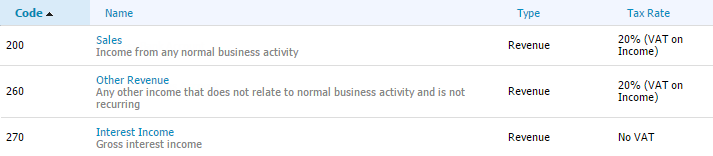
Then go to Configuration > Customisation > Record Types > Customer Invoice > Line Item Fields and create a new Line Item custom field of Type 'Picklist'. Choose the Account Codes picklist that you just created, and if you want, set a default value. Then go to the Form Layouts to ensure that the field shows in the correct place, and make it required if necessary.
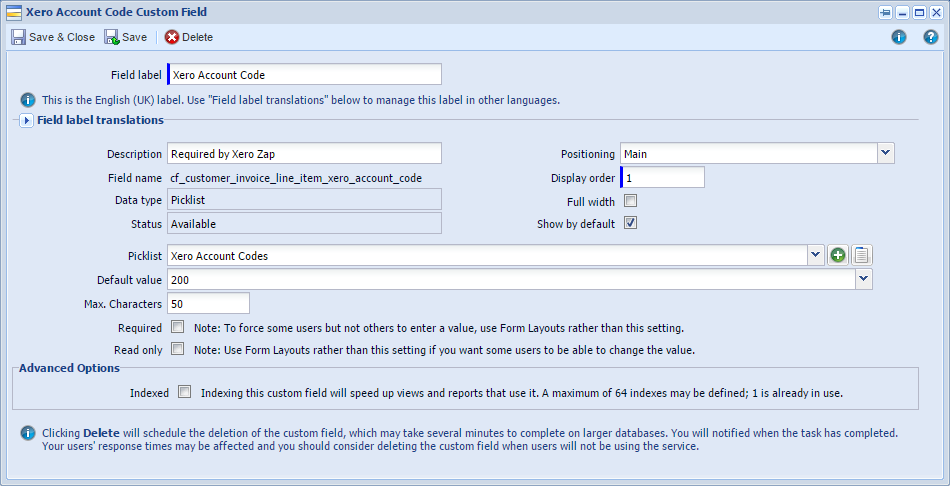
Enable the Posted Invoice Trigger
Go to Configuration > Automation > Triggers and ensure that the 'Posted Invoice' Trigger is enabled.
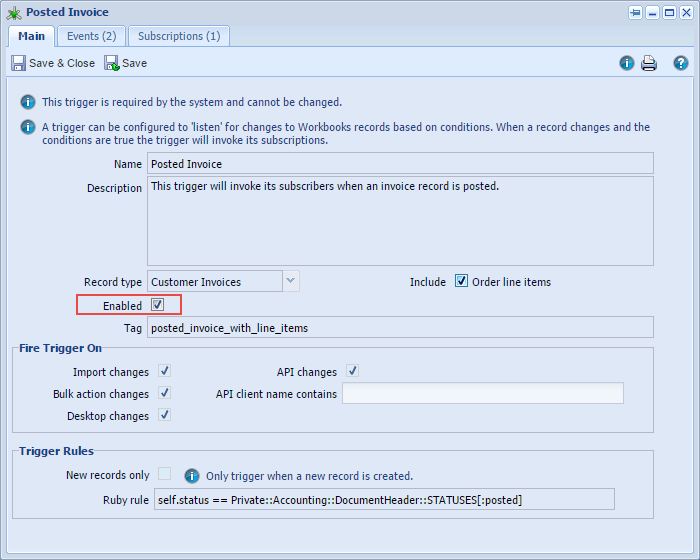
Zap Template
You can now use the 'Copy new posted invoices from Workbooks CRM to Xero' Zap template to help you set up your Zap.
This will set up the following field mappings:
| Workbooks Invoice field | Xero Invoice field | Notes |
|---|---|---|
| Customer | Contact Name | |
| Customer Invoice Date | Date | The date the Invoice was raised |
| Payment Due Date | Due Date | |
| Document Currency | Currency | |
| Object URL | URL | This is the URL of the source document |
| Object Reference | Invoice Number | e.g. INV-123. Delete this mapping if you want Xero to generate the number for you |
| Line Item Description | Line Description | |
| Line Item Unit Quantity |
Line Quantity |
|
| Line Item Unit Price | Line Unit Price | |
| Line Item Discount % | Line Discount % |
You can delete the mappings that are not required, and add more mappings as necessary, like Invoice Status. However, if a mapped field has not been filled in within Workbooks, the Zap will error and the Invoice will not be copied across to Xero.
You must add a mapping for the Line Account Code from your new Xero Account Codes custom field, and a mapping to the Line Tax Type from the Workbooks Line Item Sales Tax Code. You can then complete and test the Zap.
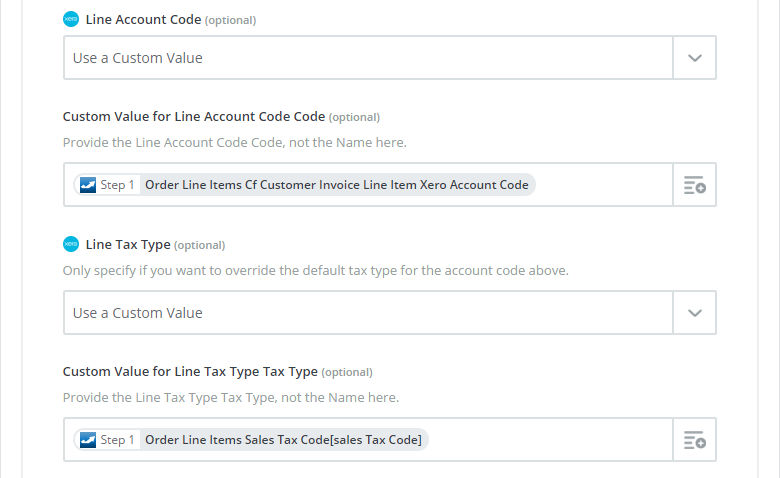
Note: We offer a Packaged Service to set up the Zapier Integration for you, along with building error reports and providing training. See here for more details.

